Contract Usage: To Create Case Usage (Support Contract)
In this activity, you will learn how to create case usage for a support contract.
Story
Suppose that the SweetLife Fruits & Jams company, in addition to deploying juicers, also specializes in providing maintenance. The Unifruit LLC customer previously purchased juicers and now needs to enter into a maintenance support contract. On 3/8/2025, the support contract was signed by both parties.
According to the terms of the contract, it has the Expiring type, and the contract span is three months. On 3/10/2025, the service under the contract was provided by one regular specialist for four hours for a total sum of $480. This service was reflected in the system in a separate case.
The service of maintenance specialists costs $120 per hour, and the price is not dependent on the skills and position of the employee. The billing of the contract will be performed monthly and on a per-case basis.
Now you have an empty support contract in the system. Acting as a sales manager, you will create case usage for the support contract.
Process Overview
On the Cases (CR306000) form, you will create, resolve, and release a case to reflect the rendering service in the system. Then on the Contract Usage (CT303000) form, you will review the contract usage to make sure the usage of contract has been created in the system.
Configuration Overview
In the U100 dataset, the following tasks have been performed for the purposes of this activity:
- On the Enable/Disable Features (CS100000) form, the Contract Management feature has been enabled.
- On the Customers (AR303000) form, the UNIFRUIT (Unifruit LLC) customer has been created.
System Preparation
To prepare to perform the instructions of this activity, do the following:
- As a prerequisite to this activity, complete the Contract Setup and Activation: To Create and Activate an Empty Support Contract Draft activity to create an empty contract draft and activate it. You will use this contract during the creation of the case.
- Launch the MYOB Acumatica website with the U100 dataset preloaded, and sign in as the sales manager David Chubb by using the chubb username and the 123 password.
- In the info area, in the upper-right corner of the top pane of the MYOB Acumatica screen, make sure that the business date in your system is set to 3/10/2025.
Step 1: Entering a Case
To enter a support case, proceed as follows:
- On the Cases (CR306000) form, add a new record.
- In the Summary area, specify the following settings:
- Case Class: REGULARSUP
When you selected the REGULARSUP case class, default values of the class were filled in for the case.
- Business Account: UNIFRUIT
- Contact: Chris Johnson
- Subject: Unifruit - Maintenance service (cleaning the juicer)
- Case Class: REGULARSUP
- On the Details tab, in the text area, type the following
description of the request or issue that pertained to the case:
The customer wants the company to clean, wash, and sterilize the juicer.
- On the CRM Info tab, in the Contract box, make sure that the contract with description Unifruit - Regular support services has been specified (as shown in the screenshot below).
- On the form toolbar, click Save.
When you save the case, the system fills in the read-only Resolution Due box in the Summary area (Documents tab). This box is also shown on the CRM Info tab, as you can see in the screenshot. The inserted time is based on the settings of the REGULARSUP case class, which indicate that cases with medium severity should be resolved within eight hours after the case was initially saved.
Figure 1. Case created for the support contract 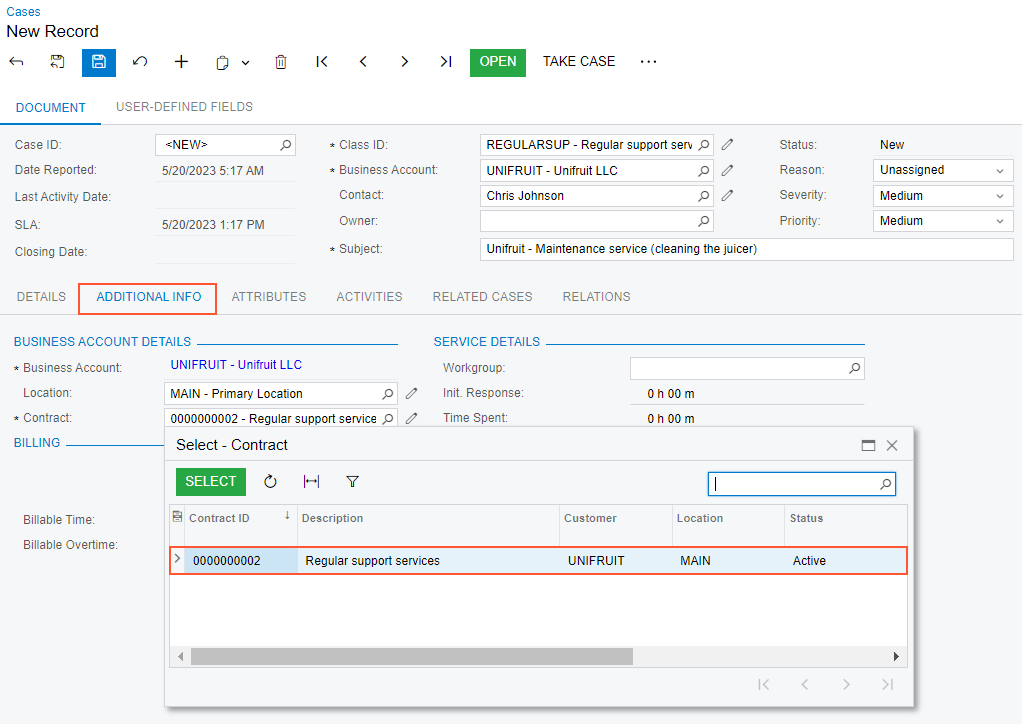
- On the form toolbar, click Open to open the case.
- In the Open dialog box, leave In Process in the Reason box, and click OK. Now the case has the Open status.
Step 2: Resolving and Releasing the Case
While remaining on the Cases (CR306000) form viewing the case you have created, do the following to resolve the case:
- On the CRM Info tab, select the Manual Override check box, and in the Billable Time box, type 4:00, which is the number of hours it has taken the specialist to resolve the case.
- On the form toolbar, click Close to mark the case as resolved (because only resolved and closed cases can be released for billing).
- In the Close dialog box, leave Resolved in the
Reason box, and click OK.
Notice that the case now has the Closed status.
As a result, the case becomes resolved, and most of the boxes on the form become unavailable for editing, as the following screenshot illustrates.
Figure 2. Resolved case created for the support contract 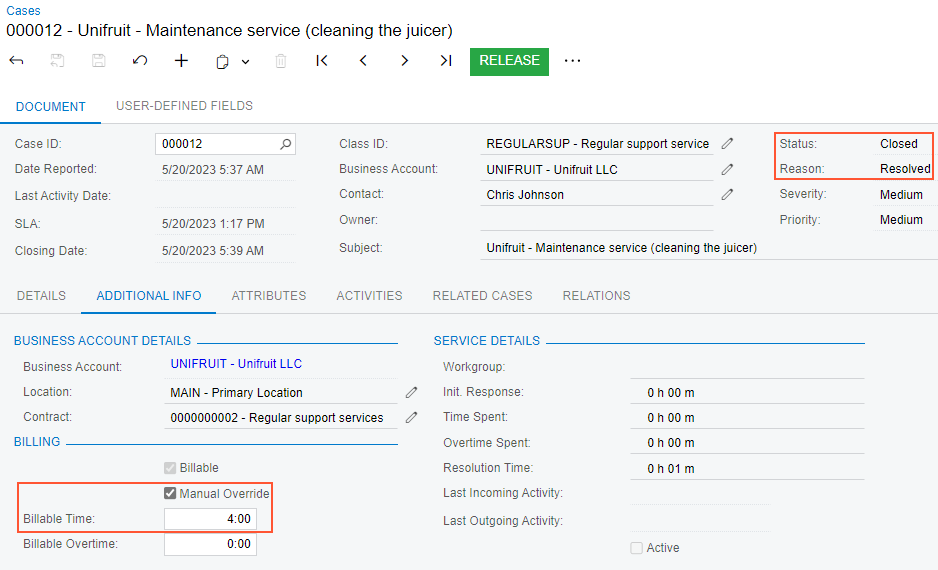
- On the form toolbar, click Release to release the
case.
The status of the case has changed to Released. The released case creates contract usage of the contract, so if you bill the contract now, the resulting invoice will contain information about the case.
Step 3: Reviewing the Contract Usage
Before billing the contract, you may want to review the contract usage so that you know what exactly will be included in the invoice. For these purposes, on the Contract Usage (CT303000) form, do the following:
- In the Summary area, select the contract with description Unifruit - Regular support services in the Contract ID box.
- On the Unbilled tab, view the record that represents the
case you have just released.
On this tab, the system shows information about unbilled usage for the selected contract. You can edit the records in the table; also, you can add or delete records to adjust the total amount of unbilled contract usage.
You have created, resolved, and released the case to create the contract usage in the system for the support contract. Now you can proceed to billing the contract by case usage.
