Sales Order-Related Service Orders: General Information
A sales order may include both services and stock items that your company provides to the customer. This sales order can be processed along with the service order as the services are being performed. For example, suppose that a customer has ordered some products of your company along with installation services for them. A sales manager of your company receives the order and enters the sales order into the system. Then further processing is performed by the service manager who creates a service order, assigns the employees with the relevant skills to the applicable services, and the accountant who prepares invoices for the customer and processes them in the system.
In this topic, you will read about the steps involved in processing a sales order along with the service order.
Learning Objectives
In this chapter, you will learn how to do the following:
- Create a service order from a sales order
- Create an appointment from a sales order
- Process the appointment
- Generate an invoice for an item added during an appointment
Applicable Scenarios
You create a service order from a sales order, and process it when your company sells stock items along with the services that are provided in appointments.
Process Diagram
In the diagram below, you can see the general workflow of processing a sales order along with a service order in the system. The sections below describe the steps of this workflow in more detail.
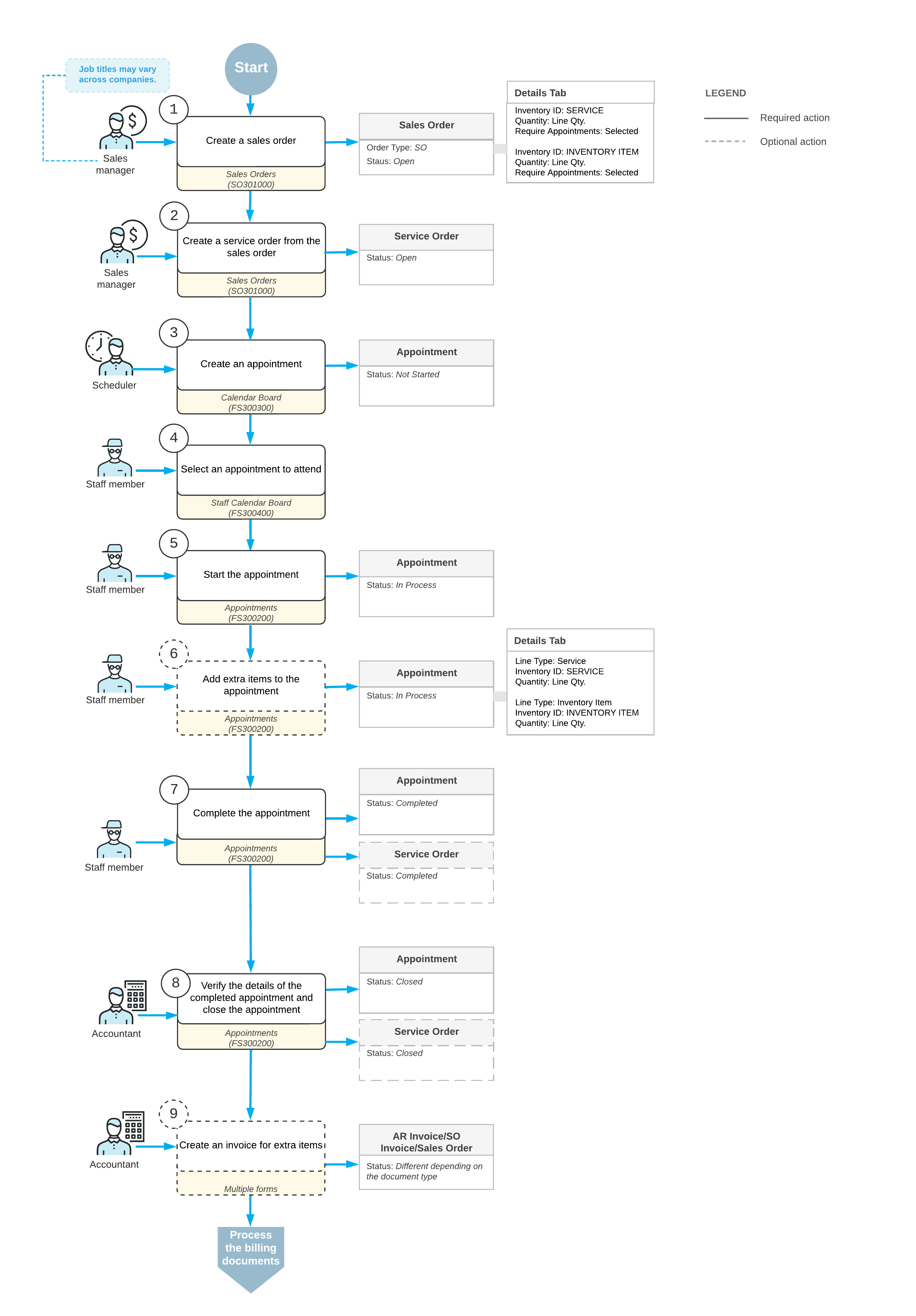
Entry of a Sales Order
When a sales manager receives a customer order that includes service provision, the manager enters the sales order with the Open status on the Sales Orders (SO301000) form. In the sales order, the sales manager specifies the customer from which the order has been received, adds the stock items to be sold and shipped and services that should be performed.
On the Details tab of the Sales Orders form, in each detail line with the inventory item to be sold and a service to be provided, the manager selects the Require Appointment check box, so the line will be added to the service order.
After the sales order is saved, the sales manager clicks the Create Service Order command on the More menu of the Sales Orders form. In the Create Service Order dialog box, which opens, the sales manager specifies the service order type and clicks OK. The system then opens the service order on the Service Orders (FS300100) form, on which the sales manager verifies the details copied from the sales order. On the Details tab of the form, in each detail line, the Prepaid Item check box is selected, and the Billable check box is cleared, which means that billing will be performed in the sales order. The sales manager saves the service order.
Creation of Each Needed Appointment
After the sales order and service order have been created in the system, a service manager of your company clicks Schedule on the Calendar Board on the More menu of the Sales Orders (SO301000) form. This opens the Calendar Board (FS300300) form, where this employee creates an appointment or appointments that are needed to perform the services requested by the customer. The system assigns the Not Started status to the created appointments.
During the scheduling of an appointment, the service manager can filter staff members and select a staff member to attend an appointment by taking into consideration the work schedule, the skills and licenses that are needed for performing the services, and the service area where the services are provided.
Attending of Each Appointment
The staff member who is assigned to an appointment looks through the upcoming appointments on the Staff Calendar Board (FS300400) form and identifies which appointment need to be attended. The staff member then goes to the location where the service has to be performed and starts the appointment on the Appointments (FS300200) form. The appointment is assigned the In Process status.
While the services are being performed, the staff member adds any needed information on services (such as notes, or pictures) to the appointment on the Appointments form. If additional quantities or stock items are needed, the staff member adds new lines on the Details tab for the items.
When the services are done, the staff member checks the details of the appointment. When everything is correct and complete, the staff member selects the Finished check box and completes the appointment, which gives it the Completed status.
When all appointments of a particular service order are completed, the system assigns the service order the Completed status if on the General tab (the General Settings section) of the Service Order Types (FS202300) form for the service order type, the Complete Service Order When Its Appointments Are Completed check box is selected.
Closing of the Appointments and Service Order
After the appointment is completed, an accountant opens the completed appointment and verifies quantities and prices.
When all information is verified, the accountant closes the appointments, and the system closes the service order if on the General tab (General Settings section) of the Service Order Types (FS202300) form for the service order type, the Close Service Order When Its Appointments Are Closed check box is selected. The appointment and service order are assigned the Closed status.
Generation of Billing Documents
The accountant generates a new billing document for all extra stock items that were used during the appointment. The accountant can use the Run Appointment Billing (FS500100) form or click the Run Billing command on the More menu of the Appointments (FS300200) form.
The accountant then processes both billing documents (the one generated for the original sales order, and the billing document generated for any additional item used in the appointment) in the system.
