Route Executions with Service Delivery: To Generate Invoices for Route Appointments
In MYOB Acumatica, you can generate billing documents for appointments that are completed or closed, depending on the settings of the applicable service order type.
Story
Acting as an accountant of the SweetLife company, you will run billing for route appointments, including appointments that were closed in the previous step. The appointments are of the ROUT service order type, which is defined to generate the sales invoice.
Process Overview
On the Run Appointment Billing (FS500100) form, you will initiate the generation of sales invoices for the appointments of the ROUT service order type.
System Preparation
Before you begin, do the following:
- On the MYOB Acumatica website, sign in to a company with the U100 dataset preloaded. You should sign in as a service manager by using the davis username and the 123 password.
- In the info area, in the upper-right corner of the top pane of the MYOB Acumatica screen, set the business date to 2/15/2025. For simplicity, in this activity, you will create and process all documents in the system on this business date.
- To perform this activity, make sure that you have performed the following prerequisite activities: Route Executions with Service Delivery: To Create a Route Execution with Appointments, Route Executions with Service Delivery: To Modify the Route Execution, and Route Executions with Service Delivery: To Process the Route Execution.
Step: Running the Appointment Billing
To generate the sales invoices for the appointments, perform the following instructions:
- Open the Run Appointment Billing (FS500100) form.
This form displays completed, closed, or both completed and closed appointments, depending on the setting in the service order type of each appointment. That is, it shows only appointments for which billing documents can be generated.
- In the Generated Billing Documents box, select SO Invoices.
- In the Up to Date box, select the date associated with Tuesday that was used for routes 02/11/2025.
- In the table, select the appointments of the ROUT service order type, as
shown in the following screenshot.
Figure 1. The appointments to be billed 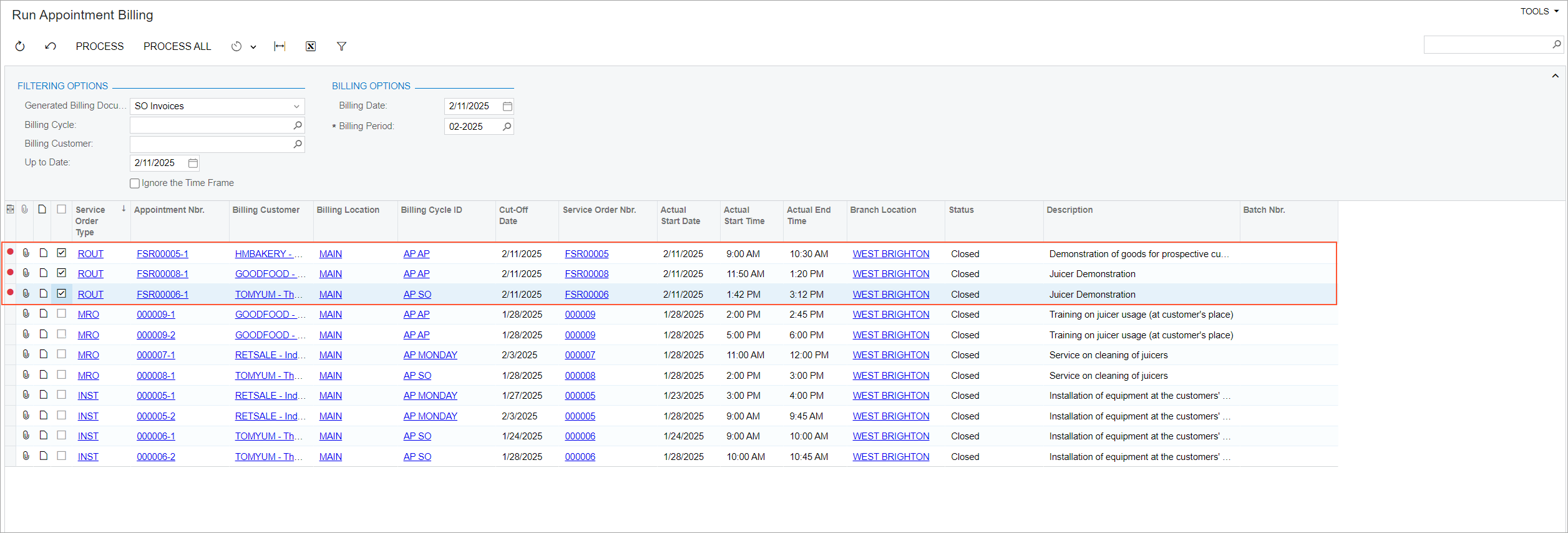
- On the form toolbar, click Process.
The system opens the Processing dialog box, in which you can see the status of the process. After the processing has successfully completed, go to the Processed tab. In the Batch Nbr. column of the table with the processed records, you can review the numbers of the generated batches, each of which is a link you can click to open the generated sales invoices.
