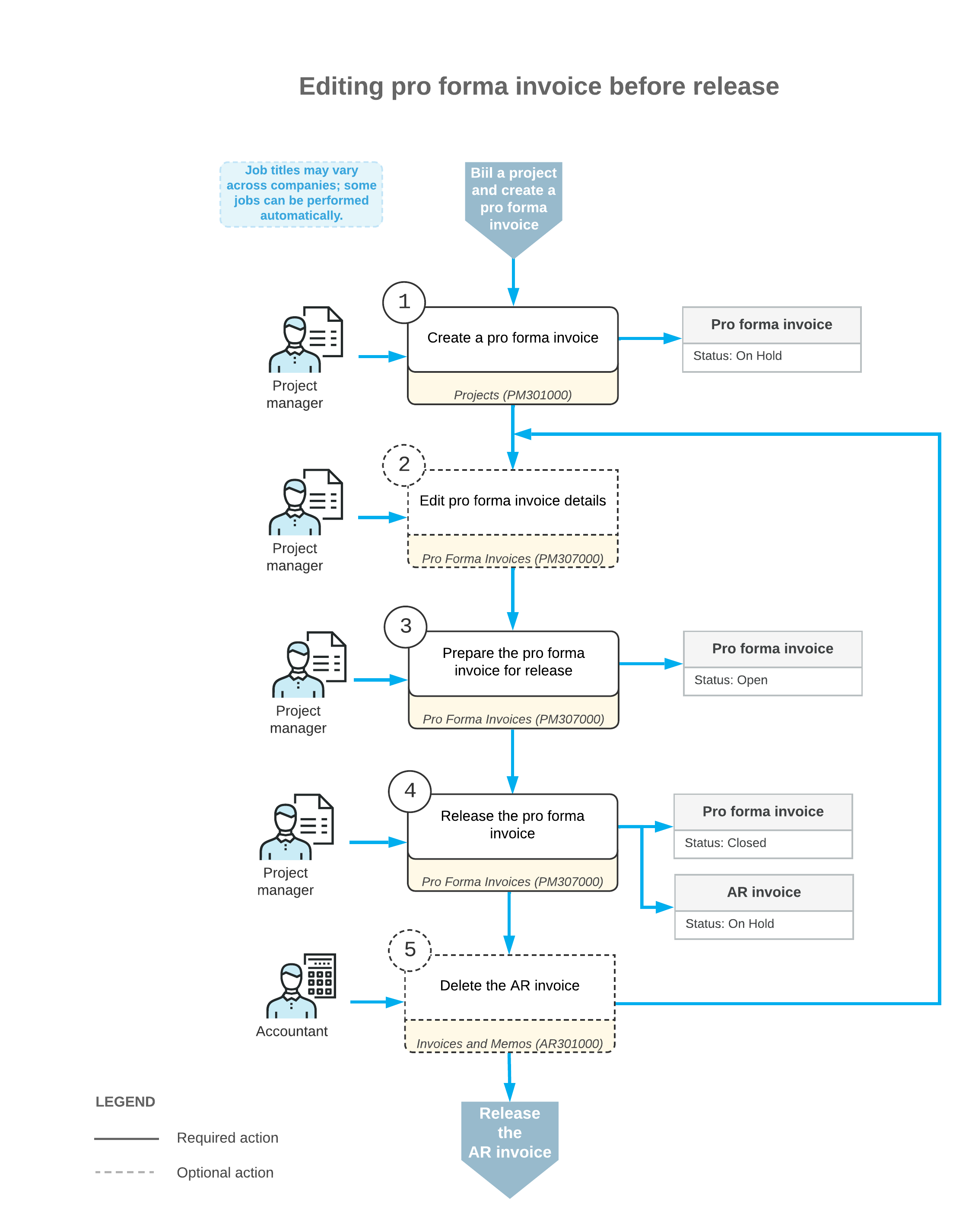Pro Forma Invoice: Making Adjustments
You may need to modify a pro forma invoice if you send this invoice to the customer for approval and if the customer requests some adjustments.
On the Pro Forma Invoices (PM307000) form, you can edit a pro forma invoice with the On Hold status. You can review and modify the billable transactions and the amounts of the pro forma invoice before you prepare the accounts receivable invoice that is based on this pro forma invoice. If you have already created the accounts receivable document for the pro forma invoice but have not released it yet, you can delete the AR document to be able to edit the pro forma invoice.
The sections below describe how you can adjust the pro forma invoice.
Adjusting of Progress Billing Information
On the Progress Billing tab of the Pro Forma Invoices (PM307000) form, you can make the following adjustments to a pro forma invoice:
- Deleting a line of the pro forma invoice to bill it later in the full amount.
- Modifying the Amount to Invoice of any invoice line to a greater or smaller amount. The Amount to Invoice is added to the accounts receivable invoice when the pro forma invoice is released.
- Rearranging lines within the table by dragging them to the appropriate positions.
Adjusting of Time and Material Information
On the Time and Material tab of the Pro Forma Invoices (PM307000) form, you can make the following adjustments to a pro forma invoice:
- Deleting a line of the pro forma invoice to bill it later in the full amount.
- Modifying the Amount to Invoice of any invoice line to bill the pro
forma invoice in a greater or smaller amount. The Amount to Invoice is
added to the accounts receivable invoice when the pro forma invoice is released.
If a manually edited Amount to Invoice is less than the Billed Amount, you can direct the system about what to do with the difference between the calculated Billed Amount and the adjusted Amount to Invoice by selecting the needed option in the Status column of the invoice line. The difference can be postponed until the next billing (Hold Remainder), which in this case is called the unbilled remainder, or written off by this invoice (Write Off Remainder). The whole amount of the pro forma invoice line can also be written off (Write Off); the amount will no longer show up in future invoices.
Note: For an unbilled remainder to be billed, the corresponding AR invoice that contains the line from which this reminder originates must be released. - Removing project transactions related to the pro forma invoice line. If you select a line and clickView Transaction Details on the table toolbar, the system shows the list of corresponding project transactions; Billed Quantity and Billed Amount for these lines was calculated by using the formula of the billing rule. These values are totaled to obtain the Billed Quantity and Billed Amount, respectively, of the line of the pro forma invoice. You can remove particular transactions from this list, which reduces the billed quantity and amount of the corresponding invoice line. (The removed project transaction will appear in the next pro forma invoice prepared for the project.)
- Clicking Upload Unbilled Transactions on the table toolbar to add to the invoice an unbilled transaction that has not been billed yet, which creates a new invoice line. You can also add to a pro forma invoice an adjustment line that does not originate from the project transactions.
- Rearranging lines within the table by dragging them to the appropriate positions.
Workflow of Adjusting Pro Forma Invoices
The following diagram illustrates the workflow of making adjustments to a pro forma invoice.