Grouping of Invoices: Process Activity
This activity will walk you through the process of configuring project billing to create a single invoice for the project or to create multiple separate invoices. You will learn how to bill the project with different billing rules assigned to the project tasks, how to bill a project task separately from the other tasks of the project, and how to bill project transactions that are processed by particular steps of billing rules with a separate invoice.
Story
Suppose that the Thai Food Restaurant customer has ordered two juicers from the SweetLife Fruits & Jams company, along with the following services: site review, installation, and employee training on operating the juicers. The project accountant of SweetLife has created the project to handle the tracking and billing of the provided materials and services. The project has three tasks that represent three phases of the project execution:
- Phase 1: Installation of the first juicer
- Phase 2: Installation of the second juicer
- Phase 3: Training on operating the juicers
The juicers have been delivered and installed, and SweetLife's consultant has provided the training. Before each invoice is sent to the customer for payment, the customer has requested that a pro forma invoice be submitted for acceptance.
Acting as the project accountant, you will bill the customer with a single invoice. After the first billing, you will group the invoices in different ways based on the following customer's requests:
- Create a separate invoice for the third phase
- Create a separate invoice for the juicers
Configuration Overview
In the U100 dataset, the following tasks have been performed to support this activity:
- On the Enable/Disable Features (CS100000) form, the Project Accounting feature has been enabled to support the project accounting functionality.
- On the Projects (PM301000) form, the TOMYUM9 project has been created and three project tasks have been configured.
- On the Project Transactions (PM304000) form, the PM00000005 batch of project transactions related to the project has been created and released.
Process Overview
To bill a time and material project, you first will review and configure project invoices with the billing rule on the Billing Rules (PM207000) form and with the project tasks on the Projects (PM301000) form. Then you will bill the project on the Projects form. Finally, you will review the created pro forma invoice on the Pro Forma Invoices (PM307000) form.
System Preparation
Before you begin performing the steps of this activity, perform the following instructions to prepare the system:
- Launch the MYOB Acumatica website, and sign in to a company with the U100 dataset preloaded; you should sign in as project accountant by using the brawner username and the 123 password.
- In the info area, in the upper-right corner of the top pane of the MYOB Acumatica screen, make sure that the business date in your system is set to 1/30/2025. If a different date is displayed, click the Business Date menu button and select 1/30/2025 on the calendar. For simplicity, in this activity, you will create and process all documents in the system on this business date.
Step 1: Billing a Project with Multiple Billing Rules
To bill the project with different billing rules assigned to the project tasks, do the following:
- On the Projects (PM301000) form, open the TOMYUM9 project.
- On the Cost Budget tab, review the cost budget of the project. Make sure that it includes three lines with the PHASE1 project task, three lines with the PHASE2 project task, and one line with the PHASE3 project task.
- On the Tasks tab, in the line with the PHASE2 task, change the billing rule in the Billing Rule column to TM. When you bill the project, the system will use this billing rule to process unbilled transactions associated with this project task.
- Save your changes to the project.
- On the form toolbar, click Run Billing.
The system creates a pro forma invoice and opens it on the Pro Forma Invoices (PM307000) form.
- On the Time and Material tab, review the invoice lines and notice that lines related to all the project tasks are in the same invoice, even though the project tasks have different billing rules assigned. You need to reconfigure the billing to prepare a separate pro forma invoice for each project task.
- Delete the pro forma invoice, so you can bill this project again when you change the configuration of project billing.
Step 2: Billing Project Tasks Separately
To bill the PHASE3 project task separately from the other project tasks, do the following:
- On the Projects (PM301000) form, open the TOMYUM9 project.
- On the Tasks tab, do the following to add a needed table
column to those displayed on the tab:
- In the table, click the Column Configuration button, the leftmost icon among the column headers. The system opens the Column Configuration dialog box.
- In the Available Columns list of the dialog box, click the Bill Separately column.
- Click the Add Column button (the right arrow icon between the lists) to add the column to the Selected Columns list.
- Click OK to apply your changes to the list of columns and close the dialog box.
- In the row with the PHASE3 task, select the check box in the Bill Separately column to bill the task with a separate invoice.
- Save your changes to the project.
- On the form toolbar, click Run Billing, and review the
generated invoices on the Pro Forma Invoices (PM3070PL) list of records that
opens.
The system created two pro forma invoices. One invoice includes the transactions related to the PHASE3 project task, and the other invoice includes the transactions related to the other project tasks.
- Click the link in the Reference Nbr. column to open the pro forma invoice with the total amount of $4,750 on the Pro Forma Invoices (PM307000) form. On the Time and Material tab, review the lines of the invoice. Notice that the invoice includes lines related to the PHASE1 and PHASE2 tasks.
- Delete the pro forma invoice. The system navigates you back to the Pro Forma Invoices list of records.
- Click the link in the Reference Nbr. column to open the pro forma invoice with the total amount of $400 on the Pro Forma Invoices form. On the Time and Material tab, review the lines of the invoice. Notice that the invoice has a line related to only the PHASE3 task.
- Delete the pro forma invoice.
You have deleted the pro forma invoices you created, so you are able to bill the project again when you change the configuration of project invoices again.
Step 3: Grouping Invoices by Steps of Billing Rules
To create a separate invoice for the juicers whose costs are tracked within the MATERIAL account group, do the following:
- On the Billing Rules (PM207000) form, open the 10 (Material cost plus markup) step of the TM billing rule.
- In the right pane, enter MATERIAL in the
Invoice Group box.
This step of the billing rule is used for time and material billing of transactions associated with the MATERIAL account group.
- Save your changes to the billing rule.
- Open the 20 (Material cost plus markup) step of the COMBINED billing rule.
- In the right pane, enter MATERIAL in the
Invoice Group box.
This step of the billing rule is used for time and material billing of transactions associated with the MATERIAL account group.
- Save your changes to the billing rule.
When you bill the project by using these billing rules, the system will group invoice lines created with the steps of the billing rules with the MATERIAL account group in a separate invoice.
- On the Projects (PM301000) form, open the TOMYUM9 project.
- On the form toolbar, click Run Billing.
The system creates three pro forma invoices, and opens the Pro Forma Invoices (PM3070PL) list of records, shown in the following screenshot. The system has created one more separate invoice based on unbilled transactions with the MATERIAL account group using the steps of the billing rules with the MATERIAL invoice group.
Figure 1. Pro forma invoices prepared during billing procedure 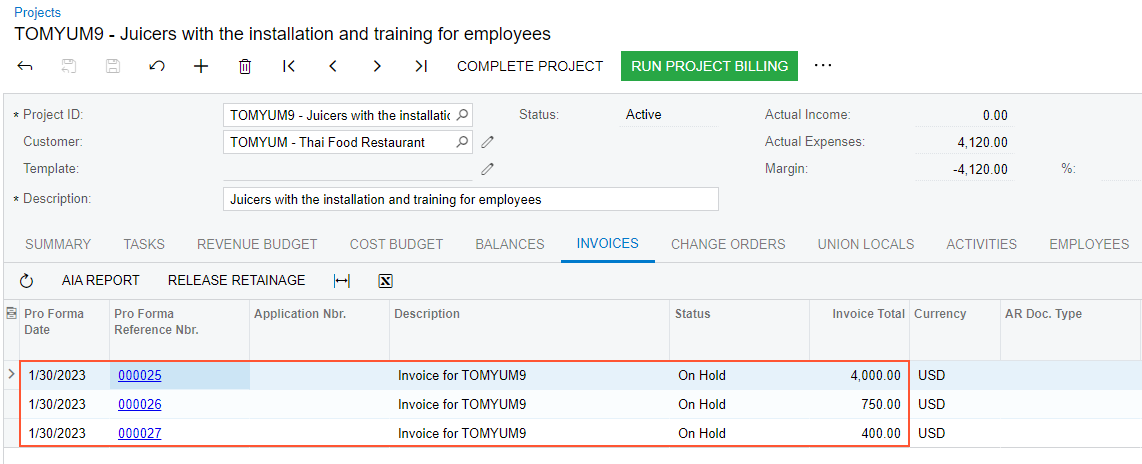
- Click the link in the Reference Nbr. column to open the pro forma invoice with the total amount of $400 on the Pro Forma Invoices (PM307000) form. On the Time and Material tab, notice that the invoice includes one line related to the PHASE3 task. Click Back in the browser window to go back to the list of records.
- Click the link in the Reference Nbr. column to open the pro forma invoice with the total amount of $750 on the Pro Forma Invoices form. On the Time and Material tab, notice that the invoice includes four lines related to the PHASE1 and PHASE2 tasks except the lines with juicers. Click Back in the browser window to go back to the list of records.
- Click the link in the Reference Nbr. column to open the pro forma invoice with the total amount of $4,000 on the Pro Forma Invoices form. On the Time and Material tab, notice that the invoice includes two lines with juicers related to the MATERIAL account group.
You have configured the grouping of pro forma invoices for the project and performed project billing with the new billing settings.
