Project Budget Forecasts: Process Activity
This activity will walk you through the process of creating and processing a project budget forecast.
Story
Suppose that the HM's Bakery and Cafe customer has ordered 80 hours of new-employee training on operating juicers from the SweetLife Fruits & Jams company. SweetLife's project manager has created a project to account for the provided training.
The project accountant of SweetLife has been asked to prepare a budget forecast by periods to be able to compare and analyze monthly budgets versus actual costs within the project work breakdown structure. Because the training will take place in January and February, the project accountant wants to distribute the total budget across the periods when this work is going to be performed for further review and analysis of budget performance.
Acting as the project accountant, you will create a project budget forecast. Distributing the budget across periods, you will realize that the budget requires an update. You will update the project budget based on the budget forecast. When the training takes place, you will update the progress of the project and review the budget forecast.
Configuration Overview
In the U100 dataset, the following tasks have been performed to support this activity:
- On the Enable/Disable Features (CS100000) form, the Project Accounting feature has been enabled to support the project accounting functionality.
- On the Projects (PM301000) form, the HMBAKERY13 project has been created and the TRAINING project task has been created for the project. Also, the revenue budget and the cost budget are defined for the project with a line with the TRAINING inventory item and the LABOR account group.
- On the Project Transactions (PM304000) form, the PM00000020 batch of project transactions related to the project has been created.
Process Overview
In this activity, you will create the first revision of the budget forecast and generate periods for the revision on the Project Budget Forecast (PM209600) form. On this form, you will then distribute budgeted amounts by period and update the project budget based on the distributed values. You will update actual values of the project by releasing transactions on the Project Transactions (PM304000) form. You will finally update the budget forecast on the Project Budget Forecast form based on the updated actual values.
System Preparation
Before you begin performing the steps of this activity, perform the following instructions to prepare the system:
- Download the HMBAKERY13_Project_Transactions file to your computer.
- Launch the MYOB Acumatica website, and sign in to a company with the U100 dataset preloaded; you should sign in as project accountant by using the brawner username and the 123 password.
- In the info area, in the upper-right corner of the top pane of the MYOB Acumatica screen, make sure that the business date in your system is set to 1/30/2025. If a different date is displayed, click the Business Date menu button and select 1/30/2025 on the calendar. For simplicity, in this activity, you will create and process all documents in the system on this business date.
- Open the Enable/Disable Features (CS100000) form, and on the form toolbar, click Modify.
- In the Projects group of features, select the Budget Forecast check box to enable the Budget Forecast feature, which gives you the ability to create budget forecasts for projects.
- On the form toolbar, click Enable.
Step 1: Creating a Project Budget Forecast and Generating Periods
To create a forecast revision for the project, do the following:
- On the Projects
(PM301000) form, open the HMBAKERY13 project.
On the Revenue Budget and Cost Budget tabs, notice that the project has a single revenue budget line and a single cost budget line.
- On the More menu, under Budget Operations, click
Project Budget Forecast.
The system opens the Project Budget Forecast (PM209600) form with the HMBAKERY13 project selected in the Summary area. The project has no budget forecast revision yet, so you need to create a new one.
- In the Summary area, specify the following settings for the revision:
- Revision: 1
- Description: 2025 budget forecast
When you specify the revision number, the system adds to the revision all the project budget lines. In the table, the system displays all the cost and budget lines of the forecast revision because All is selected in the Type box of the Summary area.
- In the Summary area, select Expense as the Type,
and on the form toolbar, click Generate Periods to make
the system add period lines for the cost budget line only.
Notice that the system has added a line with the 01-2025 period. Also, the Total and Delta lines are now shown.
- In the table, click the budget line with the LABOR account group, and on the table toolbar, click Add Periods to add period lines to the selected budget line.
- In the Add Periods dialog box, which opens, select 02-2025 in the Period To box, and click
OK.
The system closes the dialog box and adds one more period line to the budget line.
- In the Summary area, select All in the Type box. The system displays in the table all the budget lines of the forecast revision. As a result, the revenue budget line with the REVENUE account group has again appeared in the table. Notice that no period lines have been added to the revenue budget line.
- Save your changes to the forecast revision.
Step 2: Distributing Amounts Across the Periods
To distribute budgeted amounts across periods of the forecast revision, do the following:
- While you are still viewing the project budget forecast on the Project Budget Forecast (PM209600) form, on the form toolbar, click Generate Forecast.
- In the Generate Forecast dialog box, which opens, leave
the default settings and click OK.
For the budget line with the LABOR account group, which have period lines, the system equally distributes original and revised budgeted quantities (40) and amounts ($1,600) among period lines.
- For the 01-2025 period line, adjust the automatically distributed values as follows:
- Original Budgeted Quantity: 30.00
- Original Budgeted Amount: 1200.00
- Revised Budgeted Quantity: 30.00
- Revised Budgeted Amount: 1200.00
Notice the system has calculated values in the Total and Delta lines based on the changes you made. The total budgeted quantity of the period lines is 70, the total budgeted amount is $2,800, the delta of the budgeted quantity is 10, and the delta of the budgeted amount is $400.
- Save your changes to the forecast revision. The original and revised values in the cost budget of the project have not yet been updated.
- In the table, click the budget line with the LABOR account group, and on
the table toolbar, click Update Project Budget
Line.
The system updates the corresponding budget line of the project with the values from the Total line of the selected line of the forecast revision. The values in the Delta line become zero, and the Delta line disappears from the forecast.
- Save your changes to the forecast revision.
- On the Projects form, open the HMBAKERY13 project.
- On the Cost Budget tab, notice that the Original Budgeted Quantity and Revised Budgeted Quantity of the cost budget line are 70 and the Original Budgeted Amount and Revised Budgeted Amount are $2,800.
Step 3: Updating Actual Values of the Project
To upload and process the transactions that represent the training provided within the project, do the following:
- On the Project Transactions (PM304000) form, add a new record.
- In the Summary area, specify the following settings:
- Module: PM
- Description: A training for employees of HM's Bakery and Cafe
- On the table toolbar, click Load Records from File, and upload the transactions from the HMBAKERY13_Project_Transactions.xlsx file, which you have downloaded. While you are uploading the transactions, leave the default column mapping.
- Make sure that the Total Amount in the Summary area is
2,800.00.
Notice that 20 hours of the training were provided in the 01-2025 period, 40 hours were provided in the 02-2025 period, and 10 hours were provided in the 03-2025 period.
- On the form toolbar, click Save to save the project transaction, and then click Release to release it.
- On the Project Budget Forecast
(PM209600) form, select HMBAKERY13 in the Project
box and 1 as the Revision.
In the table, find the Actual Quantity and Actual Amount columns, and notice that for the project budget line with the LABOR account group, the values in the Delta line in these columns (10 and 400, respectively) are highlighted in red. This means that at least one period for which actual values exist is not displayed in the forecast revision.
- In the table, click the budget line with the LABOR account group, and on
the table toolbar, click Update Forecast Lines.
The system updates budget line of the forecast revision selected in the table and adds the 03-2025 period with the actual quantity of 10 and the actual amount of $400.
- To analyze monthly cost budget versus actual expenses and control the cost
budget performance by periods, for the budget line with the LABOR account
group, review the value in the Revised Quantity - Actual
Quantity and Revised Amount - Actual
Amount columns for the following financial periods (see the
screenshot below):
- 01-2025: The company provided 10 hours of training less than it was planned.
- 02-2025: The training was performed as it was planned.
- 03-2025: The company provided 10 hours of training more than it was planned.
Figure 1. Tracking budget performance by periods 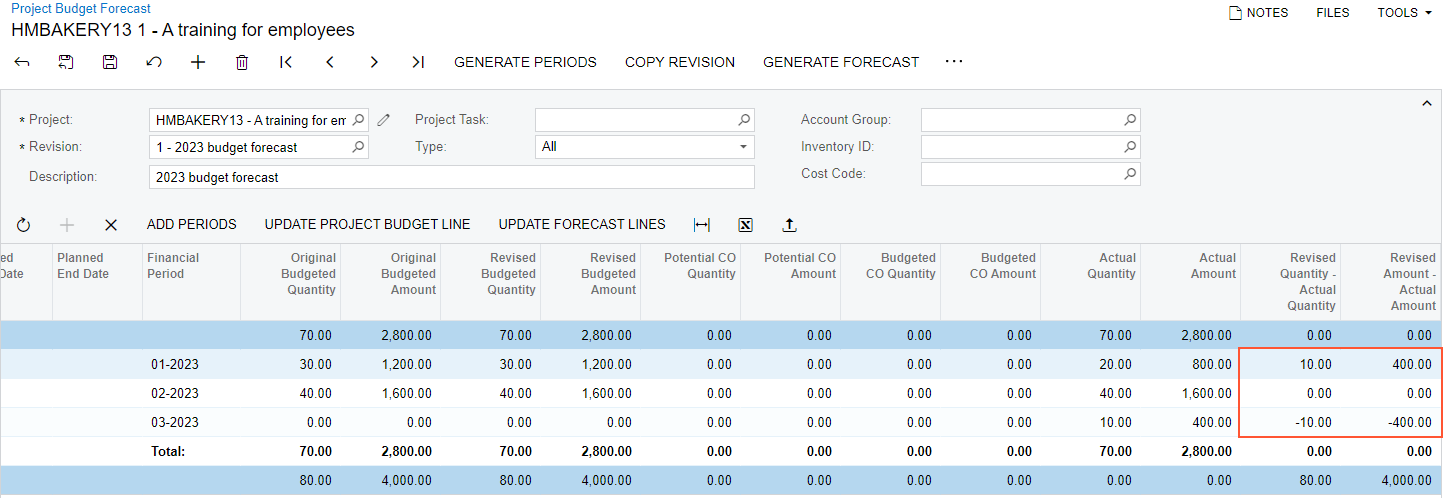
- Save your changes to the forecast revision.
You have finished creating a forecasting budget for the project for the specified periods.
