Progress Billing: To Bill a Project by Progress
This activity will walk you through the process of billing a project by its progress.
Story
Suppose that the HM's Bakery and Cafe customer has ordered 20 hours of new-employee training on operating juicers from the SweetLife Fruits & Jams company. SweetLife's project accountant has created a project to handle the tracking and billing of the provided services; the project should be billed on demand as the services are provided. Before each invoice is sent to the customer for payment, the customer has requested that a pro forma invoice be submitted for acceptance.
Then suppose that on 1/30/2025, SweetLife's consultant has provided five hours of the training. As the project accountant, you need to update the progress of the project and bill the customer for the provided training.
Configuration Overview
In the U100 dataset, the following tasks have been performed to support this activity:
- On the Enable/Disable Features (CS100000) form, the Project Accounting feature has been enabled to support the project accounting functionality.
- On the Billing Rules (PM207000) form, the PROGRESS billing rule has been configured.
- On the Customers (AR303000) form, the HMBAKERY customer has been created.
- On the Projects (PM301000) form, the HMBAKERY3 project has been created. On the Tasks tab, the TRAINING project task has been added, and the PROGRESS billing rule is specified for this task. Also, on the Summary tab, the Create Pro Forma Invoice on Billing check box is selected, indicating that a pro forma invoice is created when the project is billed, and the Billing Period is set to On Demand.
Process Overview
You will update the progress of the project on the Projects (PM301000) form to indicate that services have been provided partially. Then you will run project billing and review the prepared pro forma invoice on the Pro Forma Invoices (PM307000) form. After that, you will release the pro forma invoice, which causes the corresponding accounts receivable invoice to be created. After you review and release the AR invoice on the Invoices and Memos (AR301000) form, you will review the project and make sure that the project balances have been updated.
System Preparation
To sign in to the system and prepare to perform the instructions of the activity, do the following:
- Launch the MYOB Acumatica website, and sign in to a company with the U100 dataset preloaded; you should sign in as project accountant by using the brawner username and the 123 password.
- In the info area, in the upper-right corner of the top pane of the MYOB Acumatica screen, make sure that the business date in your system is set to 1/30/2025. If a different date is displayed, click the Business Date menu button and select 1/30/2025 on the calendar. For simplicity, in this activity, you will create and process all documents in the system on this business date.
Step 1: To Run Project Billing
To update the progress of project completion and bill the project in an amount corresponding to the progress, do the following:
- On the Projects (PM301000) form, open the HMBAKERY3 project.
- On the Revenue Budget tab, specify 25 as the Completed (%) in the only revenue budget line to indicate that 25 percent of the project task has been completed (5 hours of 20). The system calculates the Pending Invoice Amount as $250. Because the project has a nonzero Pending Invoice Amount in the revenue budget line, you can now bill the project.
- Save your changes to the project.
- On the form toolbar, click Run Billing.
The system creates a pro forma invoice and opens it on the Pro Forma Invoices (PM307000) form.
Step 2: To Process a Pro Forma Invoice and the Corresponding AR Invoice
To process the pro forma invoice, while you are still viewing the prepared pro forma invoice on the Pro Forma Invoices (PM307000) form, do the following:
- On the Progress Billing tab, review the only line. The system has added this line based on the corresponding revenue budget line of the project on the Projects form (PM301000) that has been billed by its progress. The Amount to Invoice in the only progress billing line and the Progress Billing Total on the Summary area of the invoice is $250.
- On the form toolbar, click Remove Hold to assign the pro forma invoice the Open status, and then click Release. The system closes the pro forma invoice (and assigns it the Closed status), and creates a corresponding accounts receivable invoice based on the pro forma invoice.
- On the Financial tab, click the AR Ref. Nbr. link to open the accounts receivable invoice that has been created on the Invoices and Memos (AR301000) form.
- On the form toolbar, click Remove Hold to assign the accounts receivable invoice the Balanced status, and then click Release.
Step 3: To Review the Updated Project Details
To review how the project billing has affected the project budget, do the following:
- On the Projects form, open the HMBAKERY3 project.
- On the Revenue Budget tab, review the only revenue budget
line. Notice that the Pending Invoice Amount is now 0,
and the Actual Amount is $250, as shown in the following
screenshot. Also notice that Actual Income in the Summary
area has been updated and is now $250.
Figure 1. The revenue budget of the project 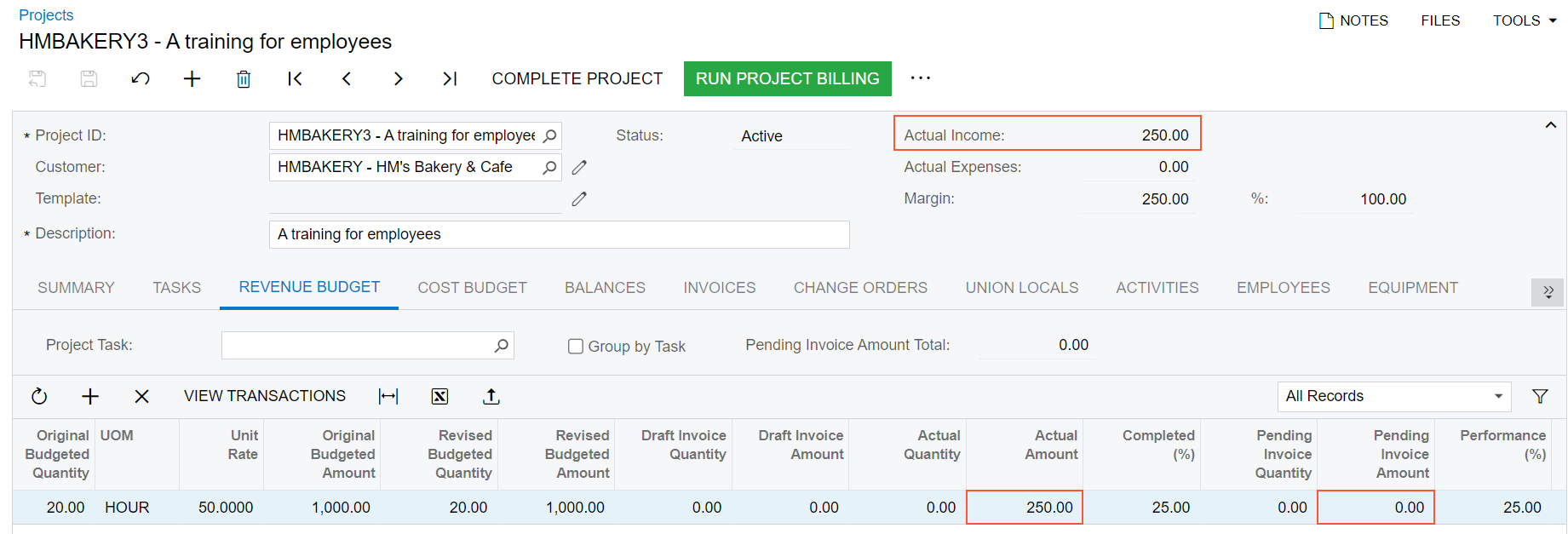
You have billed the project by its progress.
