Reports: General Information
In the following sections, you will find information about typical MYOB Acumatica reports and report parameters.
Learning Objectives
In this chapter, you will learn how to do the following:
- Identify the basic elements of the report form
- Specify report parameters and generate a report
- Create a report template
- Share your report template
- Set up an ad hoc filter for a report
- Print a report
- Export a report to Excel
Applicable Scenarios
You learn about MYOB Acumatica reports if you need to quickly obtain the required data from the system in a user-friendly, easy to grasp format in order to view and analyze this data, which can be tailored in both data selection and format. You can also share key information with your colleagues or external organizations.
Acumatica ERP Reports
MYOB Acumatica reports are designed to give you a real-time view of your work, and you can adjust the report parameters to meet your specific information needs. With the reports’ drilling capabilities, you can drill down to the level of detail that is affecting your report or explore different report elements.
You can generate the following types of reports:
- Standard reports, such as the Shipment Summary (SO620500) report, Sales Order Details by Customer (SO611000) report or Daily Sales Profitability (AR676000) report.
- Printed forms, such as the Sales Order (SO641010) report, the Pick List (SO644000) report, or the Shipment Confirmation (SO642000) report.
- Analytical reports, such as the Sales Profitability Analysis (AR409000) report, which are described in Managing Analytical Reports.
You can also use inquiry forms for building reports, such as the Leads BI (CR3010BI) or Cases BI (CR3060BI) form. For details, see Managing Generic Inquiries.
You run a report by accepting or modifying the report parameters and clicking the Run Report button on the report form toolbar. In most reports, you can select the detailed or summary format of the report, specify the dates to be included in the report, select your company or company and branch, and specify other parameters that determine the data to be included in the report, such as the specific warehouse.
When you have generated a report, you can do any of the following:
- Print the report, if printing settings are configured for MYOB Acumatica, or save a copy of the report as a PDF file.
- Send the report by email. If email settings are configured for MYOB Acumatica, you can send a report to your colleagues or interested parties in an external organization.
- Export the report to an Excel spreadsheet or a PDF file.
- Save your report parameters in a template that you can reuse. You can make the template as your default for the particular report, which means that every time you open the report form, it opens with the parameters that you specified for the template.
- Share your report template with other users, if the selected parameters may be used frequently to meet users’ needs for information.
- Make changes to the report parameters and rerun the report, if you determine that your initial selections did not provide the needed information or you want a different picture of the data (such as a different report format).
Basic Elements of the Report Form
The following screenshot shows the basic elements of an MYOB Acumatica report form.
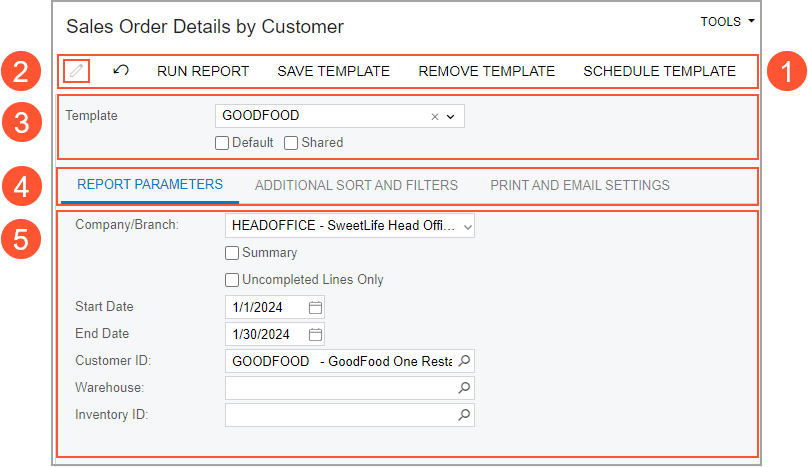
- The report form toolbar, with buttons you can use to run the report, save the report parameters as a template, or remove the current template
- The Parameters button, which you use to switch between the report parameters (after it has been run) and the report form
- The Template area, where you can select an existing template, set the selected template as your default for the report form, and share the template with other users
- The tabs of the report form
- The Tab area, which shows the elements of the selected tab
Sorting in Reports
When you are specifying the parameters of the report, you can specify sorting conditions for the report data on the Additional Sort and Filters tab of the report form.
Ad Hoc Filters
You configure ad hoc filters on the Additional Sort and Filters tab (Advanced Filtering Conditions section) of report forms (see the following screenshot) to fine-tune the basic report parameters. These filters cannot be saved directly to be reused at a later time. However, you can set up and save report templates that contain the filtering and sorting settings you use for an ad hoc filter.
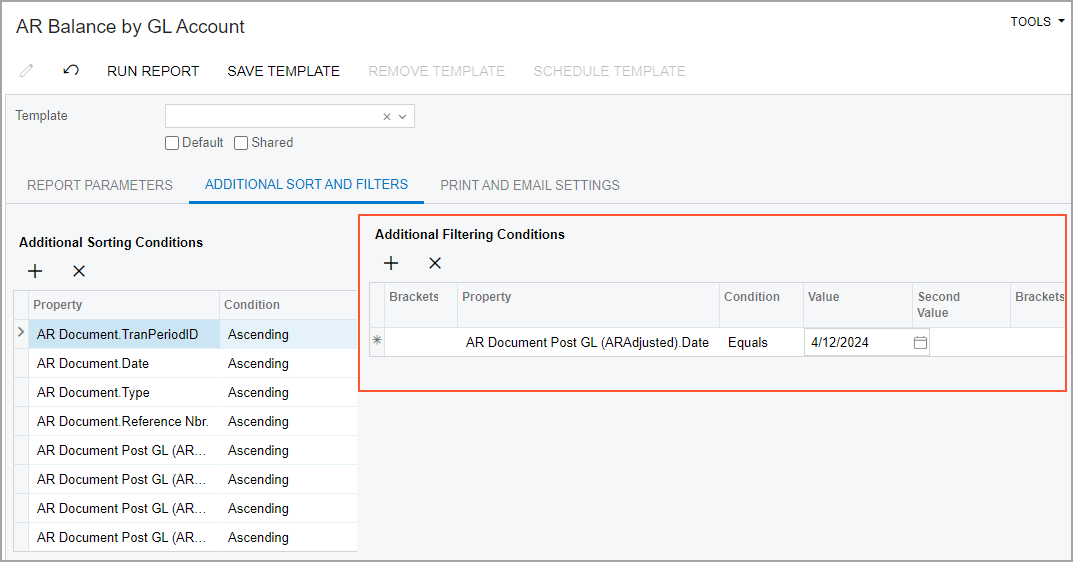
For more information about using ad hoc filters, see Reports.
