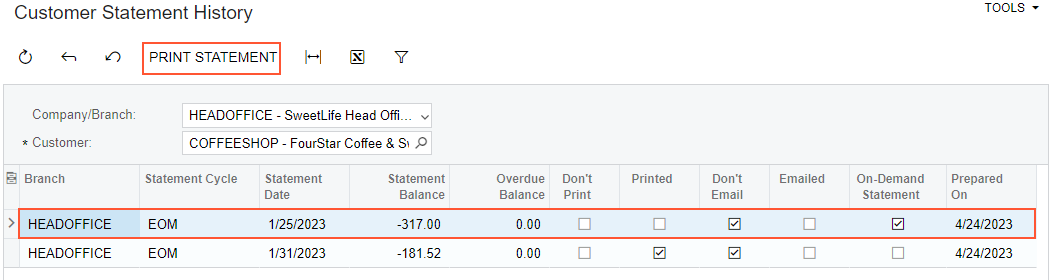On-Demand Statements: Process Activity
The following activity will walk you through the process of preparing an on-demand customer statement.
Story
Suppose that one of the customers of the SweetLife Fruits & Jams company, FourStar Coffee & Sweets Shop (COFFEESHOP) has called the accounting department and asked for a statement dated 1/25/2025, to reconcile it with their records. Because a regular statement for this customer was generated on 1/31/2025, the new statement must be an on-demand one.
Acting as a SweetLife accountant, you have to generate an on-demand statement as of 1/25/2025 for the COFFEESHOP customer.
Configuration Overview
For the purposes of this activity, the following features have been enabled on the Enable/Disable Features (CS100000) form:
- Standard Financials, which provides the standard financial functionality
- Multibranch Support, which supports multiple branches in your instance of MYOB Acumatica
- Multicompany Support, which supports multiple companies within one tenant.
On the Statement Cycles (AR202800) form, the EOM (End of Month) statement cycle has been defined and specified for the customers assigned to the DEFAULT customer class (local customers).
On the Customers (AR303000) form, the COFFEESHOP (FourStar Coffee & Sweets Shop) customer has been defined. For this customer, the Print Statements check box has been selected in the Print and Email Settings section on the Billing tab.
On the Accounts Receivable Preferences (AR101000) form, in the Consolidation Settings section, For Each Branch has been selected in the Prepare Statements box.
Process Overview
You will generate an on-demand statement on the Customers (AR303000) form and then review and print it on the Customer Statement History (AR404600) form.
System Preparation
To prepare the system, do the following:
- Launch the MYOB Acumatica website with the U100 dataset. Sign in as an accountant by using the
following credentials:
- Username: johnson
- Password: 123
- In the info area, in the upper-right corner of the top pane of the MYOB Acumatica screen, make sure that the business date in your system is set to 1/31/2025. If a different date is displayed, click the Business Date menu button and select 1/31/2025. For simplicity, in this activity, you will create and process all documents in the system on this business date.
- On the Company and Branch Selection menu, also on the top pane of the MYOB Acumatica screen, make sure that the SweetLife Head Office and Wholesale Center branch is selected. If it is not selected, click the Company and Branch Selection menu to view the list of branches that you have access to, and then click SweetLife Head Office and Wholesale Center.
- As a prerequisite activity, make sure that a statement has been prepared for the COFFEESHOP customer in the needed financial period, as described in Customer Statements: Process Activity.
Step: Preparing and Printing a Statement
To prepare and print an on-demand statement for a particular customer, do the following:
- Open the Customers (AR303000) form.
- In the Customer ID box, select COFFEESHOP.
- On the More menu (under Statements), click Generate on Demand.
- In the Generate On-Demand Statement dialog box, which is opened, enter 01/25/2025 in the Statement Date box, and then click OK.
- On the More menu (under Statements), click Statement History to review the history of statements generated for this customer.
- On the Customer Statement History (AR404600) form, which opens, review the
statements in the table.
Notice that the statement dated 1/25/2025 has the On-Demand Statement check box selected.
- Select the statement dated 1/25/2025 and, on the form toolbar, click Print Statement to
print the statement, as shown in the following screenshot.
Figure 1. The on-demand customer statement before printing