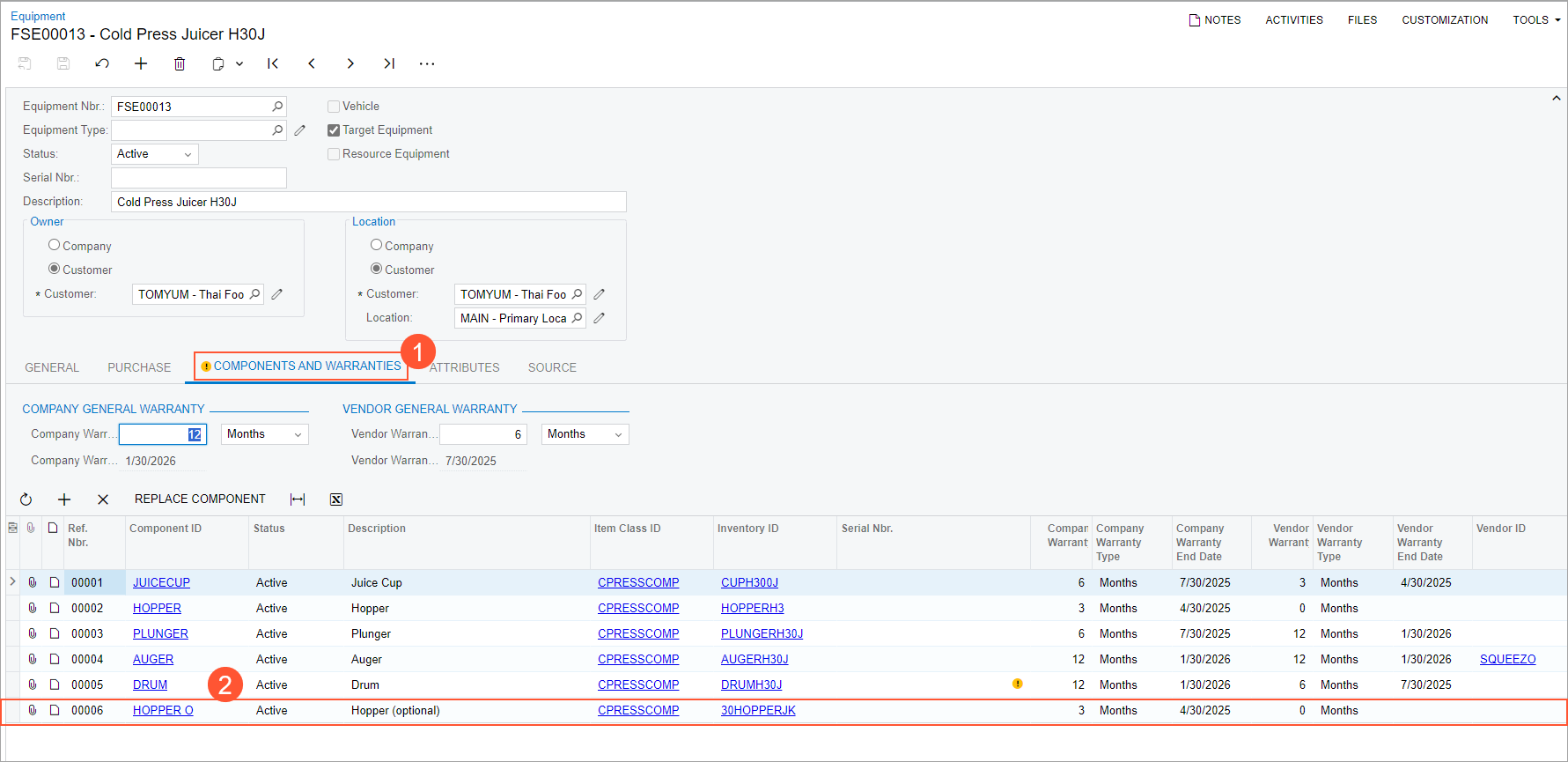Selling a Piece of Equipment and an Optional Component: Process Activity
The following activity will walk you through the process of selling a piece of equipment, an optional component, and the associated installation service.
Story
Suppose that the customer has contacted the SweetLife Service and Equipment Sales Center to request the following:
- A cold press juicer—that is, the CPRESS30J - Cold Press Juicer H30J equipment (a stock item of the Model Equipment type)
- An optional component for the juicer—the 30HOPPERJK - Hopper H30J metallic component (a stock item of the Component type)
- Installation services
Acting as a service manager, you will create an appointment. Further processing will then be performed by the assigned staff member and the accountant, who will prepare and process the billing documents for the customer. To keep this training simple, you will perform all instructions while you are signed in to the user account of the service manager (Maia Davis).
Process Overview
On the Appointments (FS300200) form, you will create a new appointment, add the required items, specify the equipment-related actions for each item, and process the appointment.
System Preparation
Before you begin performing the steps of this activity, do the following:
- On the MYOB Acumatica website, sign in to a company with the U100 dataset preloaded. You should sign in as a service manager by using the davis username and the 123 password.
- In the info area, in the upper-right corner of the top pane of the MYOB Acumatica screen, set the business date to 1/30/2025. For simplicity, in this activity, you will create and process all documents in the system on this business date.
- To perform this activity, make sure that you have performed the following prerequisite activities: Stock Items to Be Tracked Post-Sale: To Create Components and Stock Items to Be Tracked Post-Sale: To Create Stock Items with Components.
Step: Selling a Piece of Model Equipment and an Optional Component
In this step, you will create an appointment (causing the system to create the corresponding service order) that includes the installation service INST, the CPRESS30J - Cold Press Juicer H30J equipment, and the optional 30HOPPERJK - Hopper H30J metallic component. You will go through the whole process until you generate an invoice for both the service and the sold equipment.
Perform the following instructions:
- On the Appointments (FS300200) form, click Add New Record.
- In the Summary area, specify the following settings:
- Service Order Type: INST
- Customer: TOMYUM - Thai Food Restaurant
- Description: Selling a juicer with optional component
- On the form toolbar, click Save.
- On the Details tab, add a row, and in the
Inventory ID column of the row, select
INSTALL.
Notice that you do not specify target equipment IDs because the corresponding records in the system have not yet been created.
- On the Details tab, add a row, and specify the following
settings in the row to add a piece of model equipment (a juicer) to the
appointment:
- Inventory ID: CPRESS30J
- Equipment Action: Selling Model Equipment
- Estimated Quantity: 1.00
- Unit Price: 800.0000
- On the form toolbar, click Save.
- Click Add Row again, and specify the following settings
in the row to add another piece of equipment (an additional component) to the
appointment:
- Inventory ID: 30HOPPERJK
- Equipment Action: Selling Optional Component
- Model Equipment Ref. Nbr.: 0002
- Component ID: HOPPER O
- Estimated Quantity: 1.00
- Unit Price: 50.0000
- On the form toolbar, click Save.
Notice that for the optional component, you have specified the related model equipment number in the Model Equipment Ref. Nbr. column and selected the identifier of the equipment component in the Component ID column.
Now you can assign the appointment and proceed with the services. At this stage, the target equipment corresponding to the model equipment has not yet been created.
- On the Staff tab, click Add Row, and specify EP00000043 - Edward Smith as the Staff Member.
- On the form toolbar, click Save.
- On the form toolbar, click Start.
As you perform this instruction and the next two, you are acting as Edward Smith at the appointment.
- On the Settings tab, in the Actual Date and Time section, enter the actual start and end times (for simplicity in this training, set them to match the scheduled start and end times). Select Finished.
- Click Complete.
As you perform the remaining instructions in this step, you are now acting as an accountant.
- On the form toolbar, click Close.
- On the form toolbar, click Run Billing. The Invoices (SO303000) form opens with the details of the
invoice.
Notice that the Related Svc. Doc. Nbr. column contains the link to the appointment document from which the sales invoice has originated.
Tip:You can also open the Invoices form by clicking the link of the invoice in the Reference Nbr. column of the Billing Documents tab on the Appointments form. - On the form toolbar of the Invoices form, click
Remove Hold and then
Release.When the invoice was released, the target equipment record was created (as shown in the following screenshot).
Figure 1. Released invoice showing the created target equipment 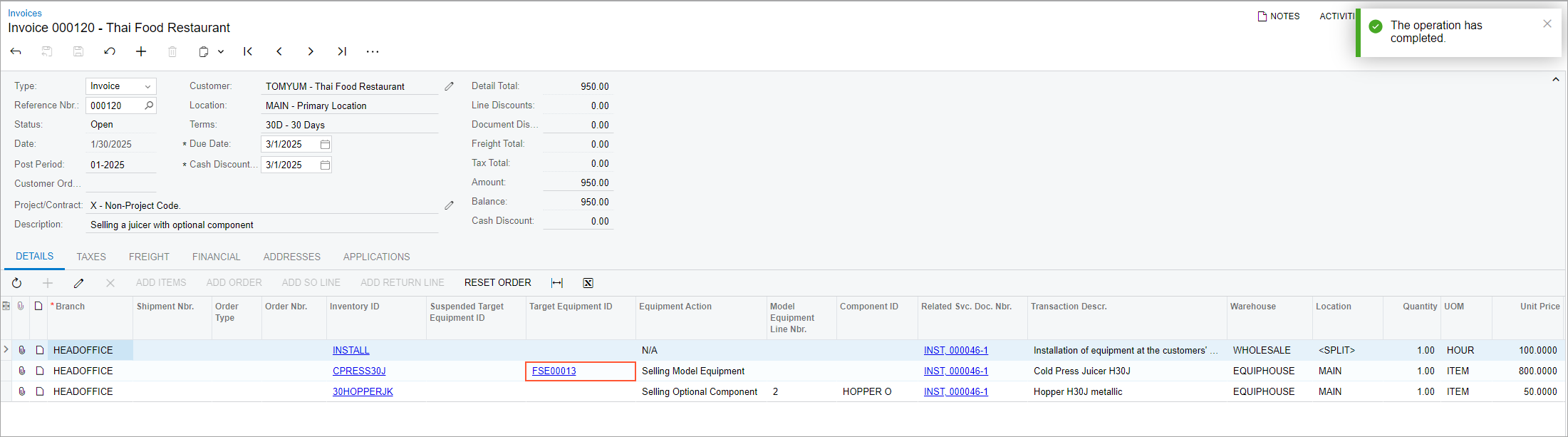
- In the Target Equipment ID column, click the equipment reference number link to open the Equipment (FS205000) form.
- On the Components and Warranties tab (see Item 1 in the
following screenshot), verify that the system has added the additional component
of the model equipment record that has been sold within the same order (Item
2).
Figure 2. The equipment record with the additional component