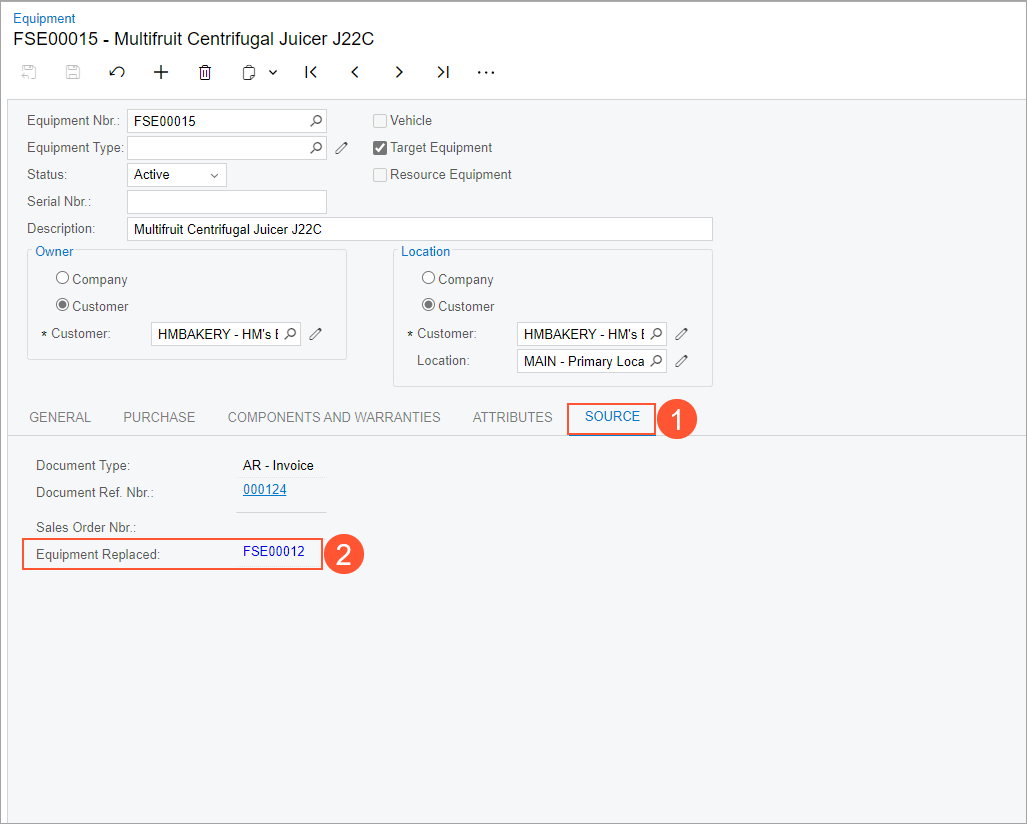Replacing Target Equipment: Process Activity
The following activity will walk you through the process of replacing old equipment with a new model and managing the associated service.
Story
Suppose that the HM's Bakery & Cafe customer has requested a new piece of equipment (J22C Multifruit Centrifugal Juicer) to replace an old one, along with replacement services from SweetLife Service and Equipment Sales Center.
Acting as a service manager, you will create an appointment. You will then perform further processing, acting as the assigned staff member and then as the accountant who will prepare billing documents for the customer and will process them in the system. To keep this training simple, you will perform all instructions while signed in to the user account of the service manager (Maia Davis).
Process Overview
On the Appointments (FS300200) form, you will create a new appointment, add the service along with the necessary stock item (which is defined as model equipment), specify the required equipment-related action for the item, and then process the appointment.
System Preparation
Before you begin performing the steps of this activity, do the following:
- On the MYOB Acumatica website, sign in to a company with the U100 dataset preloaded. You should sign in as a service manager by using the davis username and the 123 password.
- In the info area, in the upper-right corner of the top pane of the MYOB Acumatica screen, set the business date to 1/30/2025. For simplicity, in this activity, you will create and process all documents in the system on this business date.
- To perform this activity, make sure that you have performed the following prerequisite activities: Stock Items to Be Tracked Post-Sale: To Create a Stock Item with No Components, Stock Items to Be Tracked Post-Sale: To Create Components, and Stock Items to Be Tracked Post-Sale: To Create Stock Items with Components.
Step: Replacing Target Equipment
In this step, you will create an appointment (which causes the system to create the corresponding service order) that includes the INSTALL service and the Multifruit Centrifugal Juicer J22C inventory item, which replaces the target equipment. You will go through the whole process until you release the corresponding invoice for both the service and the sold equipment.
Perform the following instructions:
- On the Appointments (FS300200) form, click Add New Record.
- Specify the following settings in the Summary area:
- Service Order Type: INST
- Customer: HMBAKERY - HM's Bakery & Cafe
- Description: Replacing a juicer
- On the form toolbar, click Save.
- On the Details tab, do the following:
- Add a row and select INSTALL in the Inventory ID column.
- To add model equipment to this appointment, add another row and specify
the following settings in the row:
- Inventory ID: JUICE_J22C
- Equipment Action: Replacing Target Equipment
- Target Equipment ID: FSE00012 (Multifruit Centrifugal Juicer J22C)
- Estimated Quantity: 1.00
- Unit Price: 700.0000
- On the form toolbar, click Save.
Now you can assign the appointment and proceed with the service.
- On the Staff tab, click Add Row and specify EP00000003 - Jon Waite as the Staff Member.
- On the form toolbar, click Save.
- On the form toolbar, click Start.
As you perform this instruction and the next two instructions, you are acting as Jon Waite at the appointment.
- On the Settings tab, in the Actual Date and Time section, enter the actual start and end times (for simplicity in this training, set them to match the scheduled start and end times). Select the Finished check box.
- On the form toolbar, click Complete.
- On the form toolbar, click Close.
As you perform this instruction and the remaining instructions of the activity, you are now acting as an accountant.
- On the form toolbar, click Quick Process.
In the Process Appointment dialog box, which opens, ensure that the following check boxes are selected:
- Run Billing
- Release Invoice
- In the dialog box, click OK.
Once the billing process is completed, the reference number of the invoice appears in the Processing Results dialog box.
Notice that the appointment now has the Billed status.
- In the Processing Results dialog box, click the reference number of the invoice. The Invoices (SO303000) form opens. Notice that the invoice has been released and has the Open status, which means that the target equipment record has been assigned the Disposed status and the new equipment has been created.
- On the Invoices form, in the Suspended Target Equipment ID column, click the reference number of the equipment (which is a link) to open the Equipment (FS205000) form.
- Verify that the status of the equipment is Disposed (see the following
screenshot).
Figure 1. Disposed equipment 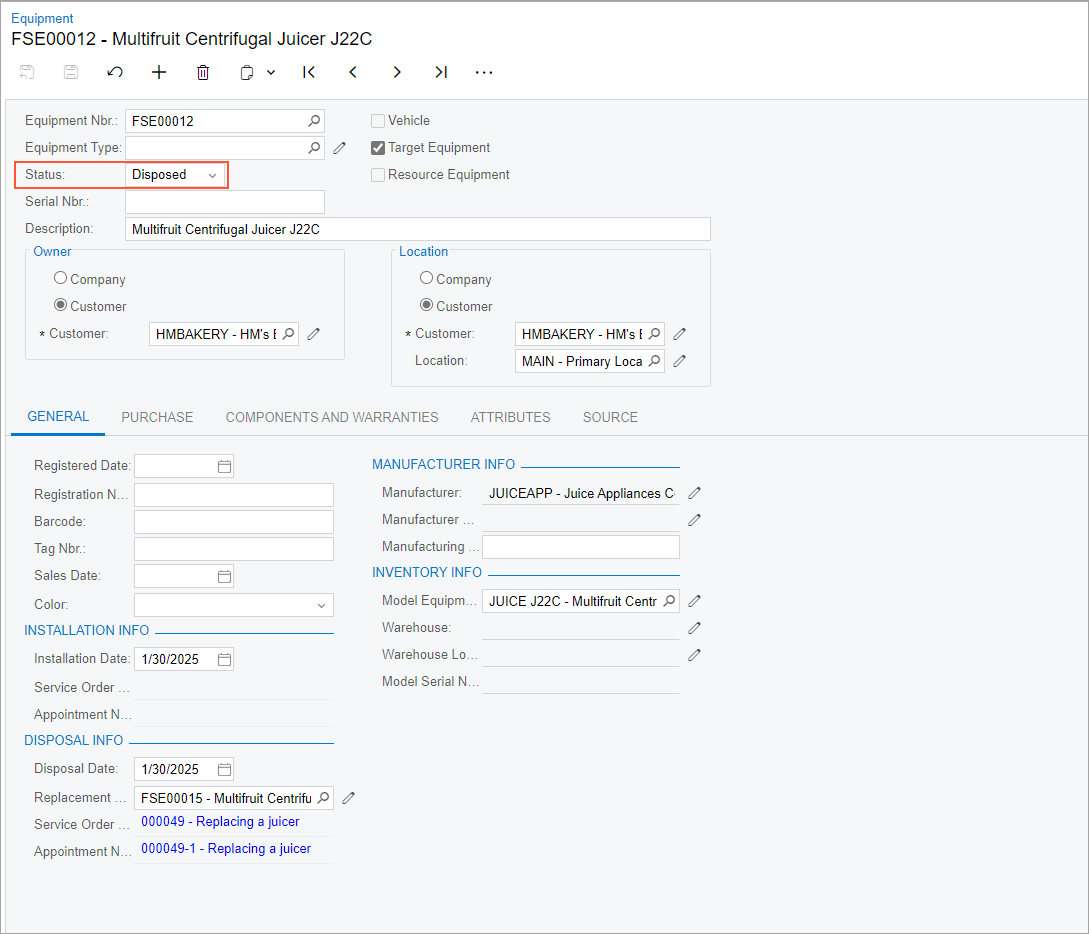
- Close the Equipment form.
- On the Invoices form, click the equipment reference number in the Target Equipment ID column.
- On the Equipment that opens, review the details of the created equipment. In the Installation Info section of the General tab, you can find the reference numbers of the related service order and appointment.
- Go to the Source tab (see Item 1 in the following
screenshot). In the
Equipment
Replaced box (Item 2), you can find the
reference number of the equipment that was replaced with the current one.
Figure 2. Settings related to the replaced equipment