Replacing a Component of Target Equipment: Process Activity
The following activity will walk you through the process of replacing a component in existing equipment and coordinating the associated replacement services.
Story
Suppose that the GoodFood One Restaurant customer has requested a new component (a new drum) to replace an old one in the existing target equipment (CPRESS30J - Cold Press Juicer H30J), along with replacement services from SweetLife Service and Equipment Sales Center.
Acting as a service manager, you will create an appointment. You will then perform further processing, acting as the assigned staff member and then as the accountant who will prepare billing documents for the customer and will process them in the system. To keep this training simple, you will perform all instructions while signed in to the user account of the service manager (Maia Davis).
Process Overview
On the Appointments (FS300200) form, you will create a new appointment, add the service along with the stock item of the Component equipment class, specify the required equipment-related action for the item, and then process the appointment.
System Preparation
Before you begin performing the steps of this activity, do the following:
- On the MYOB Acumatica website, sign in to a company with the U100 dataset preloaded. You should sign in as a service manager by using the davis username and the 123 password.
- In the info area, in the upper-right corner of the top pane of the MYOB Acumatica screen, set the business date to 1/30/2025. For simplicity, in this activity, you will create and process all documents in the system on this business date.
- To perform this activity, make sure that you have performed the following prerequisite activity: Stock Items to Be Tracked Post-Sale: To Create Components, Stock Items to Be Tracked Post-Sale: To Create Stock Items with Components.
Step: Replacing a Component of Target Equipment
In this step, you will create an appointment (causing the system to create the corresponding service order) that includes the REPAIR service and the DRUMH30J inventory item, which replaces the target equipment. You will go through the whole process until you release the corresponding invoice for both the service and the replaced component.
Perform the following instructions:
- On the Appointments (FS300200) form, click Add New Record.
- Specify the following settings in the Summary areas:
- Service Order Type: INST
- Customer ID: GOODFOOD - GoodFood One Restaurant
- Description: Replacing a part of a juicer
- On the form toolbar, click Save.
- On the Details tab, add a row with the following
settings:
- Inventory ID: REPAIR
- Target Equipment ID: FSE00011 (Cold Press Juicer H30J)
- On the form toolbar, click Save.
- To add a component to this appointment, add another row, and specify the
following settings in the row:
- Inventory ID: DRUMH30J
- Equipment Action: Replacing Component
- Target Equipment ID: FSE00011 (Cold Press Juicer H30J)
- Component ID: DRUM
- Component Ref. Nbr.: 00005
- Estimated Quantity: 1.00
- Unit Price: 100.0000
- On the form toolbar, click Save.
Notice that the Warranty check box is selected in the DRUM row, meaning that it is under warranty.
- On the Staff tab, click Add Row, and specify EP00000044 - Ricardo Martinez as the Staff Member.
- On the form toolbar, click Save.
- On the form toolbar, click Start.
(As you perform this instruction, you are acting as Ricardo Martinez at the appointment.)
- On the Settings tab, in the Actual Date and Time section, enter the actual start and end times (for simplicity in this training, set them to match the scheduled start and end times). Select the Finished check box.
- On the form toolbar, click Complete.
- On the form toolbar, click Close.
(As you perform this instruction, you are now acting as an accountant.)
- On the form toolbar, click Quick Process.In the Process Appointment dialog box, which opens, ensure that the following check boxes are selected:
- Run Billing
- Release Invoice
- In the dialog box, click OK.
Once the billing process is completed, the reference number of the invoice appears in the Processing Results dialog box.
Notice that the appointment now has the Billed status.
- In the Processing Results dialog box, click the reference number of the invoice. The Invoices (SO303000) form opens. Notice the invoice has been released and has the Open status, which means that the target equipment record has been updated.
- In the Target Equipment column on the Details tab, click the equipment reference number (which is a link) to open the Equipment (FS205000) form.
- On the Components and Warranties tab, verify that the
status of the 00005 line is Disposed (see the following
screenshot). It has been replaced with line 00006.Tip:You can also replace a component of a piece of target equipment by clicking the Replace Component button on the table toolbar of the Components and Warranties tab on the Equipment form. In the dialog box that opens, you can manually select the installation and sales dates of the component being replaced.
Figure 1. Disposed component 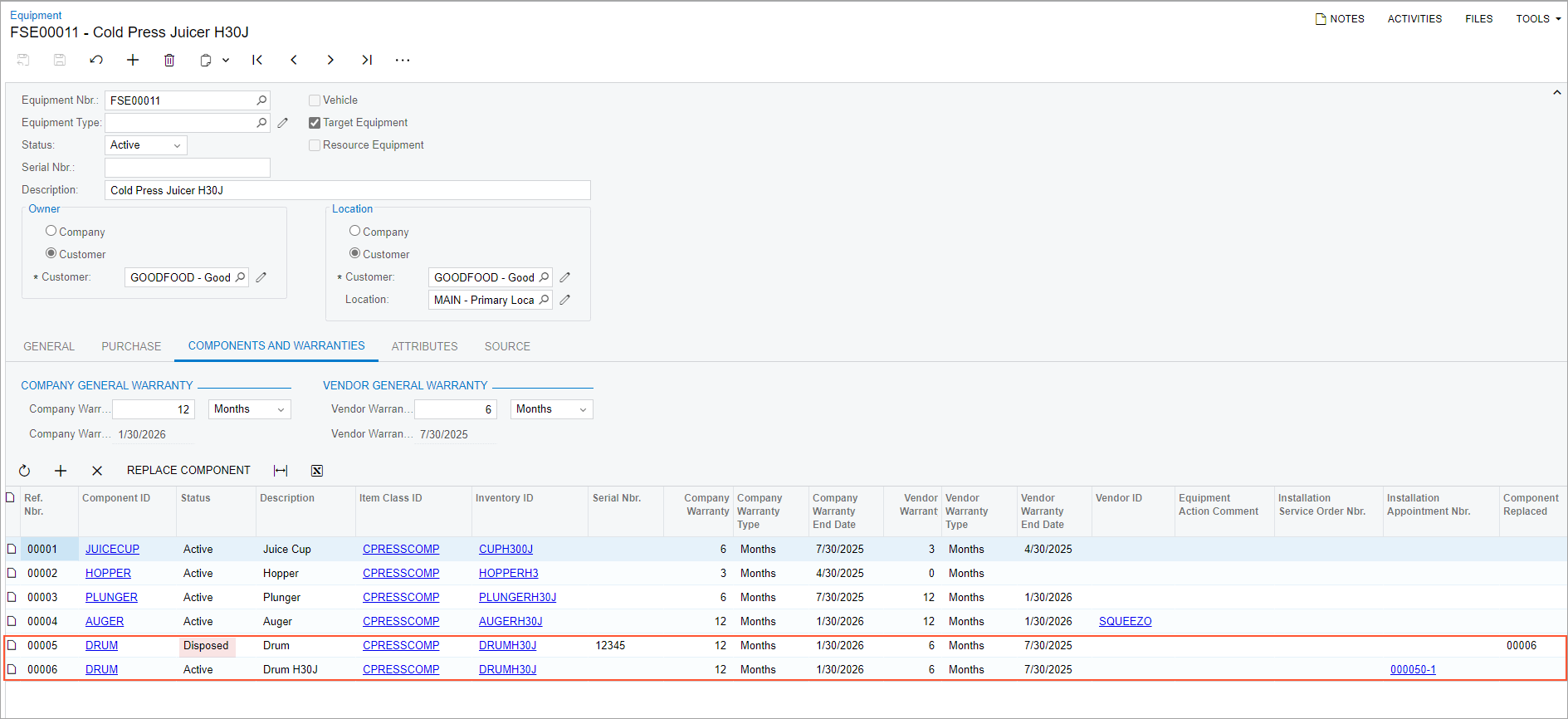
- On the More menu (under Inquiries), click Target Equipment History. On the Appointment Details (FS400500) form, which has opened, verify that the information about the replaced drum is in the list, along with other details related to this equipment.
