Marketing Lists: To Create a Dynamic Marketing List
The following activity demonstrates how to create dynamic marketing lists.
Story
Suppose that you are Bill Owen, a marketing manager of the SweetLife Fruits & Jams company. You need to create the following marketing lists:
- A marketing list that includes all created leads with confirmed contact information. The members of this list will regularly receive a company newsletter.
- A marketing list that includes all members who currently receive the newsletter. These members will receive an advertisement with new juicers.
Configuration Overview
In the U100 dataset, for the purposes of this activity, the following tasks have been performed:
- On the Enable/Disable Features (CS100000) form, the following features
have been enabled:
- Customer Management: This feature provides the customer relationship management (CRM) functionality, including lead and customer tracking, as well as the handling of sales opportunities, contacts, marketing lists, and campaigns.
- Scheduled Processing in the Monitoring & Automation group of features: This feature gives you the ability to create schedules for the automatic processing of documents.
Process Overview
In this activity, you will create a dynamic marketing list from scratch on the Marketing Lists (CR204000) form and a static marketing list by copying the members from the created dynamic marketing list.
System Preparation
Before you start creating dynamic marketing lists, you should do the following:
- Launch the MYOB Acumatica website with the U100 dataset preloaded.
- Sign in to the system as marketing manager Bill Owen by using the following
credentials:
- Username: owen
- Password: 123
- Make sure that on the Company and Branch Selection menu, in the top pane of the MYOB Acumatica screen, the SweetLife Head Office and Wholesale Center branch is selected.
Step 1: Creating a Dynamic Marketing List by Using a Generic Inquiry
To create a dynamic marketing list, do the following:
- On the Marketing Lists (CR204000) form, add a new record.
- In the Summary area, specify the following settings:
- Marketing List ID: NEWS
- List Name: SweetLife News
- Status: Active
By default, the value in the List Type box is Static and unavailable for editing.
- On the form toolbar, click Convert to Dynamic List. Notice that the value in the List Type box has been changed to Dynamic.
- In the Summary area, specify the selection rules for list members as follows:
- In the Generic Inquiry box, select BI-Leads.
- In the Shared Filter box, select the Leads
Ready for Sales shared filter, which is one of the filters that
have been defined for the specified generic inquiry. This filter
contains leads that have the Open status.
On the List Members tab, the table becomes populated with the leads added to the marketing list.
Tip:If you need to correct the resulting list of members, which are subscribed to marketing mailings automatically after adding them to the list, you can manually unsubscribe a list member or some of them from the mailings by clearing the unlabeled check box in the Subscribed column for these members. You can also unsubscribe all added members from the mailings by using on the table toolbar.
- On the form toolbar, click Save.
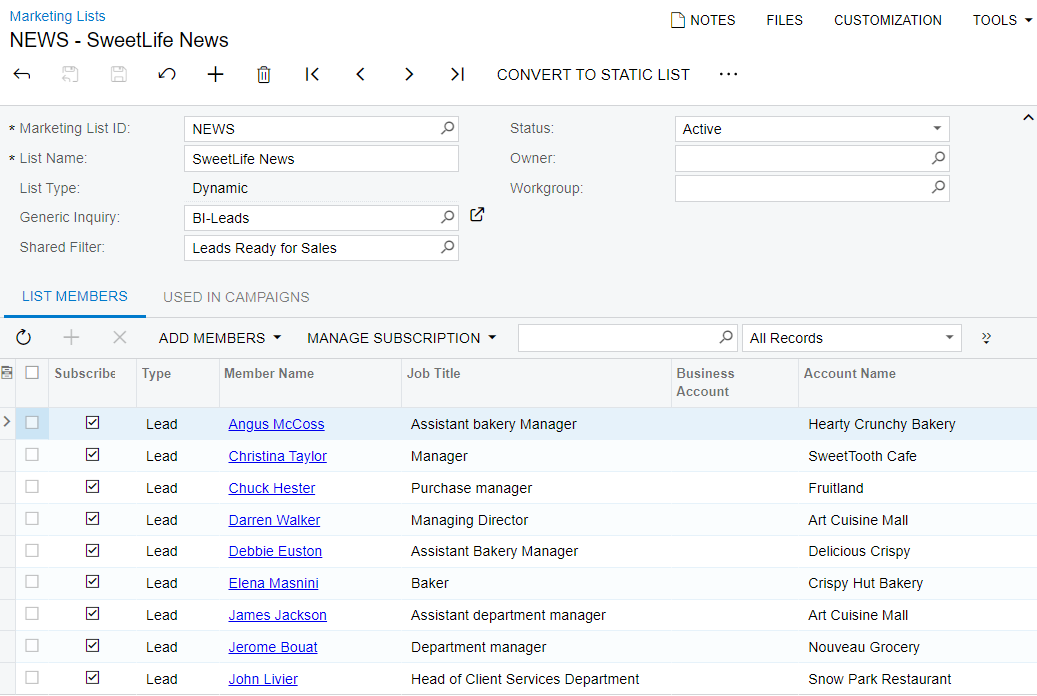
Step 2: Creating a Static Marketing List by Copying the Members from a Dynamic Marketing List
Suppose that you want to prepare an advertising letter with new juicers and send this letter to the current members of the dynamic marketing list that you have just created. To create a new static marketing list and copy the members from the dynamic marketing list, on the Marketing Lists (CR204000) form, do the following:
- While you are still viewing the SweetLife News list, on the table toolbar of the List Members tab, click Copy All.
- In the Copy Members wizard, which opens, do the following:
- Make sure that the Add All Members to a New Static
List option button is selected.Tip:You can begin the process of copying the members to an existing marketing list by selecting the Add All Members to Existing Static Lists option on this page.
- Click Next.
- Make sure that the Add All Members to a New Static
List option button is selected.
- On the Main tab of the Add Members to a New Marketing
List page, which opens, specify the following settings:
- Marketing List ID: ADVERT
- List Name: Advertisement of new juicers
- Click Create
&
Review. The system closes the dialog box, adds the leads to the
newly created static marketing list, and opens the list on the Marketing Lists form, as shown on the following
screenshot. Notice that the status of the newly created marketing list is
Inactive by default.
Figure 2. A new static list with members copied from the dynamic marketing list 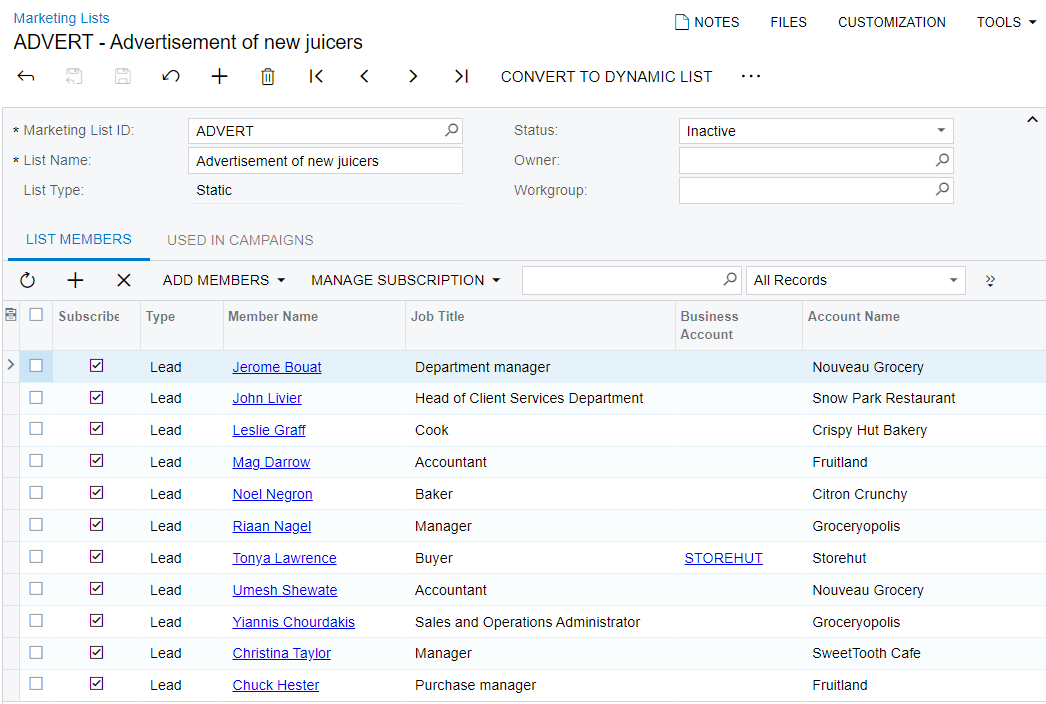
You have created a static marketing list by copying the members to it from a previously created dynamic marketing list.
