Step 5: Testing the Form
In this step, you will test the Open Payment Summary (RS401000) inquiry form. You will first add some repair work orders, invoices and payments to the database. You will then test the form with the added invoices and payments. To add these invoices and payments and test the form, do the following:
- On the Repair Work Orders (RS301000) form, remove all existing repair work orders from hold. Then assign the work orders, complete them, and create invoices for them.
- Open any work order with the
Completed status (for example, 000001), and do the
following:
- Open the invoice for the chosen work order: Note the invoice number in the Invoice Nbr. box and open this invoice on the Invoices (SO303000) form..
- On the form toolbar of the Invoices (SO303000) form, click Remove Hold, Release, and then Pay. The Payments and Applications (AR302000) form opens.
- On the Documents to Apply tab of the Payments and Applications form, in the Amount Paid column, type 10.
- On the form toolbar, click Remove Hold and then Release.
- Open another work order with the Completed status (for example, 000003), and do the following:
- Open the Open Payment Summary (RS401000) inquiry form.
The form should look similar to the one shown in the following screenshot. Notice that the table has a toolbar with standard buttons and the Filter Settings button.
Figure 1. The basic Open Payment Summary form 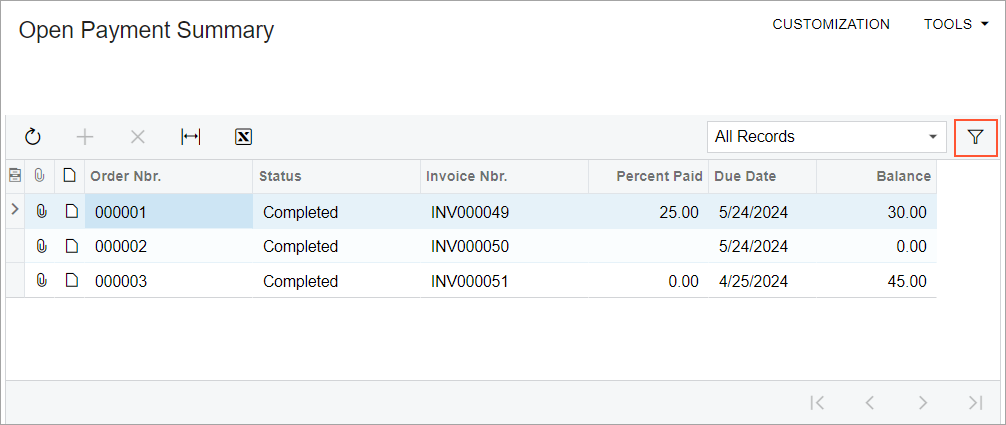
- Change the current business date to the day after tomorrow. For details about how to change the business date, see To Change the Business Date.
- On the table toolbar, click the Filter Settings button.
- In the Filter Settings dialog box, which opens, add a
filter with the following settings:
- Property: Due Date
- Condition: Is Less Than
- Value: @Today
- Click Apply.
With these filter settings, the form displays overdue payments. An example is shown in the following screenshot.
Figure 2. The Open Payment Summary form with overdue payments 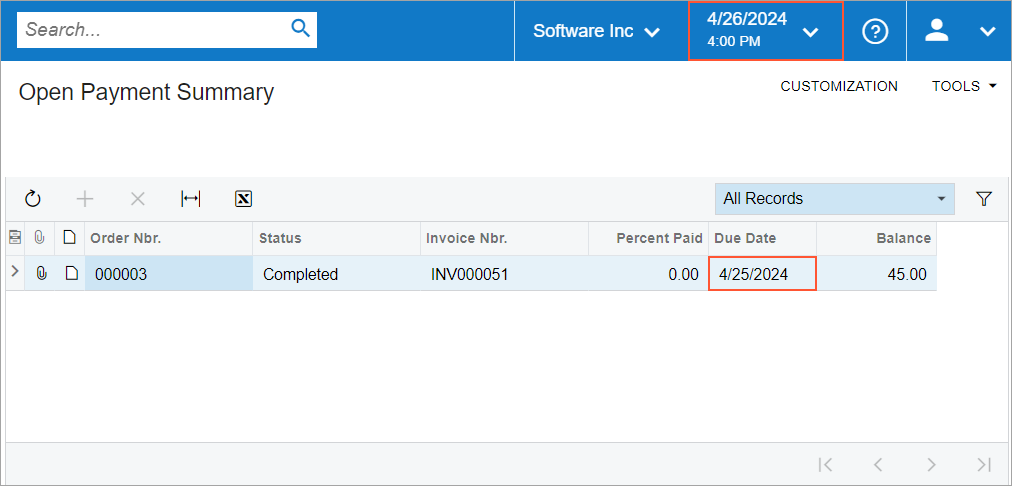
- To clear the filter, open the Filter Settings dialog box, clear the unnamed check box for the filter you have created, and click Apply.
- Change the business date to the current date.
