Equipment Management: Implementation Activity
In this activity, you will enable the Equipment Management feature, which activates the equipment management functionality. You will also review the minimum required settings to use this functionality.
Story
Suppose that you are an administrative user of the SweetLife Service and Equipment Sales Center. You need to prepare the system for using the equipment management functionality.
Process Overview
On the Enable/Disable Features (CS100000) form, you will enable the Equipment Management feature. Then you will review the general equipment management settings on the Equipment Management Preferences (FS100300) form.
System Preparation
Before you start performing the steps of this activity, do the following:
- On the MYOB Acumatica website, sign in to a company with the U100 dataset preloaded. You should sign in as a system administrator by using the gibbs username and the 123 password.
- On the Company and Branch Selection menu on the top pane of the MYOB Acumatica screen, select the SWEETEQUIP - Service and Equipment Sales Center branch.
Step 1: Enabling the Equipment Management Feature
To enable the Equipment Management feature, do the following:
- On the form toolbar of the Enable/Disable Features (CS100000) form, click Modify.
- Select the Service Management check box, and then select the Equipment Management check box, which becomes available.
- On the toolbar, click Enable. The Equipment Management feature is now enabled.
Step 2: Reviewing the Equipment Management Settings
To review the settings related to equipment management, do the following:
- Open the Equipment Management Preferences (FS100300) form.
- On the General tab, ensure that the following settings are
specified (as shown in the following screenshot):
- Equipment Numbering Sequence: FSEQUIP - FS Equipment (Item 1)
- Generated Billing Documents: AR Documents (Item 2)
- Default Terms: 30D - 30 days (Item 3)
- Under Calculate Warranty From: Sales Order Date (Item 4)
Figure 1. Numbering sequence for equipment 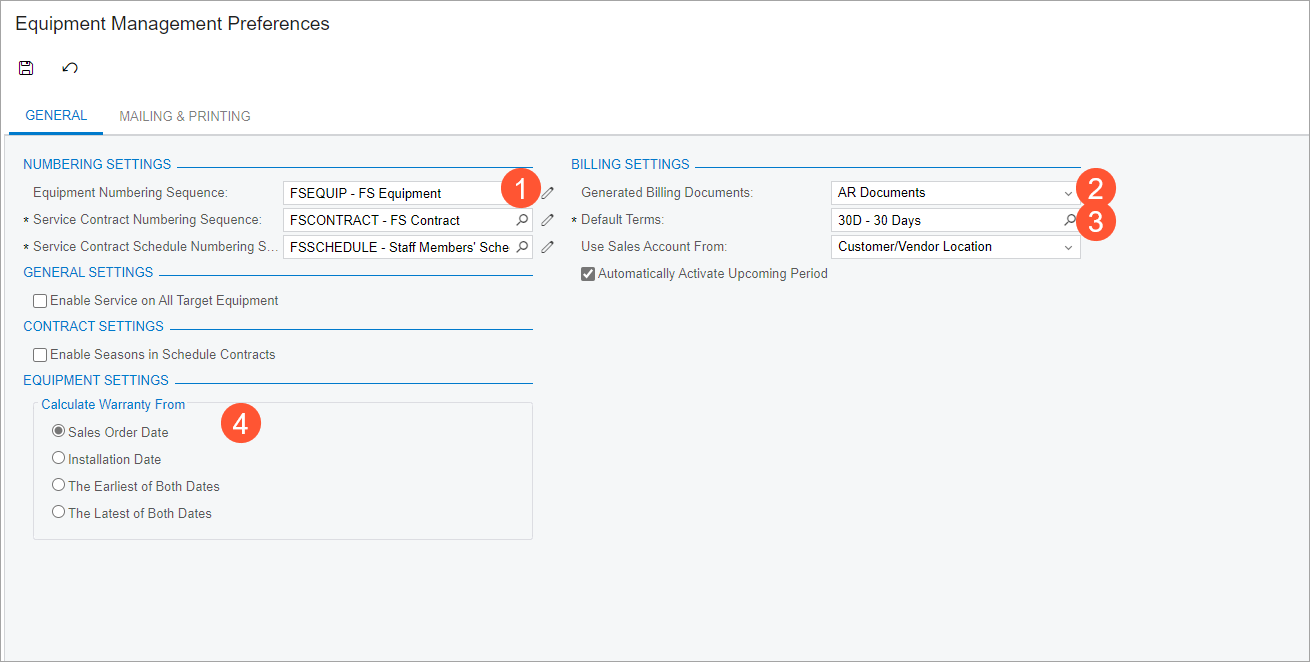
Now you can use the equipment management functionality.
