Step 7: Testing the Transition
To test the transition, do the following:
- Rebuild the
PhoneRepairShop_Codeproject. - On the Repair Work Orders (RS301000) form, create an invoice for any repair work order.
- On the Invoices (SO303000) form, open the created invoice.
- In the Document Discounts box of the Summary area of the form, enter 5.
- On the form toolbar, click Remove Hold.
The status of the invoice changes to Postponed, as shown in the following screenshot. On the More menu, notice that only one command is available (Approve Discount). The equivalent button appears on the form toolbar.
Figure 1. The Postponed Status of an Invoice 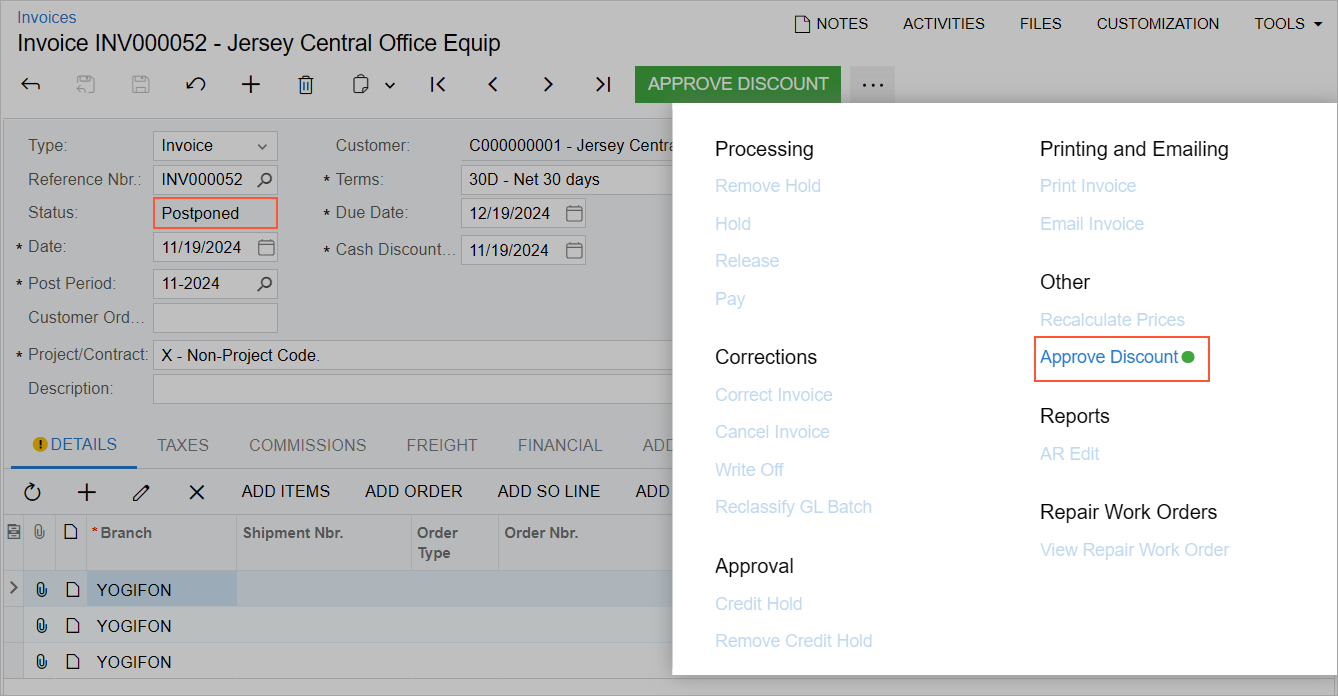
- On the form toolbar, click Approve Discount.
The status of the invoice changes to Balanced, and the value in the Cash Discount Date box is the business date.
- On the Repair Work Orders (RS301000) form, create another invoice for a different repair work order.
- On the Invoices (SO303000) form, open the created invoice.
- On the form toolbar, click Remove Hold.
The status of the invoice changes to Balanced. Because you have not specified any value in the Document Discounts box, the system skipped the
Postponedworkflow state and moved the invoice to the next workflow state in the composite state (Balancedin this case).
