UI Definition in HTML and TypeScript: View Parameters in the viewInfo Decorator
Suppose that one control depends on parameters from another control. For example, depending on the value selected in a tree (qp-tree), a different view should be displayed in the table.
In this case, you can define a list of parameters in the viewInfo decorator for the view of the dependent control and then specify them in the view delegate in the graph.
Declaring View Parameters
To define parameters in the viewInfo decorator, you do the following:
- In the viewInfo decorator, specify the
parametersproperty with an array.{parameters : []} - Declare each parameter in the array by creating the ControlParameter
object with the following values:
- The name of the parameter (it will be used later in the view delegate)
- The view where the parameter is located
- The name of the field in this view that holds the parameter value
The following code shows a declaration of the parent parameter for the
Items view. The parent parameter is defined by the
WFStageID field in the Nodes view.
@viewInfo({ parameters: [ new ControlParameter("parent", "Nodes", "WFStageID") ] })
Items = createCollection(FSWFStage);Using View Parameters in the View Delegate
To use the view parameter in the graph, you declare the view delegate with the same parameter. Inside the view delegate, you can use this parameter to return a different query. For details on defining data view delegates, see Filtering Records Dynamically with Data View Delegates.
The following code shows an example of a data view delegate for the Items
view. Note that the parent parameter is declared in the view delegate.
This parameter will have the value specified in the TypeScript declaration.
protected virtual IEnumerable items([PXInt] int? parent)
{
NodeFilter.Current.ParentWFStageID = (parent == null) ? RootNodeID : parent;
PXResultset<FSWFStage> bqlResultSet;
if (parent == null || parent == RootNodeID)
{
bqlResultSet = PXSelect<FSWFStage,
Where<
FSWFStage.wFID, Equal<Current<SelectedNode.wFID>>,
And<FSWFStage.parentWFStageID,
Equal<Current<SelectedNode.parentWFStageID>>>>>
.Select(this);
}
else
{
bqlResultSet = PXSelect<FSWFStage,
Where<
FSWFStage.wFID, Equal<Current<SelectedNode.wFID>>,
And<FSWFStage.parentWFStageID,
Equal<Required<FSWFStage.parentWFStageID>>>>>
.Select(this, parent);
}
return bqlResultSet;
}As a result, you can display a different grid depending on the node selected in the tree. The following screenshot shows the example implemented in the code above. (In the Workflow Stages tree, the MRO node is selected.)
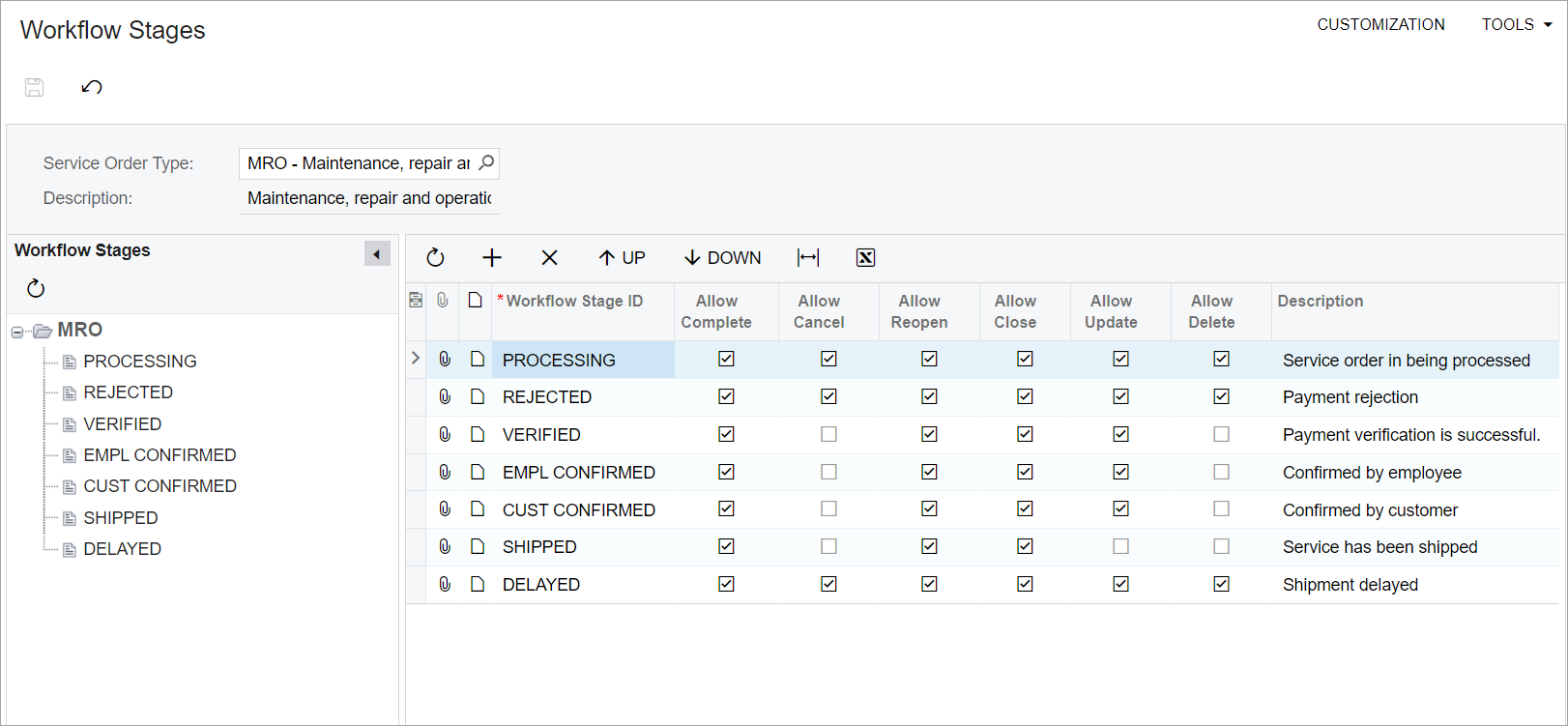
Reference for the parameters Property of the viewInfo Decorator
The following table shows the correspondence between PXControlParam and the TypeScript elements that are involved in configuring view parameters.
| ASPX | TypeScript |
|---|---|
PXControlParam |
ControlParameter: The class that is used to create an
instance of a view
parameter. |
ControlID |
viewName (the second parameter of the ControlParameter constructor): The name of the view on which the current view depends. |
Name |
name (the first parameter of the ControlParameter constructor): The name of the parameter. |
PropertyName |
fieldName( the third parameter of the ControlParameter constructor): The name of the field in the view specified in the second parameter. |
