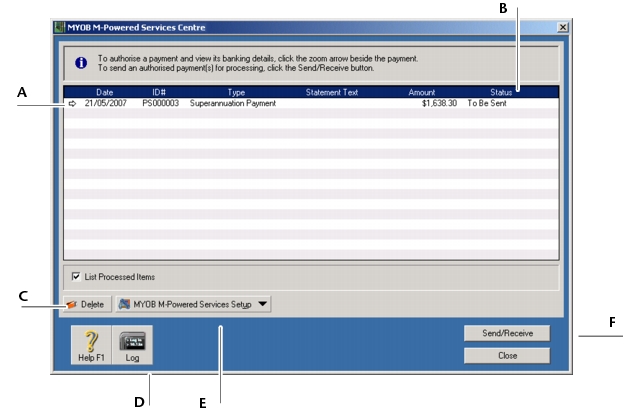M‑Powered Superannuation > Using MYOB M-Powered Superannuation > Sending MYOB M‑Powered Superannuation payments
Sending MYOB M‑Powered Superannuation payments
MYOB M‑Powered Superannuation payments processed in the Pay Superannuation window are transferred to the M‑Powered Services Centre. The M‑Powered Services Centre transmits your superannuation payment instruction via MYOB M‑Powered Services. Once the payment is approved, money is transferred from your business bank account to the superannuation funds. Note that the bank needs some time to clear the money (usually four working days).
|
Zoom arrow
|
Click the zoom arrow next to a superannuation payment to display the Superannuation Payment Details window. From the Superannuation Payment Details window you can complete payment authorisation (if required) or view and print the payment details.
|
|
|
Status column
|
Displays the current processing status of the superannuation payment. See Keeping track of your MYOB M‑Powered Superannuation payments for an overview of payment statuses.
|
|
|
Click to remove a selected superannuation payment from the list. Note that if you delete an unprocessed payment, you should also delete or reverse the corresponding transaction in your company file. (See Deleting MYOB M‑Powered Superannuation payments.)
|
||
|
Click and then select M-Powered Superannuation to review and modify the current MYOB M-Powered Superannuation setup. (See Maintaining your M‑Powered authorisers.)
|
||
|
1
|
Click M‑Powered Services Centre from any command centre. The M‑Powered Services Centre window appears.
|
|
2
|
Check the statuses displayed in the Status column. If there are any reading To Be Authorised or Partially Authorised, then a person who can authorise superannuation payments needs to complete Step 3 to Step 7 below; otherwise, go to Step 8. For definitions of these statuses see the table in Keeping track of your MYOB M‑Powered Superannuation payments.
|
|
3
|
Click the zoom arrow next to a superannuation payment with the status To Be Authorised or Partially Authorised. The Superannuation Payment Details window appears.
|
You can view a summary of the superannuation contributions by clicking the zoom arrow next to the superannuation fund name.
|
4
|
|
5
|
Select your Authoriser Name, enter your Password and then click Authorise Now. The Superannuation Payment Details window, with an updated Status field, appears.
|
|
6
|
|
7
|
|
8
|
Click Send/Receive.
|
If you are not connected to the Internet, a window appears asking you to connect. After you are successfully connected to MYOB M‑Powered Services, the Transmission Summary window appears.
Remittance information is automatically sent to superannuation funds when you send your superannuation payment. There’s no need to fill out and post remittances separately.
|
9
|
|
10
|
Click Close.
|