Step 3: Check the Configuration of the Application Server
Several settings of the application server may be configured incorrectly, leading to the performance slowdown.
If correction of the application server settings does not improve the performance, collect more information on the slowdown and send it to the MYOB support team, as described in Step 5: Collect More Information and Step 6: Submit a Case to MYOB Support.
Perform the following tasks to check the configuration of the application server.
To enable dynamic compression:
You should enable dynamic content compression, which is disabled by default. The HTTP compression setting on Internet Information Services (IIS) can provide faster transmission times between IIS and the client browser.
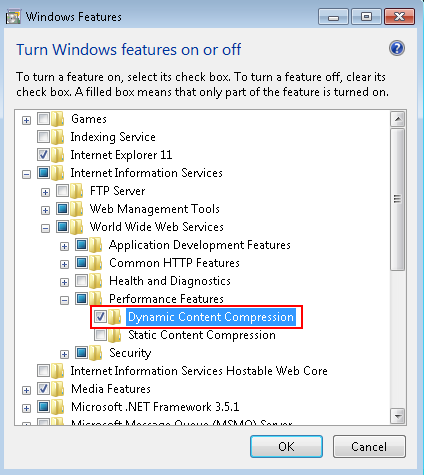
To use a dedicated application pool:
All MYOB Advanced instances should use their own application pools, which are not shared with any other applications.
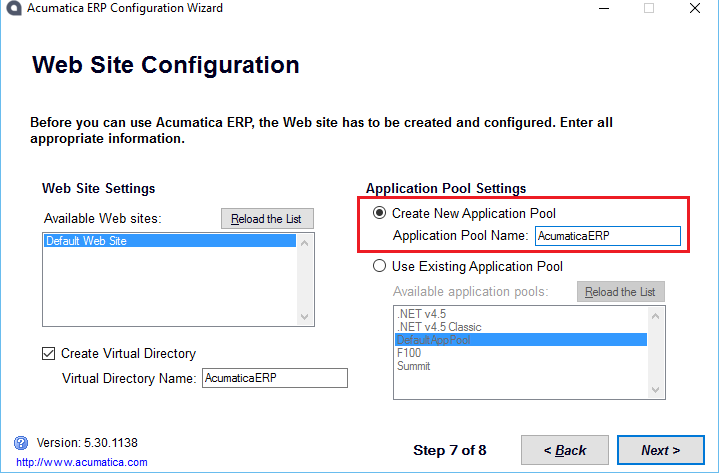
You can change the application pool of an already-configured application in Internet Information Services (IIS) Manager as described in https://technet.microsoft.com/en-us/library/cc731755(v=ws.10).aspx.
To check the IIS configuration on a 64-bit server:
You should make sure the application pool does not enable 32-bit applications on a 64-bit application server, which can slow down the performance of a 64-bit server.
In the Connections pane of Internet Information Services (IIS) Manager, click Application Pools. Right-click the needed application pool, and in the pop-up menu, click Advanced Settings. Make sure the Enable 32-Bit Applications setting in the General group is set to False.
