Closing Financial Periods: To Close a Period in Subledgers and GL
The following activity will walk you through the process of closing periods in all the subledgers and in the general ledger at the same time.
Video Tutorial
This video shows you the common process but may contain less detail than the activity has. If you want to repeat the activity on your own or you are preparing to take the certification exam, we recommend that you follow the instructions in the activity steps.
Story
Suppose that as an accountant of the SweetLife Fruits & Jams company, you have to close the 04-2022 financial period (and all previous periods that are not already closed) in all the subledgers and in the general ledger at the same time. The periods should be closed for the SweetLife Head Office and Wholesale Center branch to prevent users from posting to these periods.
Process Overview
In this activity, you will review the statuses of financial periods on the Company Financial Calendar (GL201100) form and close the financial periods on the Manage Financial Periods (GL503000) form.
- There are no batches with a status of On Hold, Balanced, or Unposted in the period or periods.
- If you use auto-reversing entries, at least one financial period will remain open after you close the needed period or periods.
System Preparation
To prepare the system, do the following:
- Launch the MYOB Advanced website with the U100 dataset. Sign in as an accountant by using the
following credentials:
- Username: johnson
- Password: 123
- On the Company and Branch Selection menu, also on the top pane of the MYOB Advanced screen, make sure that the SweetLife Head Office and Wholesale Center branch is selected. If it is not selected, click the Company and Branch Selection menu button to view the list of branches that you have access to, and then click SweetLife Head Office and Wholesale Center.
Step 1: Reviewing the Statuses of Financial Periods
To review the statuses of the financial periods of 2022, do the following:
- Open the Company Financial Calendar (GL201100) form.
- In the Selection area, specify the following settings:
- Company: SWEETLIFE (inserted by default)
- Financial Year: 2022
Step 2: Closing the Financial Periods
To close the financial periods, do the following:
- On the More menu of the Company Financial Calendar (GL201100) form, click Close Periods.
- On the Manage Financial Periods
(GL503000) form, which opens,
notice that the system has
selected the Close action in the Summary area.
In the table,
select the unlabeled check box for the 04-2022 period.
The
check boxes for the preceding periods are automatically selected,
as shown in the following screenshot.
Figure 1. Periods selected for closing in subledgers and general ledger 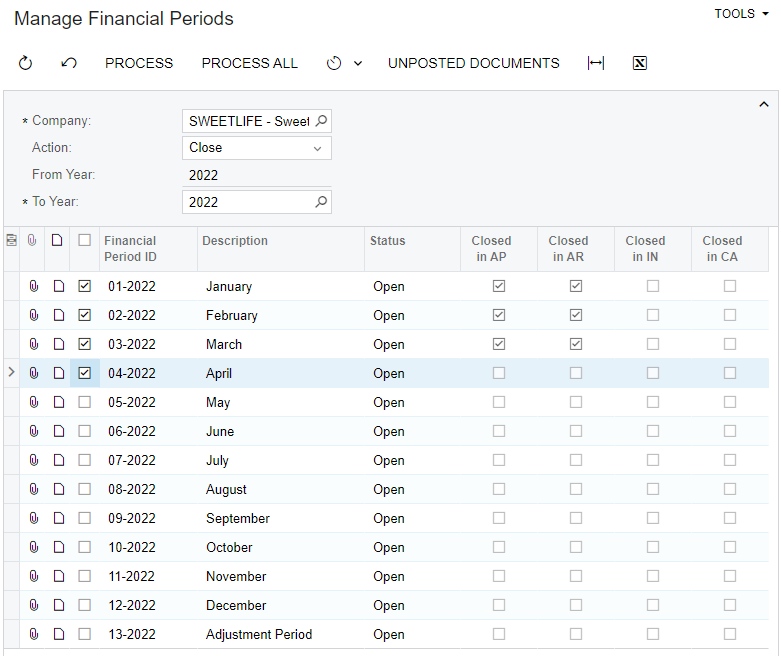
- On the form toolbar, click Unposted Documents to verify that no unposted documents exist for these periods.
- In the dialog box with an informational message, which is displayed, click OK.
- On the form toolbar, click Process.
- In the dialog box with an informational message (which informs you that the selected periods will be closed in the subledgers and in the general ledger), click OK.
