Closing Financial Periods: To Close a Period in a Subledger
The following activity will walk you through the process of closing a period in the accounts receivable subledger.
Video Tutorial
This video shows you the common process but may contain less detail than the activity has. If you want to repeat the activity on your own or you are preparing to take the certification exam, we recommend that you follow the instructions in the activity steps.
Story
Suppose that as an accountant of the SweetLife Fruits & Jams company, you have to close the 03-2022 financial period and the preceding periods in the accounts receivable subledger for the SweetLife Head Office and Wholesale Center branch to prevent users from posting to these periods.
Process Overview
In this activity, you will close financial periods in the accounts receivable subledger on the Close Financial Periods (AR509000) form.
- There are no batches with a status of On Hold, Balanced, or Unposted in the period or periods.
- If you use auto-reversing entries, at least one financial period will remain open after you close the needed period or periods.
System Preparation
To prepare the system, do the following:
- Launch the MYOB Advanced website with the U100 dataset. Sign in as an accountant by using the
following credentials:
- Username: johnson
- Password: 123
- On the Company and Branch Selection menu, also on the top pane of the MYOB Advanced screen, make sure that the SweetLife Head Office and Wholesale Center branch is selected. If it is not selected, click the Company and Branch Selection menu button to view the list of branches that you have access to, and then click SweetLife Head Office and Wholesale Center.
Step 1: Preparing to Close the Financial Periods
Perform the following instructions to prepare to close the financial periods:
- Open the Close Financial Periods (AR509000) form.
- In the Selection area, specify the following settings:
- Company: SWEETLIFE (inserted by default)
- Action: Close (selected by default)
- To Year: 2022
- Select the
unlabeled check box for the 03-2022 period.
Notice
that the check boxes corresponding to all the preceding periods are selected
automatically, as shown in the following screenshot.
Figure 1. Periods selected for closing in the AR subledger 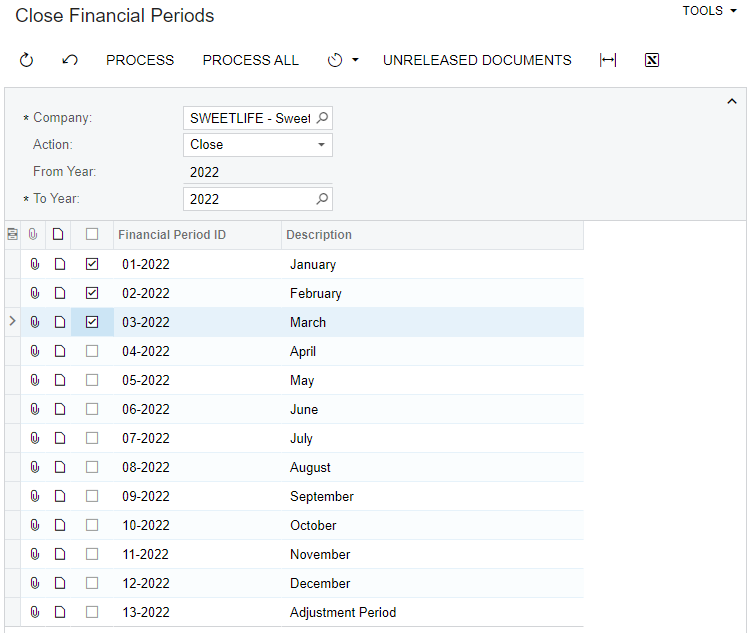
- On the form toolbar, click Unreleased Documents to verify that no unreleased documents exist for these periods.
- In the dialog box with an informational message that is displayed, click OK.
Step 2: Closing the Financial Periods
To close the financial periods, do the following:
- On the form toolbar of the Close Financial Periods (AR509000) form, click Process.
- Close the Processing dialog box.
- Open the Manage Financial Periods (GL503000) form to review the statuses of financial periods.
- In the Selection area, specify the following settings:
- Company: SWEETLIFE (inserted by default)
- Action: Close
- To Year: 2022
- In the table, review the statuses of the financial periods that you closed
earlier.
The periods have retained the Open status (because they are still open in the subledgers and in the general ledger), but the Closed in AR check box is selected for all the periods, meaning that these periods have been closed in the accounts receivable subledger.
