Using Kitted Items
The Job Costing module can handle the inclusion of kitted items (Bills of Materials) in a job. Only Bills of Materials with the Type set to "Kit" can be used in Job Costing - "Build" and "Order Template" Bills of Materials are not available for selection.
Tip: See the MYOB Exo Business Help under "Manufacturing" for full information on Bills of Materials.
The benefits of this approach to kits are:
-
Kits can be moved as a complete unit from Quote tab to the Cost tab and Invoice tab.
-
A kit header line is displayed, which shows the cost and sell price of a kit within a job.
-
Components can be added to or removed from the kit after it is placed on the job and the cost and sell price will automatically be rolled up.
-
Kits can include non-default component options. These are lines that might represent optional variations to the kit. They are not added to the kit cost totals and are not added to the job unless selected afterwards.
-
Kit components can be serialised.
Note: Kits must be priced by component, with all component lines shown. The output item is a lookup code, and not a physical stock item. Hidden line price by total kits are not currently supported in Job Costing.
Kit functionality is available in the Quote tab, the Cost tab and the Invoice tab on the main Job Management screen.
Adding a Kit to a Job
You can select kits by entering a "." (full stop) in the Code column and pressing ENTER. This opens a list of active kits for you to select from. Bills of Materials of types "Build" and "Order Template" do not appear in the list. After selecting a kit, you are prompted for the quantity of kits that you require.
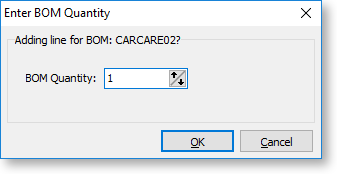
Note: Decimal quantities can be entered if the Quantities value at Exo Business Config > Essential > General Settings > Decimal Places in Numeric Values is set to a value greater than zero.
When inserting a kit, the system will draw its default components into the tab you are on. A kit header displays in bold. Its cost and sell price is calculated from the sum of its component lines, which have a shaded background. Any change to these component lines will result in a change rolling up to the kit header. The job totals are calculated on the sum of the component lines of kits together with normal non-component lines.
Note: Each kit has a unique number assigned to it when it is inserted onto a job. This is so that lines remain attached to their respective kit headers. Lines that are not part of a kit have the value -1.
If the kit is priced by total, then after inserting the kit lines you will be asked to confirm the total price for the kit:
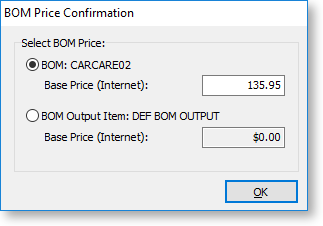
The top option obtains its price from the Bill of Materials setup screen. This price is editable at run time and is apportioned across the kit lines (price rollup / rolldown). If the kit has an output code pointing at a stock item code, the system will test for the best price on that stock code and the result will be offered with the bottom option. This price is not editable but may be selected if desired.
Note: The component lines of a kit may be hidden in the grid by ticking the Hide Kit Components checkbox. In this case, only the kit headers will show.
