Billing Schedules
Progress Bills are charged through a lookup stock item whose code starts with the "@" character. One of these will have been automatically created in your database.
Generating Billing Schedules
A progress billing entry may be created in several ways:
- On the Billing Schedule tab, enter details directly into the grid.
- On the Quote/Budget tab, the Marked Lines submenu will have an option to Generate Billing Schedule.
- On the Timesheets, Costs and Invoice tabs, the Marked Lines submenu will have an option to Allocate to Progress Invoice.
From the Quote tab
The Generate Billing Schedule function allows a schedule for billing to be created at the time of quote.
-
On the Quote tab, mark some lines that have not been sent to another tab.
-
On the right-click menu select Marked Lines > Generate Billing Schedule.
-
A schedule window will appear for you to enter a description and due date (which is the date when the invoice is due to be created). The values are summed from the contributing lines and cannot be altered.
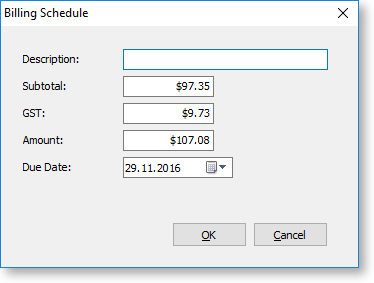
-
Click OK.
If you want additional schedules then you can repeat this for additional groups of marked lines.
These schedules will now appear on the Billing Schedule tab.
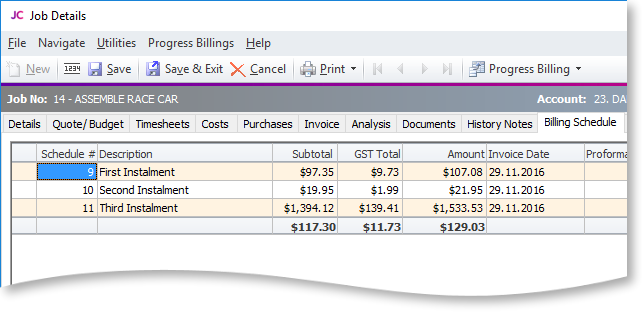
You can also create schedules manually on the Billing Schedule tab by pressing the down arrow on the grid and manually entering in a new schedule. You can specify the value manually or leave it at zero pending allocation of work in progress at a later time.
Adding Information
Additional information can be added to the schedule by completing the following columns on the Billing Schedule tab:
|
Field |
Description |
|
Due Date |
The anticipated date for creating a tax invoice. |
|
Allow Allocation |
Select "Y" to allow work in progress lines to be allocated to the billing schedule. If "N" is selected, the schedule will not appear on the Progress Invoice window for allocating lines. |
|
GL Code |
The General Ledger code the schedule is to be billed to. Note: The Enable display and override of GL code from stock item profile setting must be enabled for the GL code to flow through to the invoice; otherwise by default the invoice picks up the GL code for the stock item. |
|
Percentage Complete |
Enter a percentage to allow monitoring of progress of WIP relative to the schedule. |
Allocating Work in Progress Lines
Work in progress lines on the Timesheets, Costs and Invoice tabs can also be allocated (added) to a billing schedule. Mark the required lines and from the right click menu select Marked Lines > Allocate to Progress Invoice.
The system will prompt for the progress invoice to which the lines are to be added.
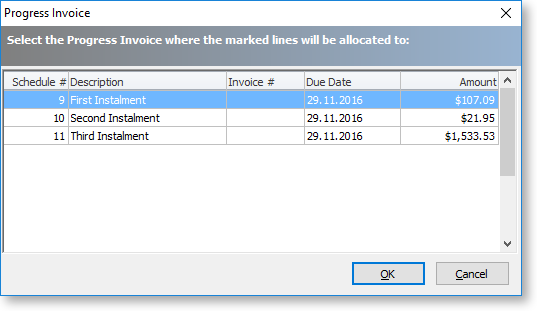
Click OK. The following window appears:
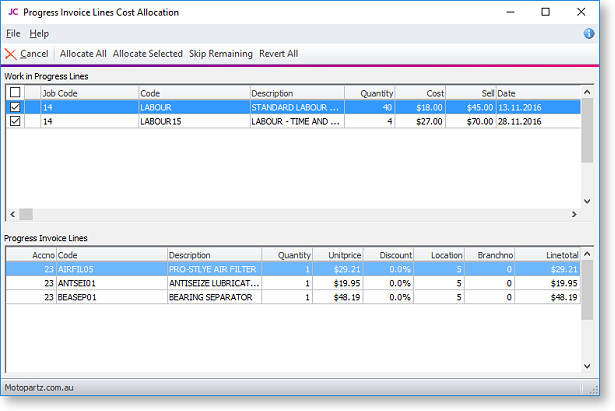
This window lets you confirm which lines you want to add to the invoice. The top section of this window displays the lines that you selected on the Timesheets, Costs or Invoice tab; the bottom section displays the lines that are currently included on the selected invoice. Select the lines to add (by default, all lines are selected), then use the toolbar buttons to allocate them to the invoice.
