Upgrading of MYOB Acumatica: To Update an Instance
The following activity will walk you through the process of updating the database and site of an MYOB Acumatica application instance to the next minor version by using MYOB Acumatica ERP Configuration Wizard.
Story
Suppose that you are the system administrator of your company, and you need to update the existing MYOB Acumatica application instance to the next minor version.
Process Overview
In this activity, you will update the MYOB Acumatica instance from the previous version to a newer version.
System Preparation
Before you begin performing the steps of this activity, make sure that you have completed the Instance Deployment: To Deploy an Instance with Demo Data prerequisite activity.
Step 1: Obtaining an Installation Package with a Newer Version of MYOB Acumatica
To download an installation package with a newer version of MYOB Acumatica and install it, do the following:
- Open the Acumatica Community website.
You will need your partner's username and password to access the site.
- On the Product menu at the top of the page, click 2025.1.
The MYOB Acumatica 2025.1 Downloads and Release Notes page opens. On this page, you can find the latest release and prior releases of the selected version and read the release notes.
- To download the MYOB 2025.1 Update 1, click the Show content link in the Prior Releases section.
- Click the Acumatica 2025.1 Update 1 Build ХХ.ХХХ.ХХХХ link.
The page with the release opens.
- In the Download Links section, click the MYOB Acumatica 2025.1 Update 1 link to download the AcumaticaERPInstall.msi Windows installer package.
- Install the newer version of the MYOB Acumatica ERP Configuration Wizard, as described in MYOB Acumatica Installation On-Premises: To Install the MYOB Acumatica Configuration Wizard.
Step 2: Updating an Instance
To update the MYOB Acumatica instance from the previous version to one you have just installed, do the following:
- On the Start menu, click Acumatica ERP Configuration to open the MYOB Acumatica ERP Configuration Wizard.
- On the Welcome page, click Perform Application
Maintenance.On the Application Maintenance page, which opens, in the list of existing application instances, notice that all the instances have yellow triangles with exclamation points, as shown in the following screenshot.
Figure 1. The list of instances 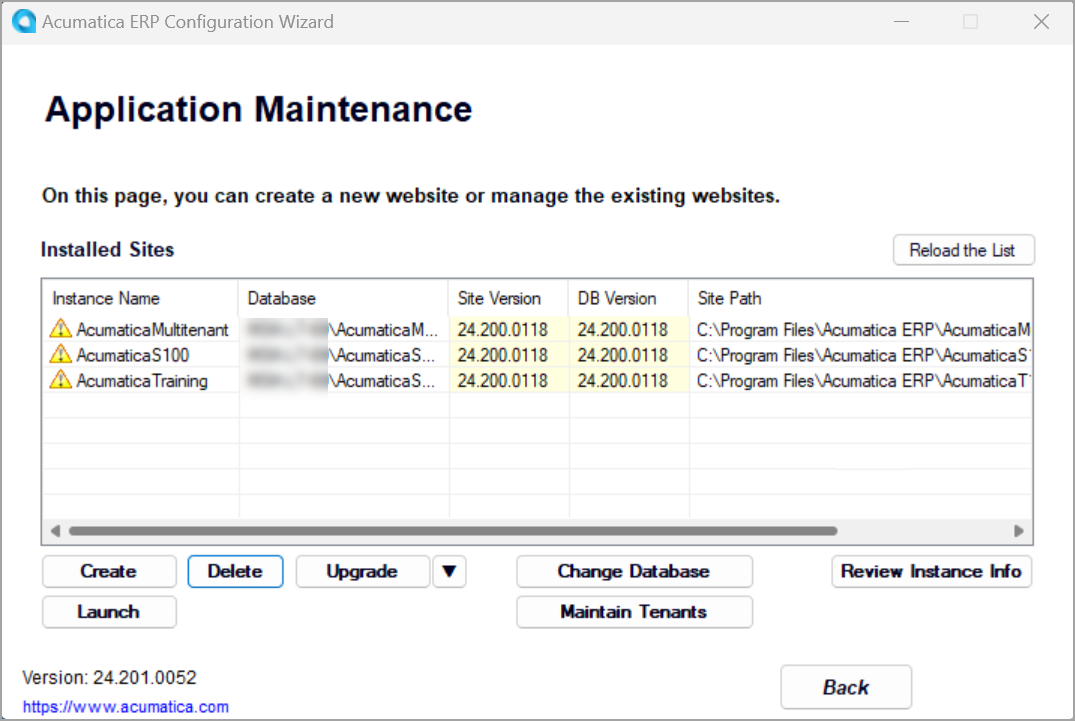
- In the list of application instances, click the row with the MYOB Acumatica instance you want to update, and click the Upgrade button.
- In the confirmation dialog box, click Yes to continue the update.
- In the SQL Server Authentication dialog box, which opens
during the upgrade, leave the Windows Authentication
option button (which is selected by default), and click
OK to start the update.
The time required for the update depends on the performance of your database server, the differences between the old and current versions of the database schema, the hardware configuration of the server, and the current system load.
Tip:During the upgrade or update, the system may ask you to stop the application pool that is used for the instance. If it does, click Yes to proceed.When the update of the instance is finished, the MYOB Acumatica ERP Configuration Wizard updates the list of instances and shows the appropriate check mark next to each instance. For details about the icons in the list of instances, see Instance Maintenance: Possible Update Statuses of an Instance.
