Instance Maintenance: To Change the Database of an Instance
The following activity will walk you through the process of changing the database for an existing MYOB Acumatica application instance.
Story
Suppose that you are the system administrator of your company, and you need to change the database of the existing MYOB Acumatica application instance to perform some maintenance activities on the original database.
Process Overview
In this activity, you will change the database of the MYOB Acumatica application instance and connect the instance to the database of another MYOB Acumatica instance.
System Preparation
Before you begin performing the step of this activity, make sure that you have performed the following prerequisite activity: Instance Deployment: To Deploy an Instance with Demo Data.
Step: Changing the Database
To change the database of the existing application instance, do the following:
- On the Start menu, click Acumatica ERP Configuration to open the MYOB Acumatica ERP Configuration Wizard.
- On the Welcome page, click Perform Application Maintenance.
- In the list of existing application instances, click the row
with the MYOB Acumatica instance that you want to reconnect to another database, and click the
Change Database button.
This opens the Database Server Connection page, which provides the list of available servers.
- On the Database Server Connection page, specify the following settings, and
click Next to go to the next page:
- Server Type: Microsoft SQL Server
- Server Name: (local)
- Windows Authentication: Selected
- On the Database Configuration page, specify the following settings, and click
Next to go to the next page:
- Connect to an Existing Database: Selected
- Available Databases on the Server: The name of
the database you want to connect the instance to
Notice that the version of the selected database is automatically detected (as shown in the following screenshot), and it is the same version that the MYOB Acumatica ERP Configuration Wizard has.
Figure 1. The selection of an existing database 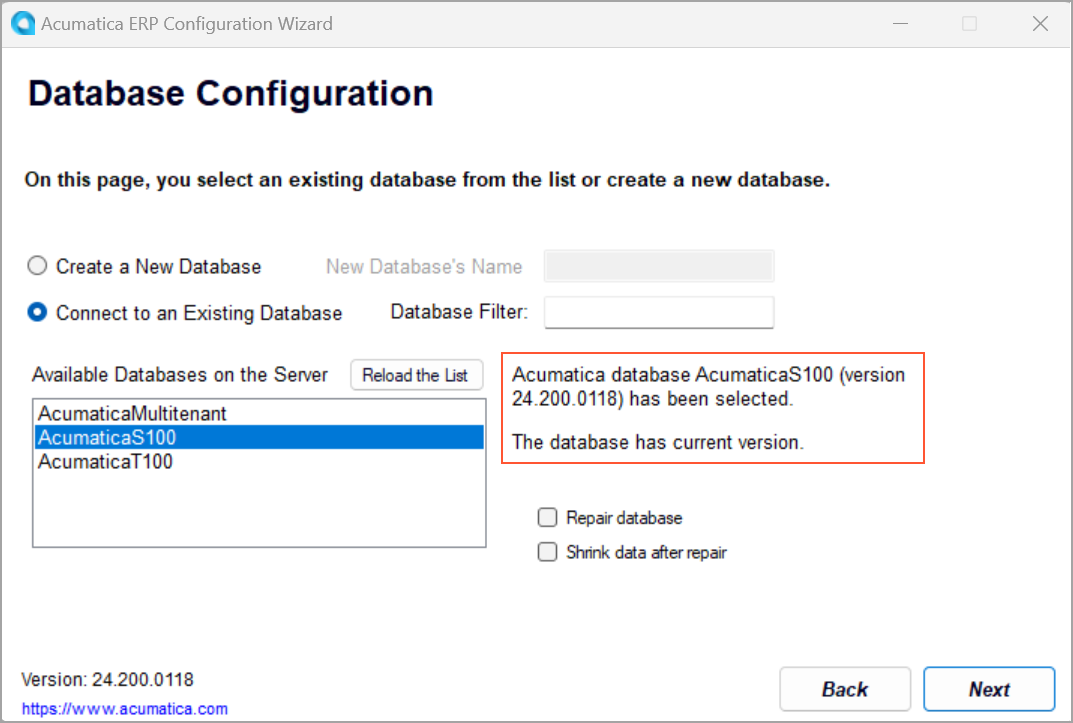
- On the Tenant Setup page, click Next.
- On the Database Connection page, click Next.
- On the Confirmation of Configuration page, review your changes (see the
following screenshot), and click Finish.
Figure 2. The changed database 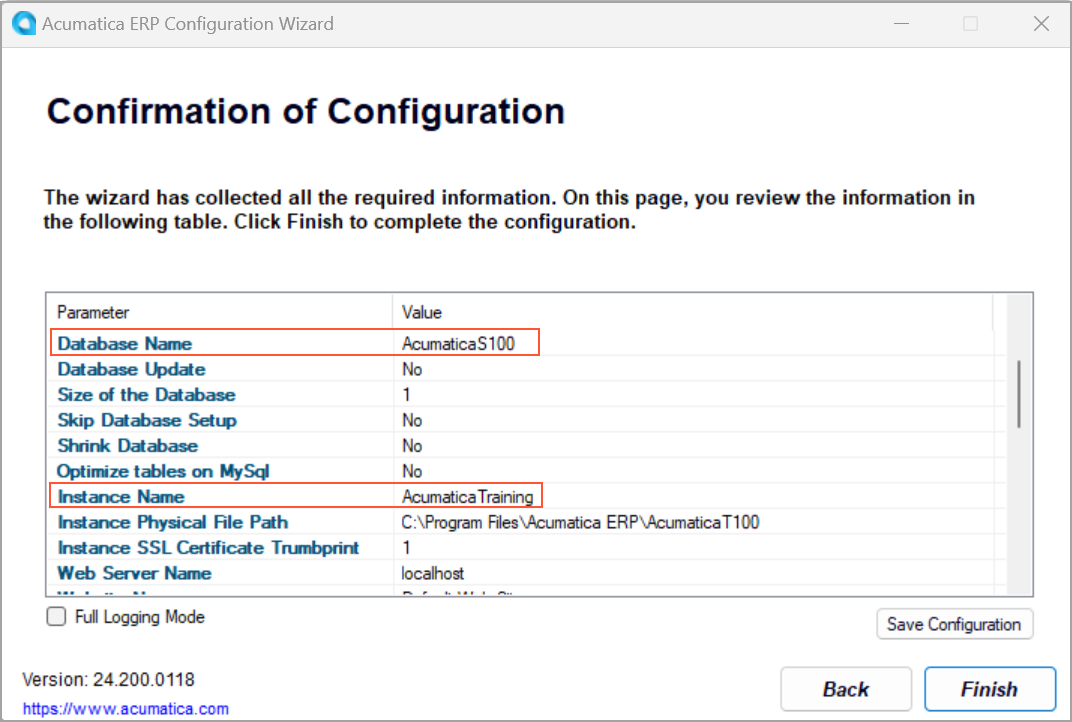
- Wait while the application instance settings are updated, and click OK in the confirmation dialog box.
- On the Welcome page of the MYOB Acumatica ERP Configuration Wizard, which opens, click Perform Application Maintenance.
- On the Application Maintenance page, notice the values in the Database column. Two instances are now connected to the same database.
