Favorites: General Information
In the following sections, you will find information about managing your favorites in MYOB Acumatica.
Learning Objectives
In this chapter, you will learn how to do the following:
- Add a link to a form, report, or dashboard to your favorites
- Remove a link to a form, report, or dashboard from your favorites
- Add records to your favorites in the Recently Viewed workspace
- Remove records from your favorites in the Recently Viewed workspace
Applicable Scenarios
You manage favorites in MYOB Acumatica in either of the following cases:
- You need to easily access the forms, reports, dashboards, and records you use most frequently.
- You need to rearrange the items you have saved as your favorites.
Favorites
MYOB Acumatica provides you with easy access to the forms, reports, and dashboards that you use commonly in your everyday work. You can add to the Favorites workspace a link to any workspace item (form, report, or dashboard) that is available to you. The default Favorites workspace does not contain any links to workspace items. You can add an item to your favorites in either of the following ways:
- From a workspace by clicking the star icon, which appears left of the link when you point at this item in the workspace
- From the opened form, report, or dashboard by clicking the star icon right of the form title when you point at it
When you add a link to an item to your Favorites workspace, the link and the category are displayed in the workspace. If you no longer need a link in your favorites, you can remove the link from your Favorites workspace.
Favorites are personal: the links to the items that you see in the Favorites workspace are the favorites you have created.
When you open a workspace, you can identify your favorites because they have a star
icon left of the link. You must point at a favorite tile in a workspace to see that
it is a favorite. In this case, the system shows a shaded gray star in the
tile. When you open a form, report, or dashboard that is among your favorites, you
can see the yellow star icon (![]() )
right of the title of the form, report, or dashboard. You can click the icon to
remove the item from your favorites.
)
right of the title of the form, report, or dashboard. You can click the icon to
remove the item from your favorites.
Favorite Records in the Recently Viewed Workspace
When you work with specific records—such as sales orders, invoices, or contacts—frequently, you can add them to Favorite Records in the Recently Viewed workspace. This will not remove them from the Records list. The record will be listed under both Records and Favorite Records, as shown in the following screenshot.
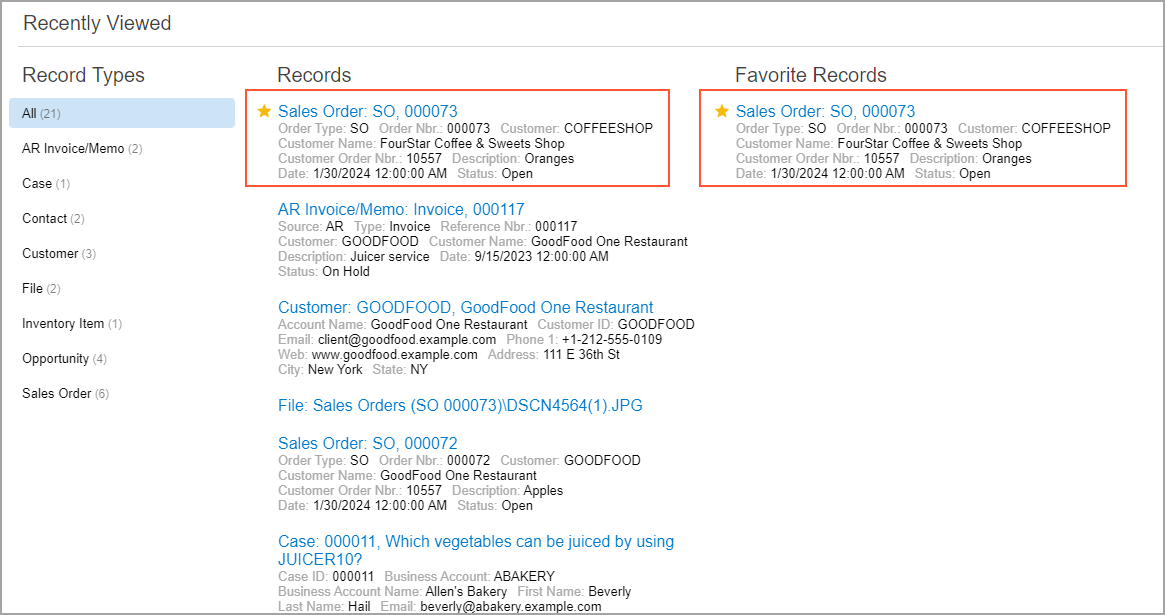
To add a record to the list of favorite records, in the Records list, you should point at the needed record, and when the star icon appears, click the icon. The yellow color of the star indicates that the record has been added to your list of favorites.
For more details on the Recently Viewed workspace, see Recently Viewed Workspace in The MYOB Acumatica UI: General Information.
Favorite Commands on the More Menu
A user with a specific role in a company may use some commands more often than others. On the More menu of the form, the user can designate these commands as favorites. This will cause the system to duplicate the commands as form toolbar buttons, easing access to them.
To designate a command as a favorite, you open the More menu, point at the needed command, and click the star icon that appears left of the command. The yellow color of the star indicates that the command has been added to your favorites, and a button for the command appears on the form toolbar immediately. The following example shows a command (Item 1 in the following screenshot) that has been added to the user's favorites on the Customers (AR303000) form and thus added as a button on the form toolbar (Item 2).
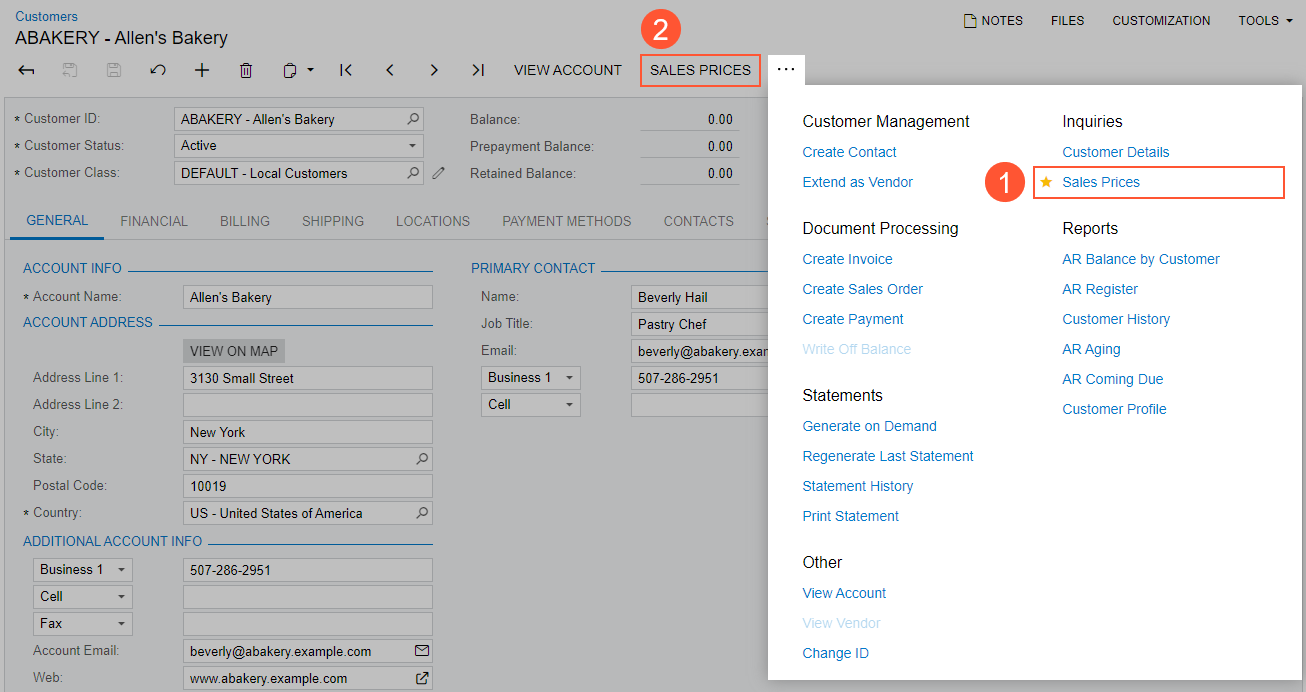
Favorite commands are individual to each user account, specific to a particular form, and preserved across user sessions.
