XML Import and Export
In MYOB Acumatica, some record types, such as generic inquiries and Analytical Report Manager (ARM) reports, have a complex structure. You may need to export data from these forms—for example, to transfer a generic inquiry to another instance. Then in the other instance, you need to import this generic inquiry. You can import and export these records in XML format.
If a form has XML import and export functionality, the Export as XML and Import from XML menu commands are available when you click Clipboard on the form toolbar after you open a record. For example, this command is available for a generic inquiry selected on the Generic Inquiry (SM208000) form.
Structure of the Export Template
For certain records in MYOB Acumatica, the primary keys on the database level differ from the primary keys on the application level. For example, a dashboard record has the Name primary key in the data access class (DAC) and the DashboardID primary key in the database table.
When you use the XML import and export functionality to import records that have the same
key fields as the existing records, the export template prevents the duplication of records
during import. Version 4 (the format-version="4" attribute; see Item 1 in
the following screenshot) of the XML schema provided with MYOB Acumatica supports the unique-key attribute (Item 2). The system uses this
attribute to check for duplicate records. The attribute can be specified for parent and
child tables.
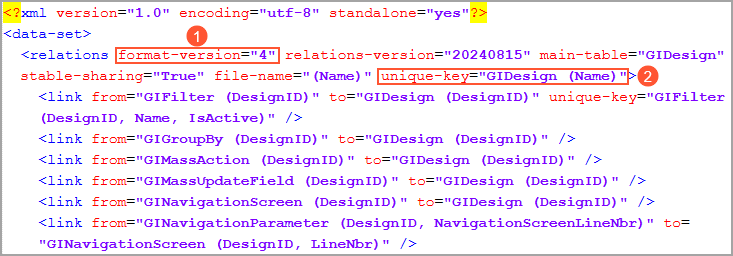
For details on unique keys, see topics in the Designing the Database Structure and DACs chapter. For details on XML format, see Implementing the XML Import and Export Functionality in a Custom Form.
Verification of Unique Keys During XML Import
When you import an XML file, the system verifies whether this file contains any of the unique keys of the database tables from the export template. The system then checks whether a record with the same unique key exists in the system. The system searches for these records by using the primary key and the unique index from the database, as well as the unique key from the export template.
If only one record is found in a parent table, the system displays a warning that this record will be overwritten (see the following screenshot). If you confirm the operation, the system replaces the unique key of the existing record with the unique key of the imported record.
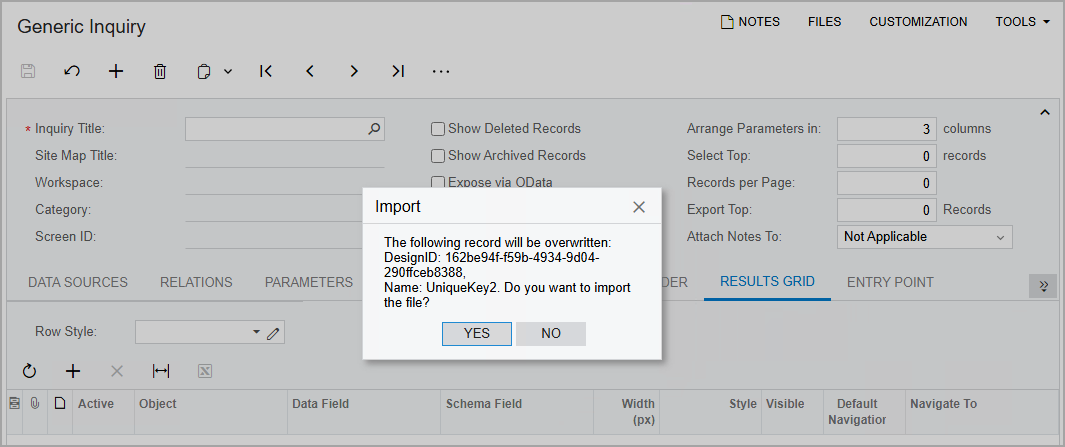
If multiple duplicate records are found, the system displays a warning about these records (see the following screenshot). If you click Yes in the Import dialog box, the system then processes the duplicate records based on the link type and attributes specified for the parent and child tables in the XML schema.
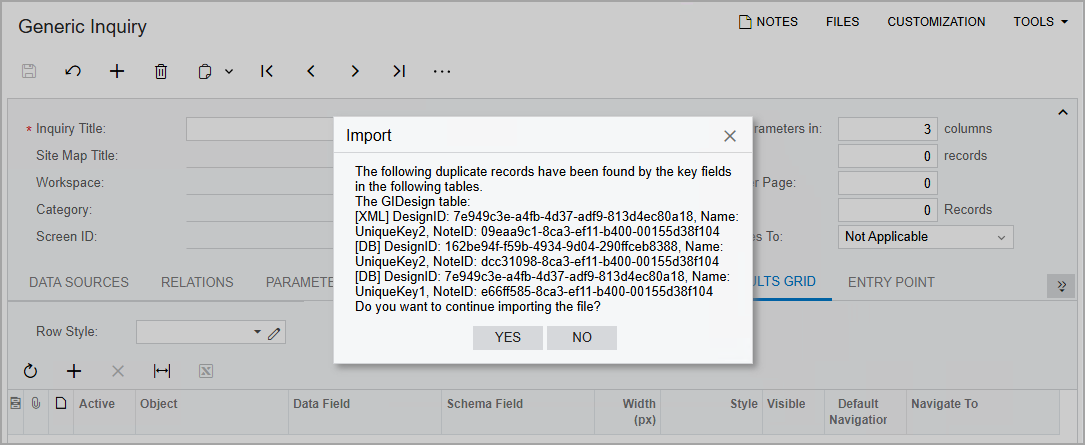
For details on how to import and export data, see To Import Data from XML and To Export Data to XML.
