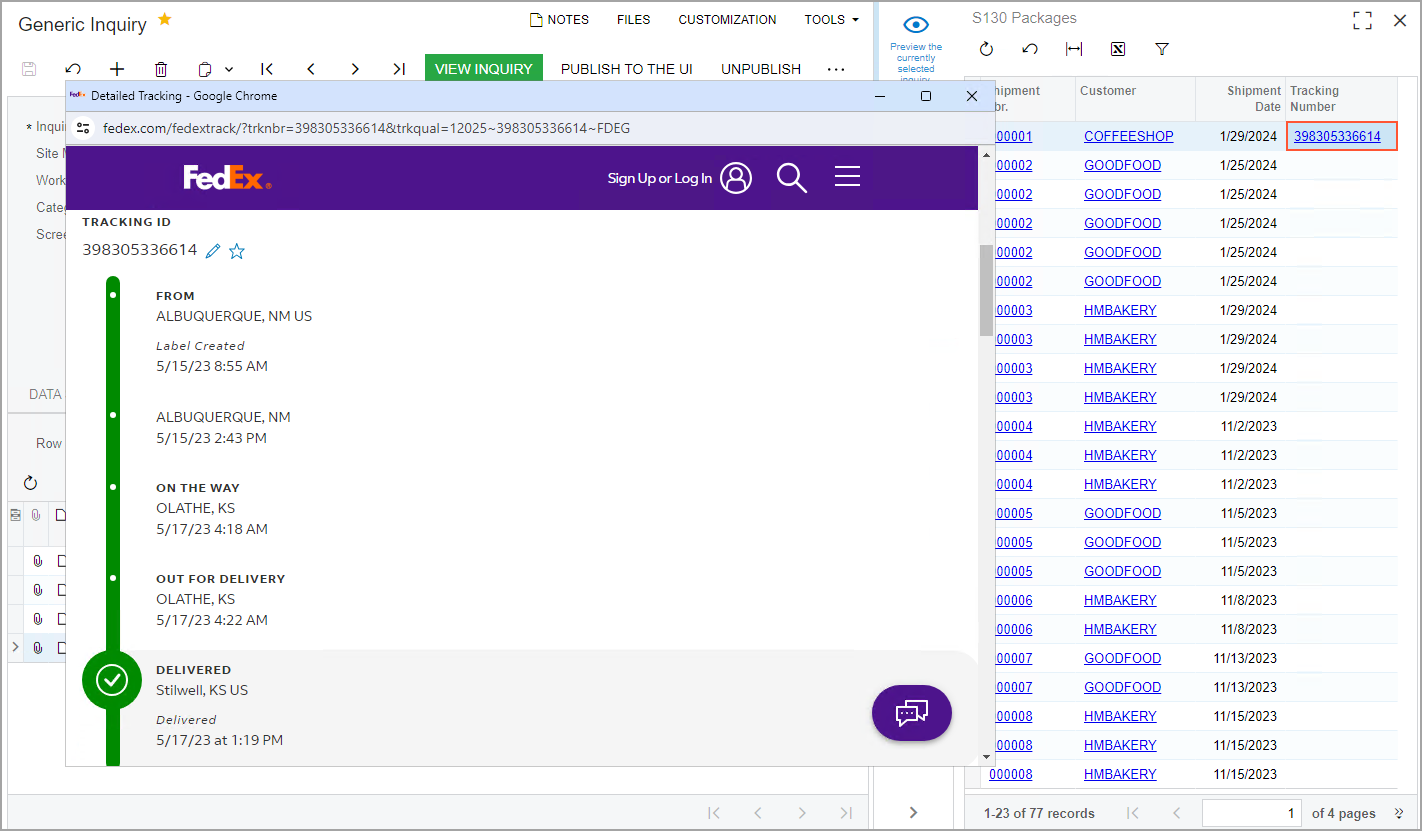Navigation Configuration: To Configure Navigation to an External URI
In this activity, you will learn how to configure navigation from a generic inquiry form to an external URI.
Story
Suppose that you are a technical specialist in your company who works on simple customizations, including those involving the creation, modification, and use of generic inquiries. A sales manager of your company has requested an inquiry form that displays a list of shipped packages. This generic inquiry should give the manager the ability to monitor the delivery of the packages by the FedEx delivery services company. The sales manager has asked you to make it possible to click a link in a column for any row (that is, any package) and open a page on the FedEx site with the details of the package, based on the tracking number.
Configuration Overview
In this activity, you will use and modify the generic inquiry that has the DB1-SOPackages inquiry title and the S130 Packages site map title specified on the Generic Inquiry (SM208000) form.
Process Overview
For the generic inquiry, on the Navigation tab of the Generic Inquiry (SM208000) form, you will specify the link to the needed page on the FedEx site; this link will contain the tracking number parameter. You will also specify the navigation settings the system should use to display the webpage with the package whose tracking number the user clicks in the inquiry results.
System Preparation
Launch the MYOB Acumatica website, and sign in to a tenant with the U100 dataset preloaded as system administrator Kimberly Gibbs. You should sign in by using the gibbs username and the 123 password.
Step: Configuring Navigation to an External URI
To configure navigation to an external URI, do the following:
- Open the Generic Inquiry (SM208000) form.
- In the Inquiry Title box of the Summary area, select DB1-SOPackages.
- In the Navigation Targets pane of the
Navigation tab, add a row with the following
settings:
- Link: https://www.fedex.com/apps/fedextrack/?action=track&trackingnumber=((TrackingNumber))
- Window Mode: Pop-Up Window
- On the form toolbar, click Save.
- On the Navigation Parameters tab of the right pane, add a
row, and specify the following settings in the added row:
- Field: ((TrackingNumber))
- Parameter: SOPackageDetail.TrackNumber
- On the form toolbar, click Save.
- On the Results Grid tab, in the row with
TrackNumber in the Data Field column, clear
the Default Navigation check box.Tip:If the column is not available in the table, make it visible by using the Column Configuration dialog box of the table.
- In the same row, in the Navigate To column, select the
URI that you have entered in the Navigation Targets pane
of the Navigation tab—that is,
https://www.fedex.com/apps/fedextrack/?action=track&trackingnumber=((TrackingNumber)).
In the resulting generic inquiry form, the system will display tracking numbers that are links in the Tracking Number column. When a user clicks a link in this column, the system will open the window with the FedEx tracking information of the package, based on the tracking number.
- On the form toolbar, click Save.
- Click the eye icon on the side panel of the Generic Inquiry form to preview how your changes have
affected the resulting generic inquiry form. In the Tracking
Number column, click 398305336614. Notice that the system
opens a pop-up window and navigates to the
https://www.fedex.com/apps/fedextrack/?action=track&trackingnumber=398305336614
URI (see the following screenshot).Tip:The data on third-party webpages is subject to change. Therefore, the resulting generic inquiry form may differ from the data shown in the screenshot.
Figure 1. The resulting generic inquiry form with the page associated with the external URI