Project Issues: To Create a Change Request from a Project Issue
This activity will walk you through the process of creating a project issue and converting a request for information to a change request.
Story
Suppose that on 3/21/2025, a design issue has occurred on the construction site of the Beach Hotel and Condominiums project that the ToadGreen company is working on: A subcontractor put a hole in a wall when stacking materials. The project engineer has reported that one day is necessary to fix the issue, and it will cost $2000.
Acting as a ToadGreen construction project manager, you need to create the project issue in the system, and then convert it to a change request.
Configuration Overview
In the U100 dataset, the following tasks have been performed to support this activity:
- On the Enable/Disable Features (CS100000) form, the Construction feature have been enabled.
- On the Project Management Classes (PJ201000) form, the FIELD class has been defined with the Project Issues check box selected in the Use For section.
- On the Projects (PM301000) form, the HOTEL project has been configured; the project tasks have been created, along with the related cost and revenue budget.
Process Overview
You will create a project issue on the Project Issue (PJ302000) form. You will then convert it to a change request for it on the Change Requests (PM308500) form.
System Preparation
To prepare to perform the instructions of this activity, do the following:
- As a prerequisite activity, configure the two-tier change management by performing the instructions in the Change Requests: Implementation Activity.
- As a prerequisite activity, configure the project issue types by performing the instructions in the Project Issues: Implementation Activity.
- Launch the MYOB Acumatica website, and sign in to a company with the U100 dataset preloaded. You should sign in as a construction project manager by using the ewatson username and the 123 password.
- In the info area, in the upper-right corner of the top pane of the MYOB Acumatica screen, make sure that the business date in your system is set to 3/21/2025. If a different date is displayed, click the Business Date menu button, and select 3/21/2025 on the calendar. For simplicity, in this activity, you will create and process all documents in the system on this business date.
Step 1: Creating the Project Issue
To create the project issue, do the following:
- On the Project Issue (PJ302000) form, add a new record.
- In
the Summary area, specify the following
settings:
- Project Issue Type: Accident
- Class ID: FIELD
- Summary: Hole in the wall needs to be patched
- Project: HOTEL
- Owner: Ricky Thompson
- Due Date: 3/28/2025 (specified automatically)
- Schedule Impact (Days): Selected
- Schedule Impact (Days): 1
- Cost Impact: Selected
- Cost Impact: 2000
- On the Details tab, type the following information: Subcontractor put a hole in the wall when stacking materials, and the hole needs to be patched and finished as soon as possible.
- Save the project issue.
Step 2: Converting the Project Issue to a Change Request
Create a change request based on the project issue, by doing the following:
- While you are still viewing the Hole in the wall needs to be patched
project issue on the Project Issue (PJ302000)
form, click Convert to Change Request on the form
toolbar.
The Change Requests (PM308500) form opens with the created change request, with settings copied from the project issue. In the Project Issue box of the Summary area, the ID of the original project issue is specified.
- On the form toolbar, click Remove Hold. The change request is assigned the Open status.
- Click the Edit button next to the Project Issue box in the Summary area to open the original project issue.
- On the Project Issue
form, which opens with the Hole in the wall needs to be patched project
issue, make sure that the project issue now has Converted to CR in the
Status box (as shown in the following screenshot).
The link to the related change request is displayed in the Converted
To box.
Figure 1. Project issue that has been converted to a change request 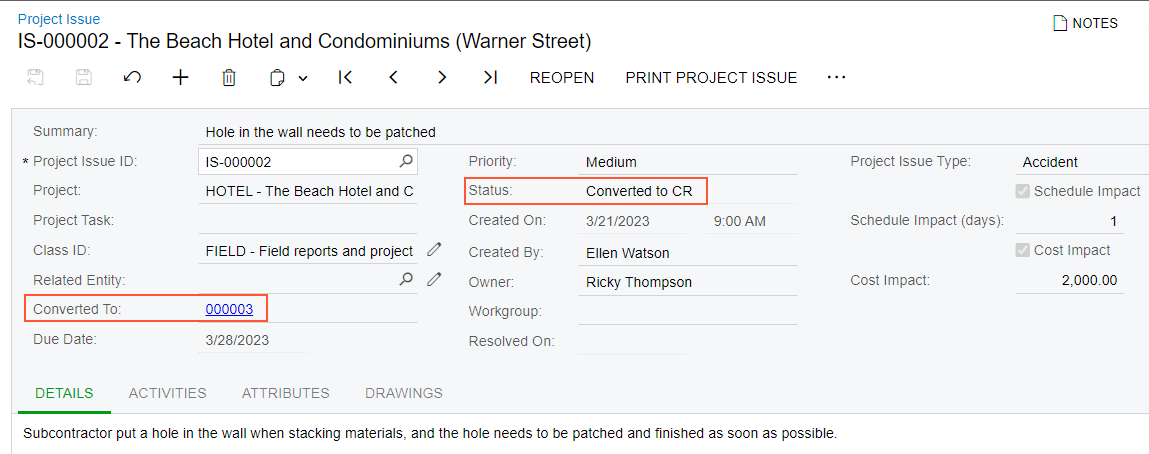
You have converted the project issue to a change request, which can now be processed further to record the expenses to the cost budget of the project.
