Project Invoice Correction: To Correct a Closed Pro Forma Invoice
In this activity, you will learn how to correct a pro forma invoice for which the corresponding accounts receivable document released.
Story
Suppose that in January, the Thai Food Restaurant customer ordered five juicers along with the service of installation from the SweetLife Fruits & Jams company. The parties agreed to pay for the juicers and provided services monthly. SweetLife's project manager created a project for this work. In January, SweetLife delivered and installed two juicers; SweetLife's project accountant billed the customer. In February, SweetLife delivered and installed three juicers and the project accountant billed the customer.
Suppose that the project accountant has realized that in January the customer was billed for one juicer and the corresponding service instead of two juicers. The pro forma invoice was already used for printing the AIA report, so the accountant cannot just create one more invoice but need to adjust the first pro forma invoice. Acting as the project accountant, you will correct the pro forma invoice.
Configuration Overview
In the U100 dataset, the following tasks have been performed to support this activity:
- On the Enable/Disable Features (CS100000) form, the Project Accounting feature has been enabled on the Enable/Disable Features (CS100000) form:
- On the Projects (PM301000) form, the TOMYUM12 project has been created, and the INSTALL project task has been created for the project.
- On 1/30/2025, the 000005 pro forma invoice has been created for the project, and the 000089 accounts receivable invoice has been created and released for the pro forma invoice.
- On 2/28/2025, the 000006 pro forma invoice has been created for the project, and the 000090 accounts receivable invoice has been created and released for the pro forma invoice.
Process Overview
In this activity, on the Pro Forma Invoices (PM307000) form, you will initiate the correcting of a pro forma invoice for the project. You will adjust and release the pro forma invoice on the same form. On the Invoices and Memos (AR301000) form, you will release the accounts receivable invoice created based on the pro forma invoice and the credit memo created for reversing the previous AR invoice.
System Preparation
To prepare to perform the instructions of this activity, do the following:
- Launch the MYOB Acumatica website, and sign in to a company with the U100 dataset preloaded as Pam Brawner by using the brawner username and the 123 password.
- In the info area, in the upper-right corner of the top pane of the MYOB Acumatica screen, make sure that the business date in your system is set to 1/30/2025. If a different date is displayed, click the Business Date menu button and select 1/30/2025 on the calendar. For simplicity, in this activity, you will create and process all documents in the system on this business date.
Step 1: Correcting the Pro Forma Invoice
To correct the 000005 invoice for the TOMYUM12 project, do the following:
- On the Projects (PM301000) form, open the TOMYUM12
project.
On the Invoices tab, review the related pro forma invoices and accounts receivable invoices. Notice that the status of both pro forma invoices is Closed and the status of both accounts receivable invoices is Open, which means the AR invoices are also released.
- On the Pro Forma Invoices (PM307000) form, open the 000005
pro forma invoice.
In the Summary area, notice that the Invoice Total is 1700.00. You need to double this amount.
On the Financial tab, notice that there is the 000089 reference number of the corresponding AR invoice in the AR Ref. Nbr. box (AR Invoice Info section) and the Previous Revisions table is empty.
- On the
More
menu, click Correct to make corrections
to the pro forma invoice. The system assigns the
pro forma
invoice the On Hold status.
On the Financial tab, notice that the AR Ref. Nbr. box has been cleared and a row with the previous revision of the pro forma invoice has appeared in the Previous Revisions table. The invoice total of the revision is 1700.00 and the AR reference number is 000089.
- On the Progress Billing tab, in the lines with the
following items, enter the corresponding amount in the Amount to
Invoice column:
- INSTALL: 400.00
- JUICER10: 3000.00
In the Summary area, make sure that the invoice total is 3400.00.
- On the form toolbar, click Remove Hold, and then click
Release to release the pro forma invoice.
The system creates the accounts receivable invoice based on the pro forma invoice and assigns the Closed status to the pro forma invoice. On the Financial tab, in the Previous Revisions table, notice that the system has created the reversing credit memo for the AR invoice of the previous revision and filled in the Reversing Doc. Type and Reversing Ref. Nbr. columns in the line with the previous revision.
- In the only line of the table, click the link in the Reversing Ref.
Nbr. column to open the reversing credit memo on the Invoices and Memos (AR301000) form. On the
Applications tab, notice that the system has
automatically applied the credit memo to the
previous
revision of the AR
invoice.
Both the credit memo and the AR invoice are now assigned the Closed status.
- Close the Invoices and Memos form, and return to the correction pro forma invoice on the Pro Forma Invoices form.
- On the Financial tab, click the AR Ref. Nbr. link to open the accounts receivable invoice that was created on the Invoices and Memos form.
- On the form toolbar, click Remove Hold, and then click Release to release the accounts receivable invoice.
- On the Projects form, open the TOMYUM12
project.
On the Invoices tab, notice that the invoice total of the 000005 pro forma invoice you have corrected is 3400.00. Notice that the table also shows the previous revision of the AR invoice and the credit memo that reverses that AR invoice, as shown in the following screenshot.
Figure 1. The corrected pro forma invoice and related documents 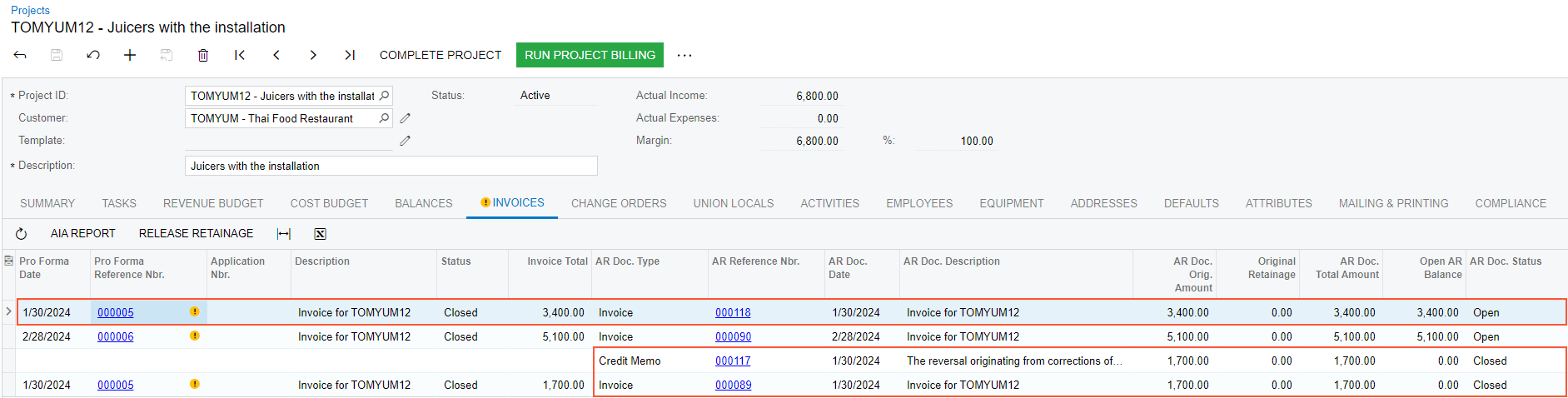
You have finished correcting the amounts in the pro forma invoice.
