Synchronizing Customers: General Information
In MYOB Acumatica Retail Connectors, you can synchronize customer records between MYOB Acumatica and the BigCommerce store.
Learning Objectives
In this chapter, you will learn how to do the following:
- Set up the synchronization of customers and customer locations (addresses) so that they can be both exported to the BigCommerce store and imported from the BigCommerce store to MYOB Acumatica.
- Define the filtering of customers based on various conditions.
- Synchronize customers that have multiple locations.
Applicable Scenarios
You configure the import of customers if you want to synchronize changes to customer information made in the BigCommerce store to MYOB Acumatica. The synchronization of customers is a prerequisite for the synchronization of orders. So if you plan to import online orders placed in the BigCommerce store by new, existing, or guest customers and then further process these orders in MYOB Acumatica, you need to synchronize customers first.
You configure the export of customers from MYOB Acumatica to the BigCommerce store if you maintain records of customers in MYOB Acumatica and want the details of these customers to be available in the BigCommerce store so that the up-to-date customer information, such as customer billing and address details, is available when registered customers place orders online.
Synchronization of Customers Without Customer Locations
Before you can start synchronizing customer records between MYOB Acumatica and the BigCommerce store, you need to activate the Customer entity for the store. To do this, on the BigCommerce Stores (BC201000) form, you select the store, and on the Entities tab, you select the Active check box for the Customer entity. Then on the Customers tab, you need to also fill in the following boxes:
- Customer Class: The customer class that is assigned to new
customers imported to MYOB Acumatica from the BigCommerce store and thus used to provide their default settings. For information about creating a
customer class, see Accounts Receivable: Customer Classes and Customers: Customer Class Settings.
If the Multiple Base Currencies feature is enabled on the Enable/Disable Features (CS100000) form, the Restrict Visibility To value of the customer class on the Customer Classes (AR201000) form should be set to the branch selected in the Branch box on the Orders tab of the BigCommerce Stores (BC201000) form or to the company this branch belongs to.
- Customer Numbering Template (available for editing only if the
CUSTOMER segmented key has more than one segment): The template that is used to
provide the identifiers of new customers imported to MYOB Acumatica from the BigCommerce store. This character string, such as ____-____-######, initially shows the
number and length of segments in the CUSTOMER segmented key, which is configured on
the Segmented Keys (CS202000) form and defines the structure of the
identifiers used for customers in MYOB Acumatica. The groups of underscores represent the constant segments, and the number signs
represent the auto-numbered segment.
You replace the underscores with the values of the constant segments to be used in the identifiers of the customers imported from the BigCommerce store, as shown in the following example: ECUS-RET1-######. With this setting, the identifiers of all customers imported from BigCommerce to MYOB Acumatica would start with ECUS-RET1, for easy identification, and the system would automatically assign the numerical part of the identifier according to the numbering sequence selected in the Customer Numbering Sequence box. These settings do not affect the assignment of identifiers to other customers in the system (those that already exist or those that are created directly in MYOB Acumatica).
- Customer Numbering Sequence: The numbering sequence that the
system uses to automatically generate identifiers for customers imported from the BigCommerce store.
If the CUSTOMER segmented key consists of more than one segment, the numbering sequence that you select in this box applies to the automatically numbered segment (a group of number signs in the Customer Numbering Template box). The length of the numbering sequence must match the length of the auto-numbered segment.
Selecting a numbering sequence in this box does not change the Numbering ID setting of the CUSTOMER segmented key on the Segmented Keys form. The selected numbering sequence applies only to customers that are imported from the BigCommerce store and does not affect the assignment of identifiers to other customers in the system (those that already exist or those that are created directly in MYOB Acumatica).
For more information about segmented keys and numbering sequences, see Managing Segmented Keys.
- Generic Guest Customer (optional): The generic customer account that appears on imported sales orders that were placed in the BigCommerce store as guest orders. This customer account is not exported to the BigCommerce store during the synchronization of customers. For more information about creating a customer, see Customers: General Information.
If the Customer entity is activated and the Customer Location entity is not activated on the BigCommerce Stores form, when the Customer entity is synchronized between the BigCommerce store and MYOB Acumatica, the customer location (address) data is not copied from one system to the other.
When a sales order created in the BigCommerce store is imported, the address information (that is, the billing address and shipping address) specified in the order is imported to MYOB Acumatica as part of sales order data; however, new locations are not created and existing locations are not updated with the imported data.
Synchronization of Customers with Customer Locations
To save shoppers time on entering address details with each purchase, BigCommerce provides the ability to store each customer's shipping addresses in the customer's address book. In MYOB Acumatica, you can save more than one location for a customer account if the Business Account Locations feature is enabled on the Enable/Disable Features (CS100000) form.
Before you can start synchronizing customer records along with customer location (address) records between MYOB Acumatica and the BigCommerce store, you need to activate the Customer Location entity for the store. To do this, on the BigCommerce Stores (BC201000) form, you select the store, and on the Entities tab, you select the Active check box for the Customer Location entity. Then on the Customers tab, you need to also fill in the following boxes:
- Location Numbering Template (available for editing only if the
LOCATION segmented key has more than one segment): The template that is used to
provide the identifiers of new customer locations imported to MYOB Acumatica from the BigCommerce store. This character string, such as ____-____-######, initially shows the
number and length of segments in the LOCATION segmented key, which is configured on
the Segmented Keys form and defines the structure of the identifiers used
for customer locations in MYOB Acumatica. The underscores represent the constant segments, and the number signs represent the
automatically numbered segment.
You replace the underscores with values of the constant segments to be used in the identifiers of the customer locations imported from the BigCommerce store, as shown in the following example: ECOM-RET1-######. With this setting, the identifiers of all customer locations imported from BigCommerce to MYOB Acumatica would start with ECOM-RET1, for easy identification, and the system would automatically assign the numerical part of the identifier according to the numbering sequence selected in the Location Numbering Sequence box. These settings do not affect the assignment of identifiers to other customer locations in the system (those that already exist or those that are created directly in MYOB Acumatica).
If you will be importing customer locations from an online store, one of the segments of the LOCATION segmented key must be automatically numbered.
- Location Numbering Sequence: The numbering sequence that the
system uses to automatically generate identifiers for customer locations imported from the
BigCommerce store.
If the LOCATION segmented key consists of more than one segment, the numbering sequence that you select in this box applies to the automatically numbered segment (a group of number signs in the Location Numbering Template box). The length of the numbering sequence must match the length of the auto-numbered segment.
Selecting a numbering sequence in this box does not change the Numbering ID setting of the LOCATION segmented key on the Segmented Keys form. The selected numbering sequence applies only to customer locations that are imported from the BigCommerce store and does not affect the assignment of identifiers to other customer locations in the system (those that already exist or those that are created directly in MYOB Acumatica).
For more information about segmented keys and numbering sequences, see Managing Segmented Keys.
When the Customer entity is synchronized between the BigCommerce store and MYOB Acumatica, customer location (address) data is copied from one system to the other along with the customer data. The remaining sections of this topic describe what happens during the synchronization if a customer was created without an address or if an address was created, updated, or deleted in either system.
Creation of a Customer Without an Address
With the Customer and Customer Location entities activated on the BigCommerce Stores (BC201000) form, when a new customer is created in the BigCommerce store without an address, after the Customer entity is synchronized, a customer record is created in MYOB Acumatica with the MAIN location. In the MAIN location, the system populates the Country and Ship Via values based on the customer class specified in the Customer Class box on the Customers tab of the BigCommerce Stores (BC201000) form. However, the address lines are left blank.
In MYOB Acumatica, whenever a new customer is created, the default MAIN location is created and specified for the customer. When the Customer entity is exported, in the BigCommerce store, this customer is created without an address record in the customer address book.
The following diagram illustrates the synchronization of customers created without an address.
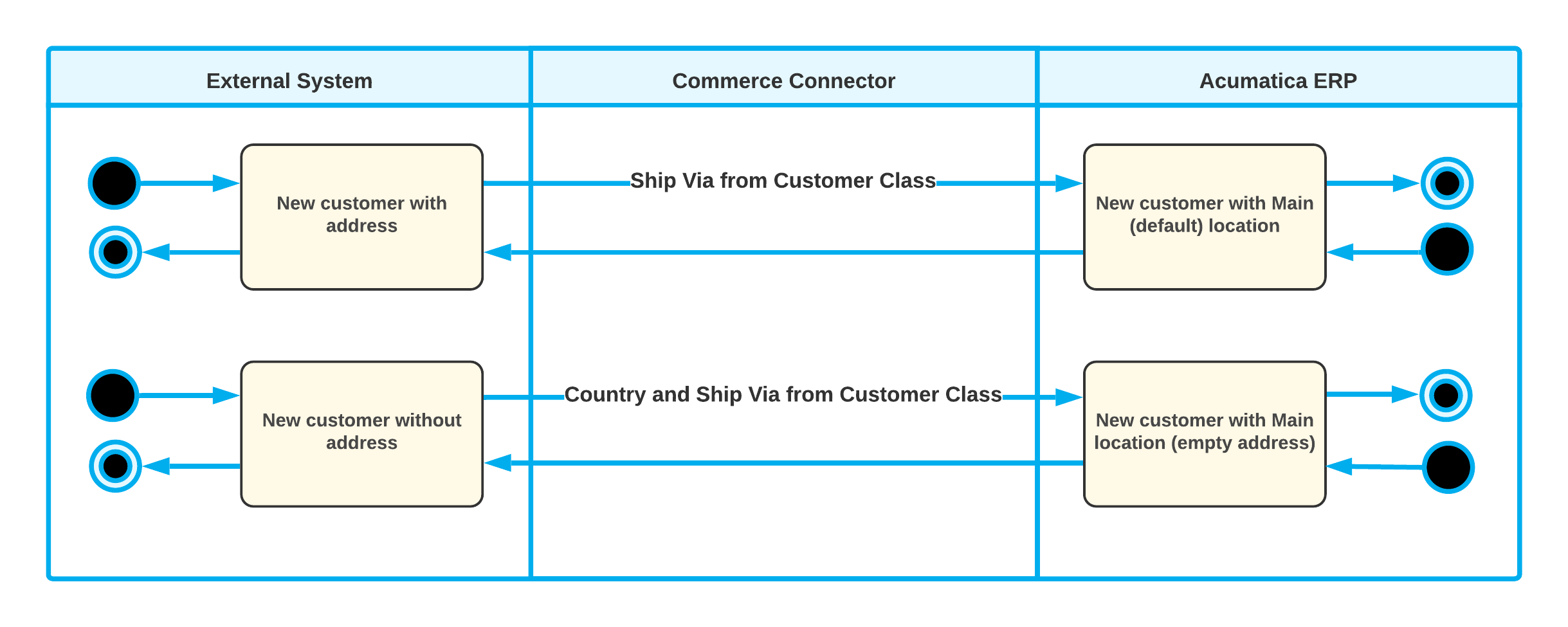
Creation of a Customer Address
If the Customer and Customer Location entities are activated on the BigCommerce Stores (BC201000) form and a new address was created for a customer in the BigCommerce store, during the import of the Customer entity, the ecommerce connector does one of the following:
- If the default MAIN location has empty address lines, the new address is used to populate the elements of the MAIN location.
- If the default location has been deleted in MYOB Acumatica, and there is a corresponding synchronization record with the Deleted status on the Sync History (BC301000) form, the ecommerce connector creates a new location and makes it the default.
- If the default location exists and the address lines in it are filled in, the connector creates a new location.
If a new location was created for a customer in MYOB Acumatica, when the Customer entity is exported, the corresponding new address is created for the customer in the BigCommerce store with the data of the new location.
The following diagram illustrates the synchronization of a new customer address.
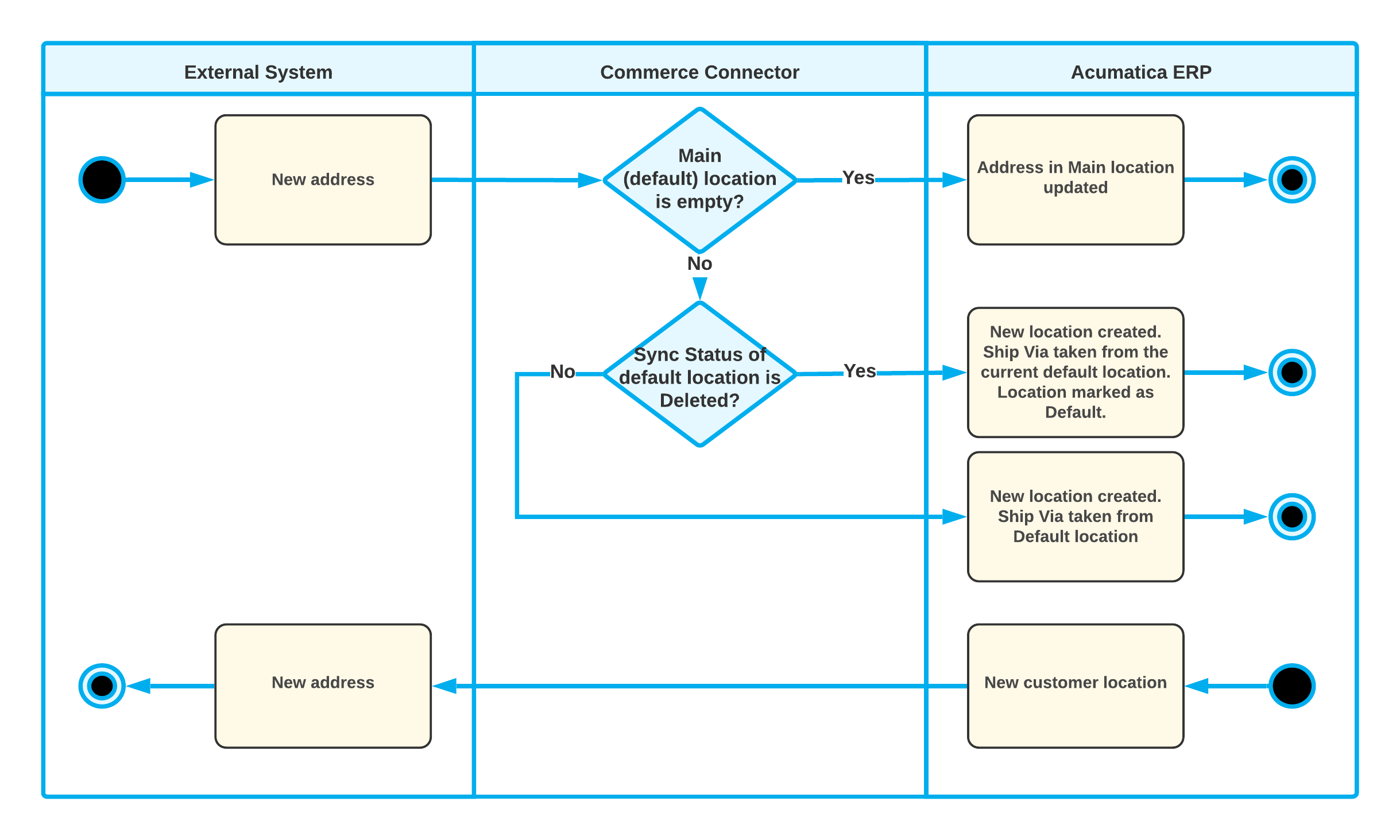
Editing of a Customer Address
With the Customer and Customer Location entities activated on the BigCommerce Stores (BC201000) form, if an existing customer address synchronized with MYOB Acumatica is edited in the BigCommerce store, during the import of the Customer entity, the corresponding customer location in MYOB Acumatica is updated with the changes made to the customer address in the BigCommerce store.
If an existing customer location is edited in MYOB Acumatica, during the export of the Customer entity, the ecommerce connector does one of the following:
- If the customer location is active—that is, if the Active check box is selected for it on the Customer Locations (AR303020) form—the corresponding customer address in the BigCommerce store is updated based on the changes to the customer location.
- If the customer location is inactive (that is, if the Active
check box is cleared for it), the synchronization proceeds as follows:
- If the location's synchronization record has a status other than Deleted, the corresponding customer address in the BigCommerce store is updated based on the changes to the customer location.
- If the location's synchronization record has the Deleted status or the location has not been synchronized previously, the location is not synchronized with the BigCommerce store.
The following diagram illustrates the synchronization of an updated customer address.
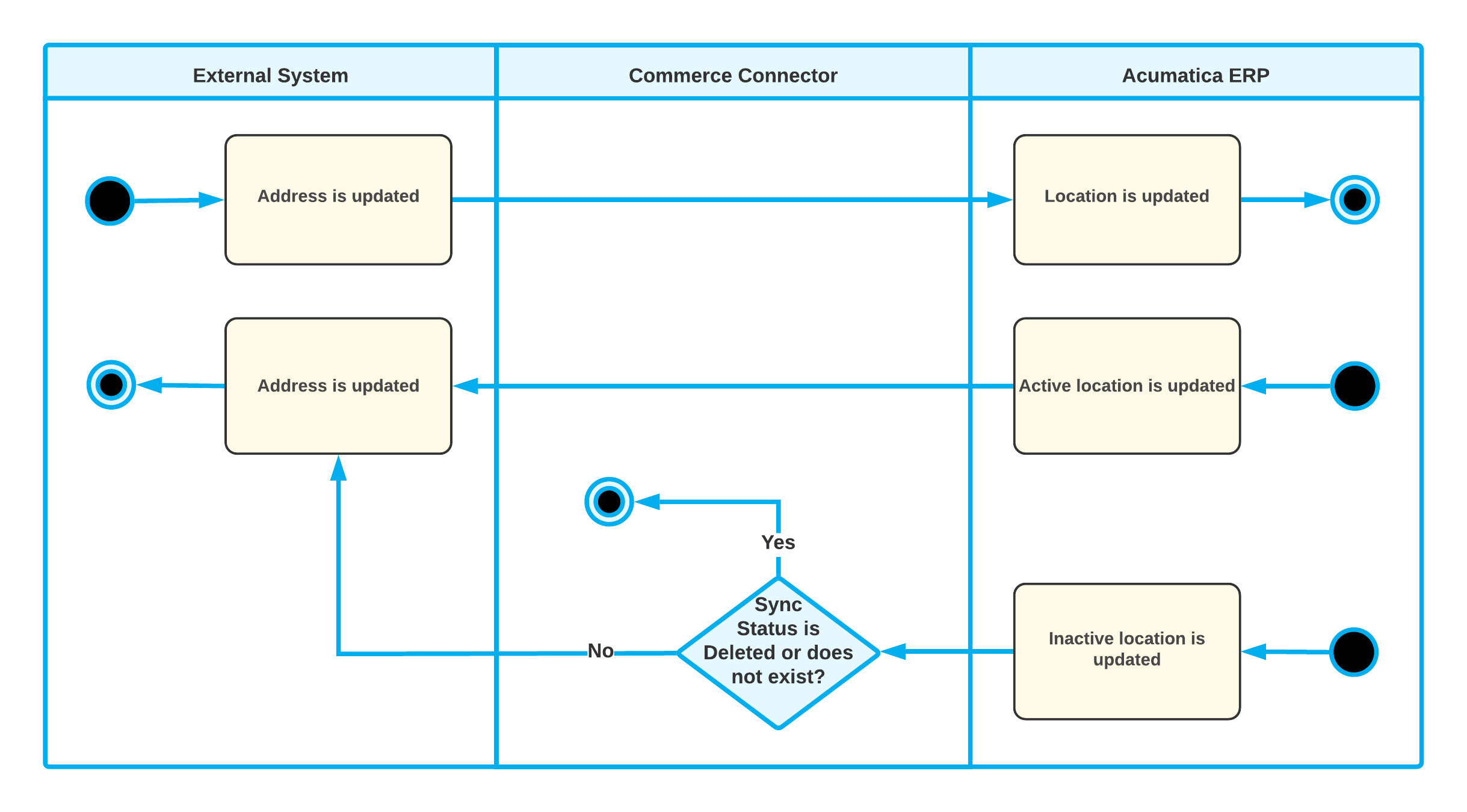
Deletion of a Customer Address
With the Customer and Customer Location entities activated on the BigCommerce Stores (BC201000) form, if a customer address is deleted in the BigCommerce store, the import of the Customer entity proceeds as follows:
- If the corresponding customer location in MYOB Acumatica is not the default customer location, the system makes it inactive and its synchronization status changes to Deleted.
- If the corresponding customer location in MYOB Acumatica is
the default customer location, the connector does one of the following:
- If the customer location is the only active location of a customer, the connector assigns the Deleted status to the location's synchronization record.
- If other active locations exist for the customer, the connector makes this default location inactive, assigns the Deleted status to its synchronization record, and makes one of the other active locations the default one.
If an existing customer location is made inactive in MYOB Acumatica, when the Customer entity is exported, the inactive customer location is not synchronized with the BigCommerce store.
The following diagram illustrates the synchronization of a deleted customer address.
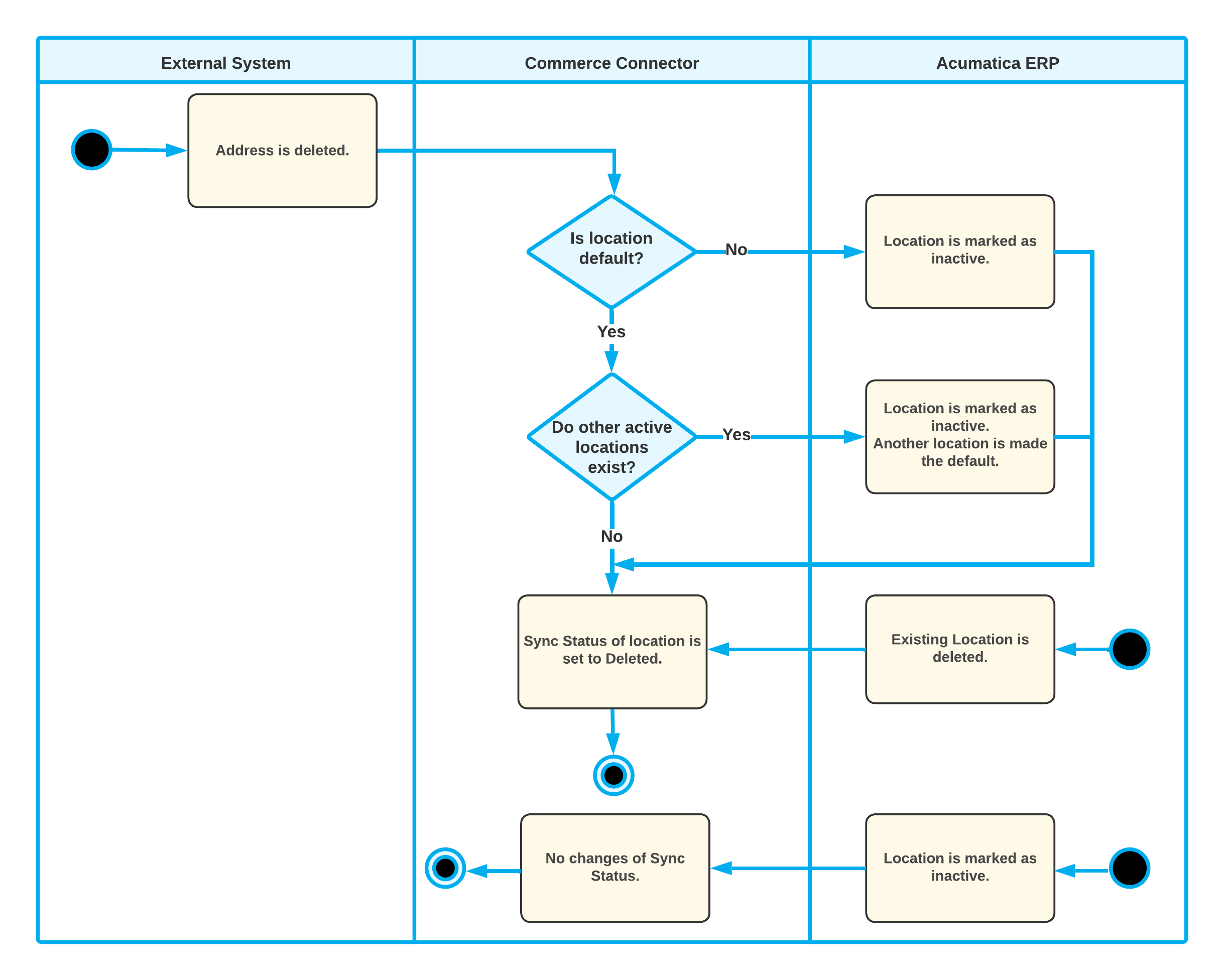
Use of the Guest Customer Account
If you want to allow placing orders in your store without providing the customer's phone number or email address and want to import such orders into MYOB Acumatica, you need to fill in the Generic Guest Customer box on the Customer Settings tab of the BigCommerce Stores (BC201000) form. This customer account appears on imported sales orders that have been placed in the BigCommerce store without customer details.
The customer record selected in the Generic Guest Customer box is not exported to the BigCommerce store during the synchronization of customers.
You can also configure the system to change a guest customer account after a particular number of sales orders have been created for this account. You do so by selecting the Use Multiple Guest Accounts check box. When the maximum allowed number of sales orders is exceeded, the system creates a new customer and inserts its identifier in the Generic Guest Customer box. The settings of the new customer account are copied from the previous generic guest customer account, and its identifier is generated based on the numbering sequence specified in the Customer Numbering Sequence box.
By default, the allowed number of sales orders per guest customer account is limited to 10,000.
You can override this number by adding the MaxOrdersPerGuestAccount
key to the <appSettings> section of the
web.config file. For example, to change the guest customer
account after every 500 sales orders, add the following key:
<add key="MaxOrdersPerGuestAccount" value="500"/>For more information about creating a customer, see Customers: General Information.
