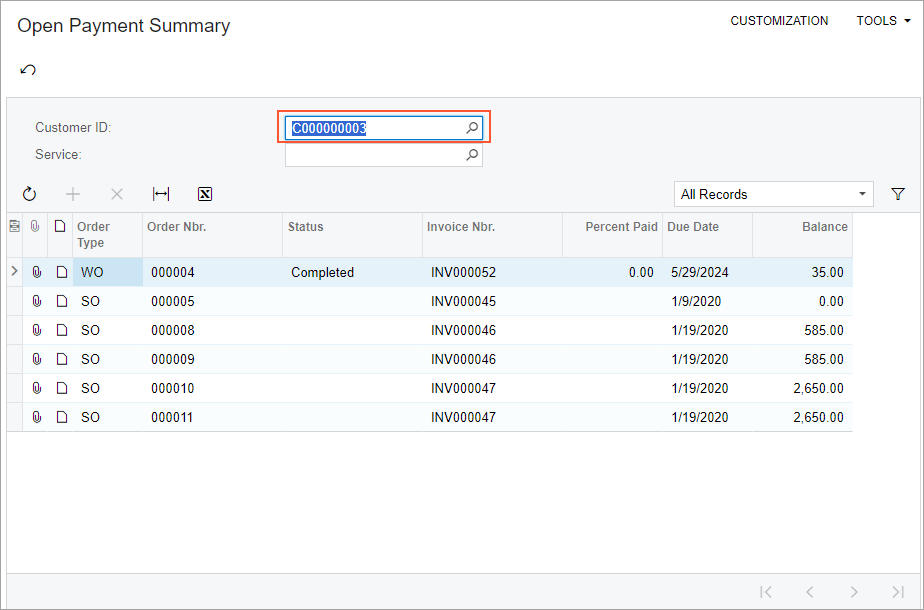Data View Delegates: To Add a Filtering Query Dynamically
The following activity will walk you through the process of dynamically adding a filtering query in code for an inquiry form.
Story
Suppose that you need to display both repair work orders and sales orders on the Open Payment Summary (RS401000) inquiry form. You cannot use a single BQL query of a data view to implement the displaying of two different types of entities on a single form. You need to compose a query for the form dynamically in code rather than specify the query in the definition of a data view.
Process Overview
In this activity, you will dynamically add a filtering query in code for the Open Payment Summary (RS401000) inquiry form by performing the following steps:
- Adding a new field to the grid of the inquiry form to indicate whether the record is a repair work order or a sales order
- Defining the data view delegate to dynamically add a filtering query on the inquiry form
- Testing the dynamically added query on the inquiry form
System Preparation
Make sure that you have configured your instance by performing the Test Instance for Customization: To Deploy an Instance with a Custom Form that Implements a Workflow prerequisite activity. Also, be sure that you have completed the steps described in the Inquiry Forms: To Set Up an Inquiry Form and Filtering Parameters: To Add a Filter for an Inquiry Form prerequisite activities.
Step 1: Adding a New Column to the Filtered Results
To distinguish between the sales orders and repair work orders that are listed on the Open Payment Summary (RS401000) form, you need to add a new column to the grid. This column will contain the identifier of the order type: SO if the order in the row is a sales order; and WO if the order in the row is a repair work order. To add this new column, do the following:
- In the Constants.cs file, add the class, as shown
below.
public static class OrderTypeConstants { public const string SalesOrder = "SO"; public const string WorkOrder = "WO"; } - In the Messages.cs file, add the following strings to the
Messagesclass.// Order types public const string SalesOrder = "SO"; public const string WorkOrder = "WO"; - Add the following field to the
RSSVWorkOrderToPayDAC.#region OrderType [PXString(IsKey = true)] [PXUIField(DisplayName = "Order Type")] [PXUnboundDefault(OrderTypeConstants.WorkOrder)] [PXStringList( new string[] { OrderTypeConstants.SalesOrder, OrderTypeConstants.WorkOrder }, new string[] { Messages.SalesOrder, Messages.WorkOrder })] public virtual string? OrderType { get; set; } public abstract class orderType : PX.Data.BQL.BqlDecimal.Field<orderType> { } #endregion - Build the project.
- In the RS401000.aspx file, add the column indicated in the
following code before the
OrderNbrcolumn.<px:PXGridColumn DataField="OrderType" /> - Publish the customization project.
Step 2: Defining the Data View Delegate
To display both sales orders and repair work orders in one grid, you need to define a data view delegate in which you use two separate queries: a query to select sales orders, and a query to select repair work orders. After you select each query, you return the result with the yield keyword, which provides the next value for the returned collection. To define this data view delegate, do the following:
- To compose a query that selects the sales orders and invoices created for these
sales orders, learn the names of the DACs that you will use in the query.
In MYOB Acumatica, an invoice cannot be created directly for a sales order. A user first creates a shipment and then creates an invoice for the shipment. The invoice number is stored in the shipment record. Therefore, you need to use the DAC that contains information about shipments. To learn the DAC name, do the following:
- In MYOB Acumatica, open the Sales Orders (SO301000) form.
- Open the Shipments tab, which contains information about shipments and the corresponding invoices.
- While pressing Ctrl + Alt, click the Invoice Nbr.
column.
In the Element Properties dialog box, which opens, note that the DAC name is
SOOrderShipmentand that the field name of the Invoice Nbr. column isInvoiceNbr.
- Use the DAC Schema Browser or open the source code of the
SOOrderShipmentDAC to investigate its fields. You can see that the DAC contains both the sales order number (in theOrderNbrfield) and the invoice number (in theInvoiceNbrfield). You will use this information later to construct a fluent BQL statement. - In the
RSSVPaymentPlanInqgraph, define a method (as shown in the following code) that converts an object of theSOOrderShipmentDAC to an object of theRSSVWorkOrderToPayDAC.public static RSSVWorkOrderToPay ToRSSVWorkOrderToPay (SOOrderShipment shipment) => new RSSVWorkOrderToPay { OrderNbr = shipment.OrderNbr, InvoiceNbr = shipment.InvoiceNbr }; - Add the following delegate method. The method has the same name as the data
view, except that it uses a different case for the first
letter.
protected virtual IEnumerable detailsView() { var workOrdersQuery = SelectFrom<RSSVWorkOrderToPay>. InnerJoin<ARInvoice>.On< ARInvoice.refNbr.IsEqual<RSSVWorkOrderToPay.invoiceNbr>>. Where< RSSVWorkOrderToPay.status.IsNotEqual<RSSVWorkOrderEntry_Workflow.States.paid>. And<RSSVWorkOrderToPayFilter.customerID.FromCurrent.IsNull. Or<RSSVWorkOrderToPay.customerID.IsEqual< RSSVWorkOrderToPayFilter.customerID.FromCurrent>>>. And<RSSVWorkOrderToPayFilter.serviceID.FromCurrent.IsNull. Or<RSSVWorkOrderToPay.serviceID.IsEqual< RSSVWorkOrderToPayFilter.serviceID.FromCurrent>>>>. View.ReadOnly.Select(this); foreach (PXResult<RSSVWorkOrderToPay, ARInvoice> order in workOrdersQuery) { yield return order; } var sorders = SelectFrom<SOOrderShipment>. InnerJoin<ARInvoice>.On< ARInvoice.refNbr.IsEqual<SOOrderShipment.invoiceNbr>>. Where< RSSVWorkOrderToPayFilter.customerID.FromCurrent.IsNull. Or<SOOrderShipment.customerID.IsEqual< RSSVWorkOrderToPayFilter.customerID.FromCurrent>>>. View.ReadOnly.Select(this); foreach (PXResult<SOOrderShipment, ARInvoice> order in sorders) { SOOrderShipment soshipment = order; ARInvoice invoice = order; RSSVWorkOrderToPay workOrder = ToRSSVWorkOrderToPay(soshipment); workOrder.OrderType = OrderTypeConstants.SalesOrder; var result = new PXResult<RSSVWorkOrderToPay, ARInvoice>( workOrder, invoice); yield return result; } }In the code above, first you have selected repair work orders according to the filter values and returned each repair work order. Then you have selected information about sales orders from shipments according to the filter values; for each object that represents a sales order, you have converted the object to the set of the
RSSVWorkOrderToPayandARInvoiceobjects, and you have returned the result.Important:Although the data view delegation declaration in the preceding code works as expected, it is not an efficient approach to use when you have thousands of records in the database and only need to display a few of them in the grid. In these scenarios, we recommend that you use a view context that contains information about the number of records to be retrieved and the filter and sort order for the records. For details on the recommended approach to writing data view delegates, see Data View Delegates: General Information. - Add the required
usingdirectives, which are shown in the following code.using PX.Objects.SO; using System.Collections; - Build the project.
Step 3: Testing the Dynamically Added Filter
To test the dynamically added filter on the Open Payment Summary (RS401000) form, do the following:
- In MYOB Acumatica, open the Open Payment Summary form.
The form should list both repair work orders and sales orders, as shown in the Order Type column of the following screenshot.
Figure 1. The form with repair work orders and sales orders 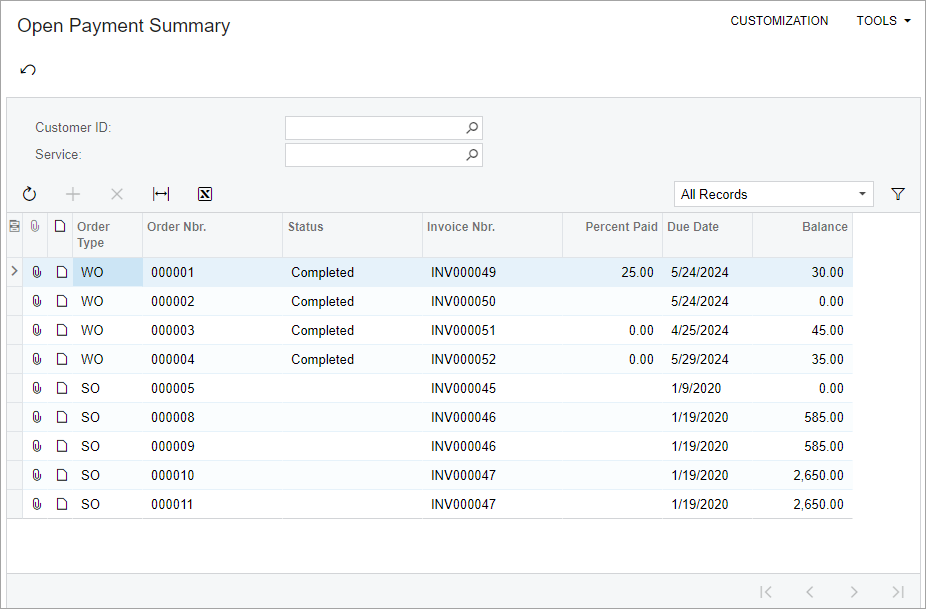
- In the Customer ID box, select the C000000003
customer.
The results should look as shown below.
Figure 2. The Open Payment Summary form for a particular customer