Modern UI: Managing User-Defined Fields
When personalizing data entry forms across the site in the Modern UI, you can conveniently add user-defined fields directly to these forms. For more information about user-defined fields, see the Managing Attributes and User-Defined Fields chapter.
Managing User-Defined Fields of a Form
Adding each user-defined field to a form in the Modern UI involves the following steps:
- Selecting or creating the attribute that will be used as the user-defined field. User-defined fields are based on predefined and site-specific attributes that have been defined in the system.
- Associating the selected field with the desired form.
- Adding the field as a UI element to the desired section of the form.
Each of these steps is described in the sections below.
Choosing Attributes
Before adding any user-defined fields to a form, you should be sure the corresponding attributes have been defined on the Attributes (CS205000) form. These attributes can be either ones already defined in the system or new ones that you create. For instructions on how to create attributes, see To Create an Attribute.
Associating the Field with the Form
To associate a user-defined field with the form where it will be shown, you open this form and use the Manage User-Defined Fields dialog box (shown in the screenshot below). To open the dialog box, you first turn on Form Configuration mode by clicking the Settings button on the form title bar and then clicking Screen Configuration. Then you click the Manage User-Defined Fields button at the top of the form.
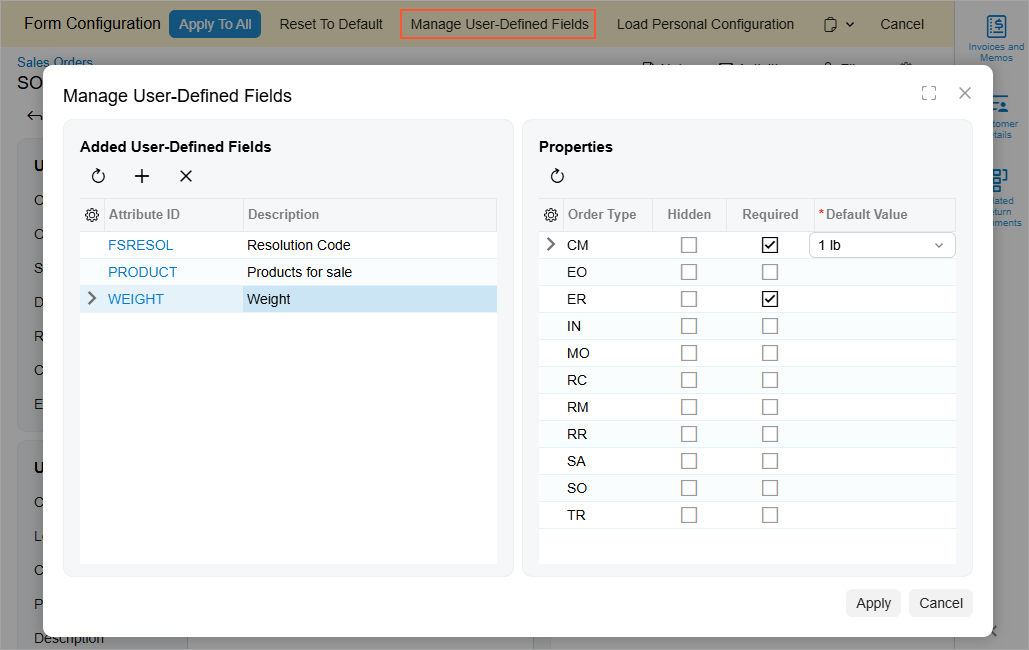
In the Manage User-Defined Fields dialog box, you can perform the following actions:
- To associate a user-defined field with the form, click the Add Row button in the Added User-Defined Fields pane and specify the ID of the attribute in the Attribute ID column.
- To remove a user-defined field from a form, first click the row in the Added User-Defined Fields pane and then click the Delete Row button on the table toolbar.
- To refresh the list of user-defined fields, click the Refresh button on the table toolbar of the Added User-Defined Fields pane.
- To refresh the list of properties, click the Refresh button on the table toolbar of the Properties pane.
- To denote that a field should not be displayed on the form, select the desired field and record type (if the form supports multiple types of records) and select the Hidden check box.
- To mark a field as mandatory, select the desired field and record type (if the form supports multiple types of records) and select the Required check box.
- To specify the field's default value, select the desired field and record type (if the form supports multiple types of records) and specify the value in the Default Value column.
- To close the dialog box and apply the changes to the user-defined fields, click Apply in the lower right corner.
- To close the dialog box without saving any changes, click Cancel in the lower right corner.
Adding a Field to the Form
Once user-defined fields are associated with the form, you can add them to any fieldset of the form by using the Section Configuration dialog box (shown in the screenshot below). To open the dialog box, you first turn on Form Configuration mode by clicking the Settings button on the form title bar and then clicking Screen Configuration. Then you click the Settings button in the top-right corner of the target fieldset.
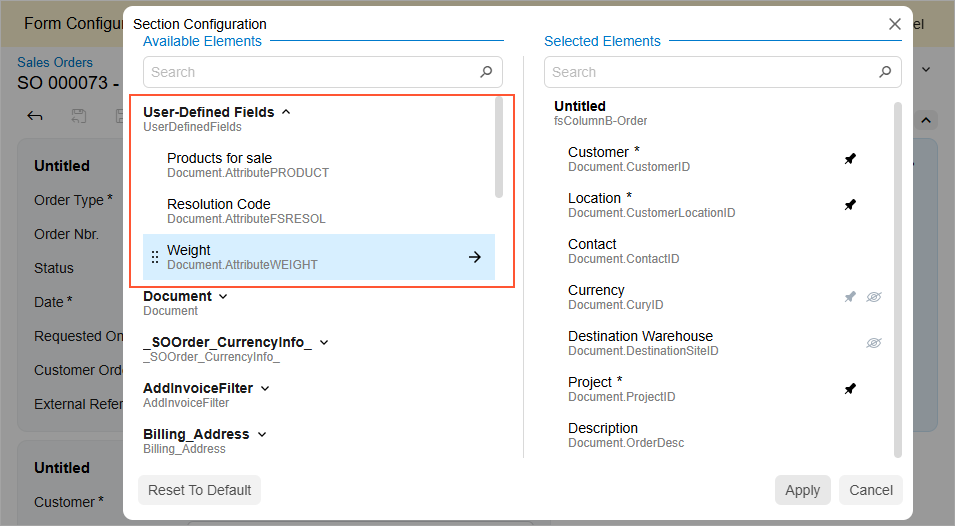
User-defined fields associated with the form are listed under the User-Defined Fields node of the Available Elements pane.
To add a field to the fieldset, locate the field in the Available Elements pane and drag it to the Selected Elements pane.
Once you have added all the needed user-defined fields, click Apply to close the Section Configuration dialog box. Then click Apply to All in the Form Configuration pane to apply the layout changes to the form and turn off Form Configuration mode.
In this way, you can customize any form to display user-defined fields.
