Step 3: Exploring and Debugging the Code
Now that you have prepared the PhoneRepairShop_Code project for debugging in Visual Studio, you can continue exploring the code of
the Release action to find the workflow event that you should use
in the customization project. Do the following:
- In the code of the
Releasemethod, find the call of theARDocumentRelease.ReleaseDocmethod.TheReleaseDocstatic method of theARDocumentReleasestatic class is used to process the list of records in an invoice which are displayed on the Details tab of the form.Tip:You may notice that theReleaseDocoperation starts within the StartOperation static method of the PXLongOperation static class to be executed in a background thread. - Go to the definition of the
ARDocumentRelease.ReleaseDocmethod, which is in the ARDocumentRelease.cs file.Notice that for the created instance, the
ReleaseDocmethod invokes theARReleaseProcess.ReleaseDocProcstatic method, which is applied for each document in the list of the documents to be released. - Go to the definition of the
ARReleaseProcess.ReleaseDocProcmethod.Notice that the
ARReleaseProcess.ReleaseDocProcmethod receives the document as a record of theARRegisterdata access class. During the document processing, the method creates a working copy of the record, specifies the fields of the record in the copy, and then restores the record in the cache from the completely ready copy. Inside the method, you can find the call to theProcessPaymentmethod. - Go to the definition of the
ARReleaseProcess.ProcessPaymentmethod, and explore its code. The method processes the release of a payment.Continue exploring the methods that are called inside the
ARReleaseProcess.ProcessPaymentsmethod. You can find theARReleaseProcess.CloseInvoiceAndClearBalancesmethod. The call hierarchy is shown in the following screenshot.Figure 1. The call hierarchy for the CloseInvoiceAndClearBalances method 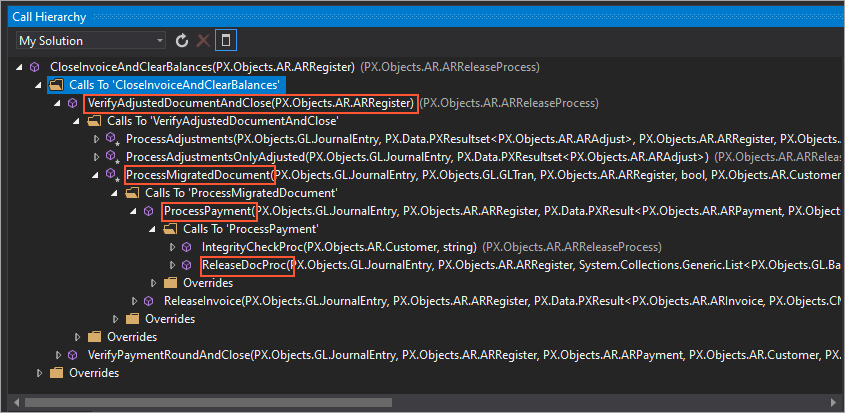
Notice the following line in the code of the CloseInvoiceAndClearBalances method.
RaiseInvoiceEvent(ardoc, ARInvoice.Events.Select(ev => ev.CloseDocument));If you go to the definition of the RaiseInvoiceEvent(ARRegister doc, PX.Data.WorkflowAPI.SelectedEntityEvent<ARInvoice> invEvent) method, you can find that the CloseDocument workflow event is fired in this method, as shown in the following line of the method.
invEvent.FireOn(this, (ARInvoice)doc); - To make sure that CloseDocument is the workflow event that
changes the invoice status to Closed, do the following:
- Navigate to the ARInvoiceEntry_Workflow.cs file, which contains the definition of the workflow for the Invoices (SO303000) form.
- In the WithHandlers method, locate the handler for the CloseDocument workflow event. The handler's name is OnCloseDocument.
- Locate the transition from the
Openstate to theClosedstate. Notice that the transition is triggered by the OnCloseDocument workflow event handler, as shown in the following screenshot.Figure 2. Transitions from the Open state 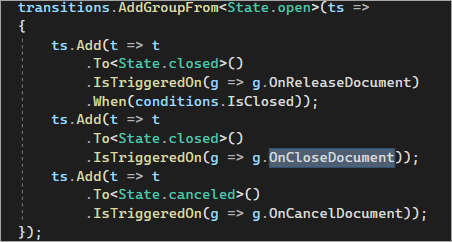
- To make sure that the firing of the
CloseDocumentworkflow event in theARReleaseProcess.CloseInvoiceAndClearBalancesmethod indeed happens when an invoice is fully paid, do the following:- Add a breakpoint to the line that fires the
OnCloseDocumentworkflow event of theARReleaseProcess.CloseInvoiceAndClearBalancesmethod. - Prepare a payment for debugging by doing the following:
- Open the invoice you created in Workflow Actions: To Configure the Conditional Appearance of the Action by searching for its number on the Invoices (SO303000) form.
- On the form toolbar of the Invoices (SO303000) form,
click Remove Hold.
The invoice is assigned the Balanced status.
- On the form toolbar, click Release. The invoice is released.
- On the More menu, click Pay.
The Payments and Applications (AR302000) form opens.
- On the form toolbar of the Payments and Applications (AR302000) form, click Remove Hold, and then click Release.
- In Visual Studio, notice that a breakpoint in the
ARReleaseProcess.CloseInvoiceAndClearBalancesmethod was hit when an invoice was closed. - Stop debugging.
- Add a breakpoint to the line that fires the
