Step 4: Testing the New Action
In this step, you will test the View Repair Work Order command. Do the following:
- Rebuild the
PhoneRepairShop_Codeproject. - In MYOB Acumatica, open a repair work order with the Completed status. Create an invoice for this order by clicking Create Invoice on the form toolbar.
- On the Invoices (SO303000) form, open the
invoice that you have created for the repair work order.
The invoice has the Open status.
- On the More menu, find the View Repair Work Order
command. Notice that it is displayed under the Repair Work
Orders category, as shown in the following screenshot.
Figure 1. The More menu of the Invoices form 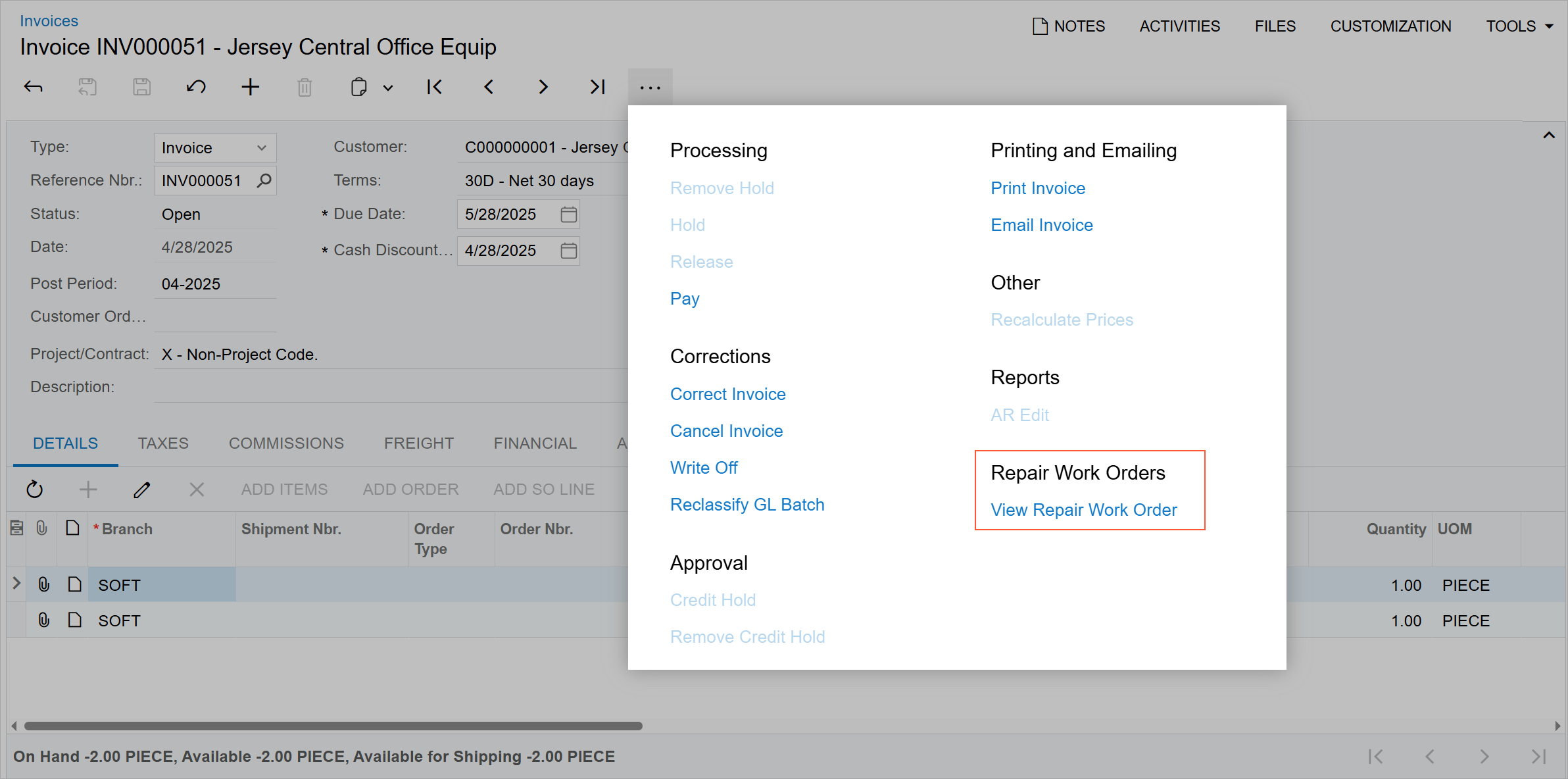
- Click the View Repair Work Order command.
In a new window, the Repair Work Orders (RS301000) form opens with the repair work order for which the opened invoice was created.
- Return to the Invoices (SO303000) form.
- Select an invoice with the Closed status. Notice that the View Repair Work Order command is unavailable on the More menu because this invoice has the Closed status.
