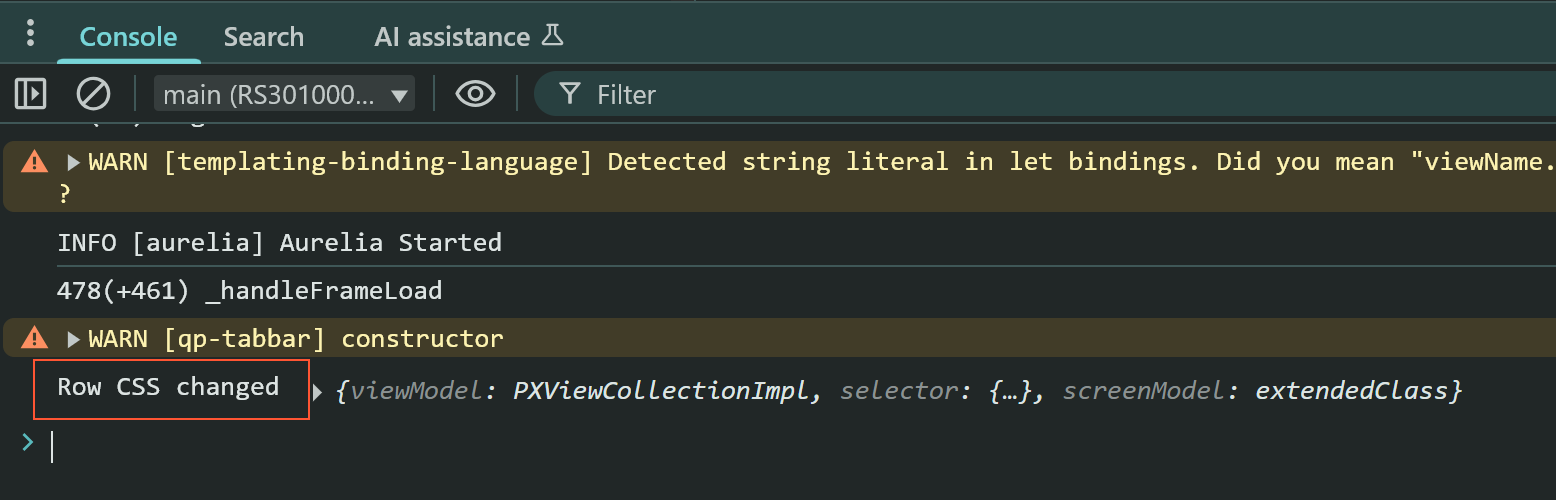Activity 7.2.1: To Implement and Debug an Event Handler
This activity will walk you through the implementation of an event handler and debugging it using the developer tools in the browser.
Story
Suppose that you need to highlight with bold a second line in a table and print the message in the Console window when it happens.
Process Overview
You will implement the GetRowCss event handler, in which you will print the message in the Console window and return the new CSS class for the second line of a table. Then you will debug the code using the developer tools.
Step 1: Implementing the Event Handler
To implement the GetRowCss event handler, do the following:
- In the RS301000.ts file, in the
RS301000screen class, add the following event handler.export class RS301000 extends PXScreen { ... @handleEvent(CustomEventType.GetRowCss, { view: "RepairItems" }) getTransactionsRowCss(args: RowCssHandlerArgs) { } }To indicate that the method is an event handler, you have used the handleEvent decorator. As the first parameter of the decorator, you have specified the type of the event, and in the second parameter you have specified the view for which the event handler is intended.
- In the body of the event handler, check the number of the row, print the message
in the Console window and return the name of the CSS class in the string
format.
@handleEvent(CustomEventType.GetRowCss, { view: "RepairItems" }) getTransactionsRowCss(args: RowCssHandlerArgs) { if (args?.selector?.rowIndex === 1) { console.log("Row CSS changed", args); return "bold-row"; } return undefined; }Note:You can find the names of available CSS classes in the FrontendSources/screen/static/custom.css file. - Rebuild your code.
Step 2: Test the Event Handler
To test the event handler, do the following:
- Refresh the Repair Work Orders (RS301000) form.
- Create a repair work order with the following values:
- Customer ID: C000000001
- Service: BATTERYREPLACE
- Device: NOKIA3310
- On the Repair Items tab, two lines appear.
The second line is bold, as shown in the following screenshot.
Figure 1. The bold line on the Repair Items tab 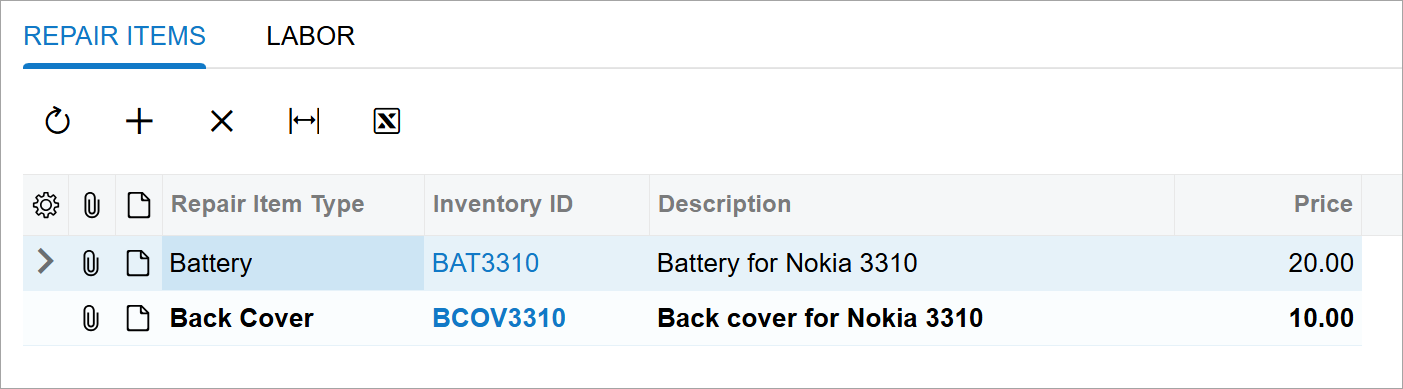
Step 3: Debugging the Code
To debug the code of the event handler, do the following:
- Open the developer tools of your browser.
- Open the Sources tab (Item 1 in the following
screenshot).
Figure 2. The developer tools window 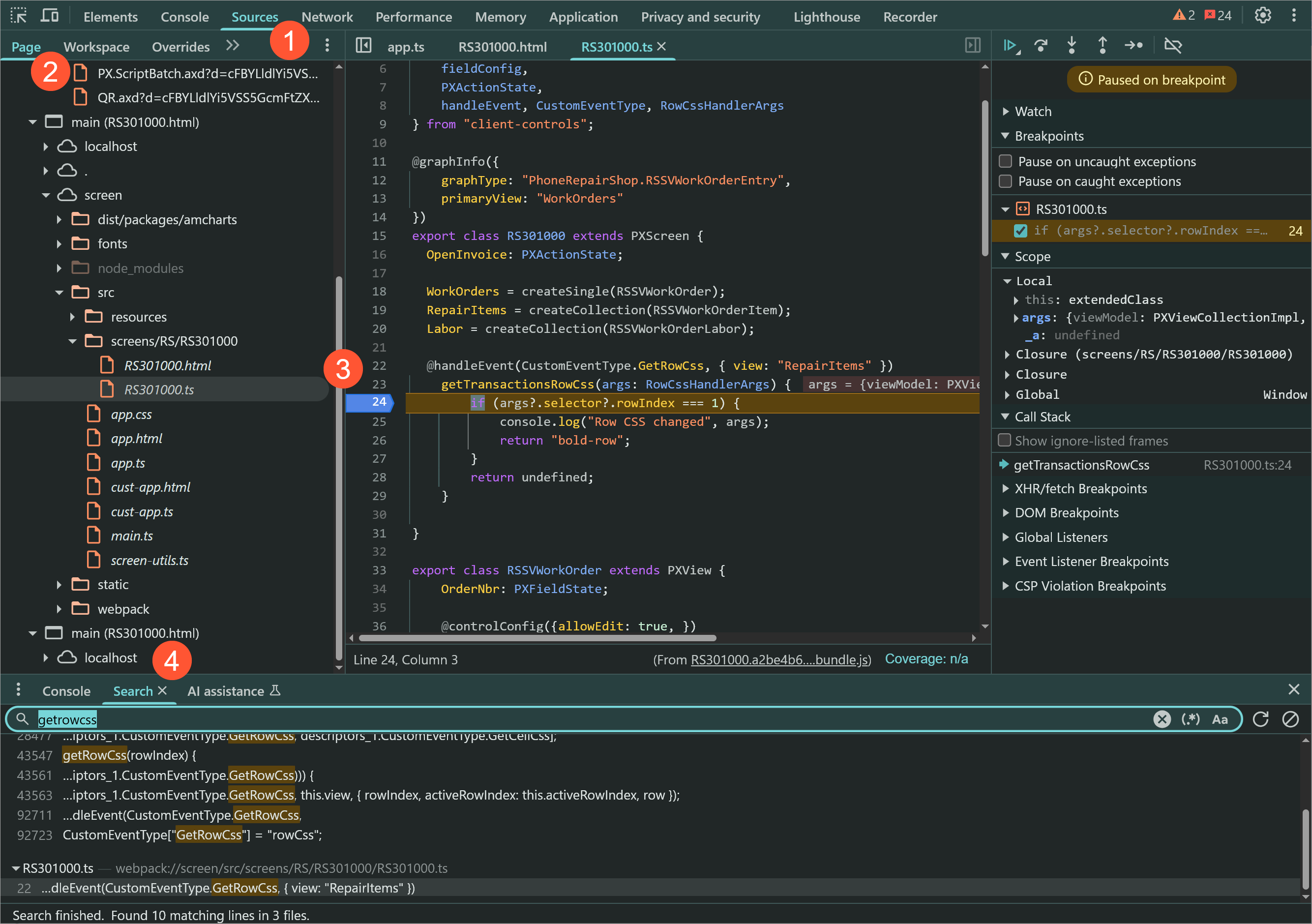
- On the Page tab (Item 2), locate the source code of the
RS301000 screen according to the following
path.
top/main (RS301000.html)/screen/src/screens/RS/RS301000/RS301000.tsNote:You can also search for the needed line on the Search tab (Item 3) of the developer tools. - Put the breakpoint on line 24 (Item 4).
- Open the Repair Work Orders (RS301000) form.
- Create a new repair work order with the same data as in the previous step.
- When the breaking point is hit, go through the steps for the first line and the second line of the table on the Repair Items tab..
- On the Console tab, notice that the messages from the
event handler, as shown in the following screenshot.
Figure 3. The Console tab