Date and Time Control: General Information
A date and time control displays the date and the time, only the time, or only the date. By clicking the calendar button in the date box, a user can select the date in the calendar, as shown in the following screenshot. By clicking the clock button in the time box, a user can select the time from the drop-down list.
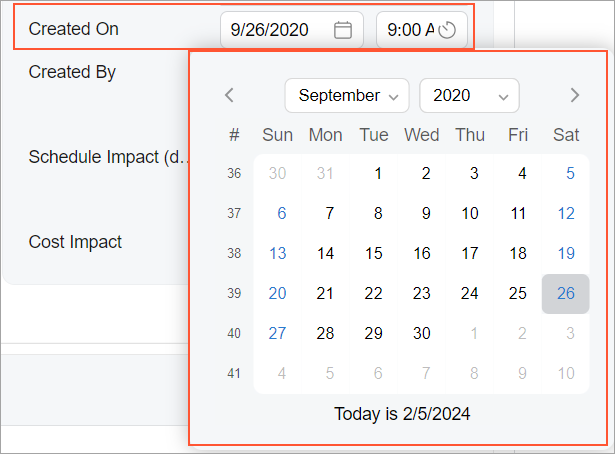
A date and time control is defined by PXDateTimeEdit in the Classic UI. In the
Modern UI, you
use the field tag inside a fieldset. If you need to display the date and the
time separately in two boxes, you also use a nested qp-field control inside the
field tag. The control type in the Modern UI is
defined automatically from the backend code. In rare cases, you may need to explicitly use the
qp-datetime-edit or qp-datetime-edit-utc tag.
Learning Objectives
In this chapter, you will learn the following about a date and time control:
- The design guidelines for a date and time control, including the naming conventions
- The proper configuration of a date and time control for specific cases, such as a control with both the date and the time
- A detailed description of each property of a date and time control
Applicable Scenarios
You use date and time controls in the following scenarios:
- On data entry forms where users need to input or modify temporal information. The use of date and time controls ensures accurate and standardized input formats, reducing errors and enhancing data consistency.
- On forms that involve scheduling, calendar management, or event planning. Users can select specific dates and times for appointments, meetings, or other time-sensitive activities.
- On forms that are designed for reporting or analytical purposes, to filter or aggregate data based on temporal parameters.
- In the implementation of notifications. Users can make the system trigger automated actions at specified dates and times.
- In automated processes, such as scheduled tasks, which frequently rely on date and time controls to initiate actions at predefined intervals.
Date and Time Control ID
The field tag does not have an ID. If the control is defined as a
field with a nested qp-field, the
qp-field tag has an ID that consists of two parts, the
field prefix and the semantic name. The semantic name describes the purpose of
the element. For example, a time field for the contact export date and time control can have the
fieldContactExportTime ID, as the following code shows.
<field name="ContactsExportDate_Date">
<qp-field
id="fieldContactExportTime"
control-state.bind=
"EmailSyncAccountFilter.ContactsExportDate_Time"
</qp-field>
</field>UI Naming Conventions
The following table shows the UI naming conventions for date and time controls.
| Naming Convention | Example |
|---|---|
|
Use nouns or noun phrases that describe the content of a date and time control. Preferably, box names should consist of no more than two words. |
The Date box on the Invoices (SO303000) form, which is shown in the following screenshot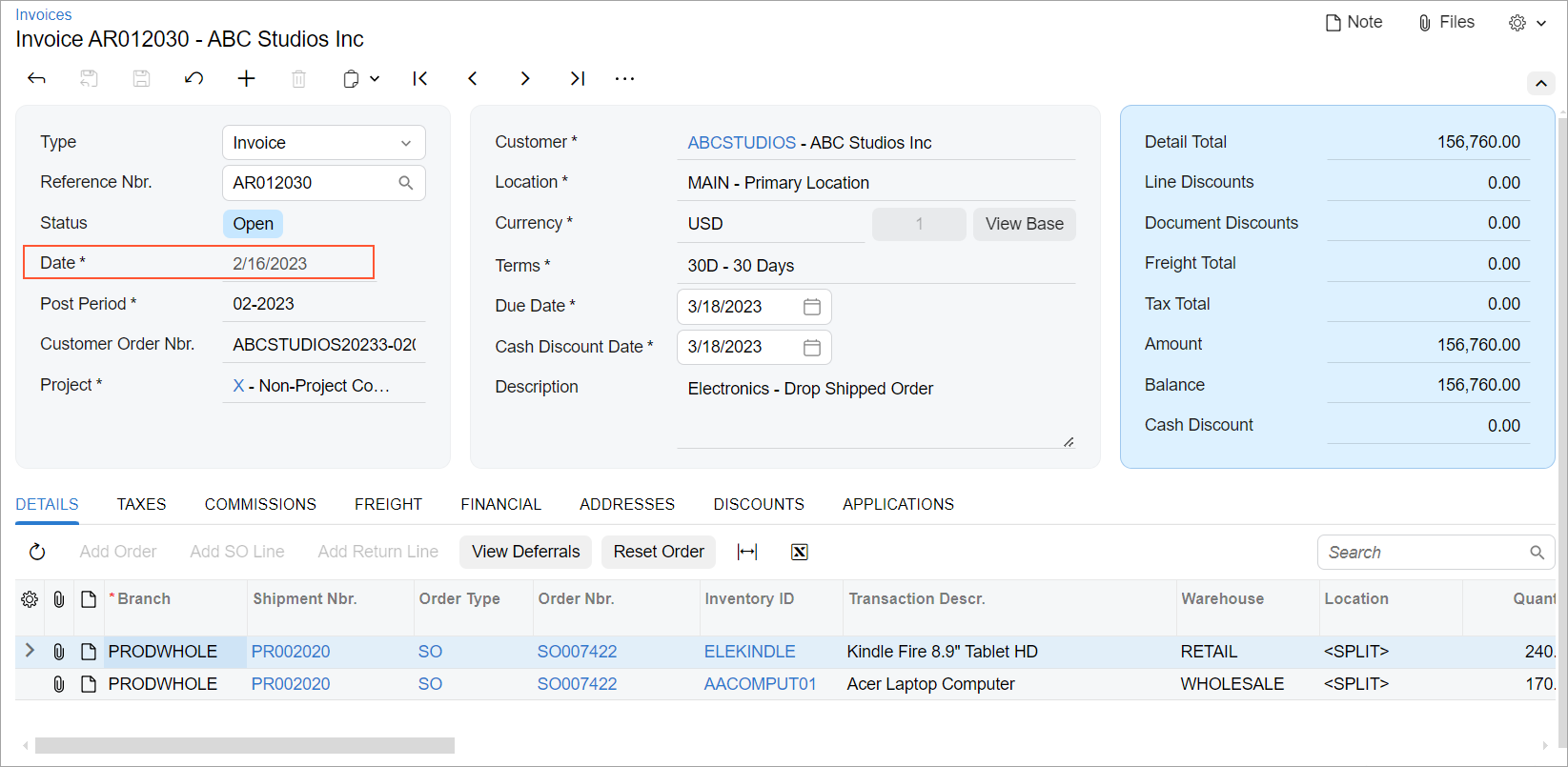 |
