Contract Usage: To Create Employee Activity Usage for a Consulting Contract
In the following implementation activity, you will create contract usage by employee activities (case), then you will create and release a case.
Story
Suppose that after purchasing the juicers, the Healthy Drink Alley customer needs a consulting contract to teach employees about the proper use of juicers and related equipment. This service is provided by the SweetLife Fruits & Jams company's consultants of different qualifications: senior consultants, whose services cost $120 per hour, and consultants, whose services cost $100 per hour.
According to the terms of the contract, on 4/10/2023 the customer obtains consulting in the amount of 20 hours from the senior consultant William Perkins, and in the amount of 4 hours from the consultant David Chubb in the total amount of $2,800. The billing of the contract will be performed on demand and on per-activity basis.
Acting as a sales manager, you have created an empty contract under the terms of which prices depend on the skills and position of the consulting specialist, who can be a regular specialist or a senior consultant. You will create contract usage to reflect rendering services in the system.
Process Overview
In this activity, on the Cases (CR306000) form, you will create a case and then on the Activity (CR306010) form, you will create case activities of employees with different qualifications. On the Activity form, you will release activities simultaneously creating contract usage you will bill later.
Configuration Overview
In the U100 dataset, the following tasks have been performed for the purposes of this activity:
- On the Enable/Disable Features (CS100000) form, the Contract Management feature has been enabled.
- On the Customers (AR303000) form, the HDALLEY (Healthy Drink Alley) customer has been created.
System Preparation
To prepare to perform the instructions of this activity, do the following:
- Launch the MYOB Advanced website, and sign in to a company with the U100 dataset preloaded. To
sign in as a sales manager, use the following credentials:
- Username: chubb
- Password: 123
- In the info area, in the upper-right corner of the top pane of the MYOB Advanced screen, make sure that the business date in your system is set to 4/10/2023. For simplicity, in this activity, you will create and process all documents in the system on this business date.
- As a prerequisite to this activity, complete Implementing the Contract Functionality: To Create and Activate an Empty Contract Draft for Consulting Contract activity to create and activate the empty contract you will use to create employee activities usage.
Step 1: Creating a Case
To create the case for the consulting contract, do the following:
- On the Cases (CR306000) form, add new record.
- In the Summary area, specify the following settings:
- Class ID: CONSULTING
- Business Account: HDALLEY
- Subject: Hdalley - initial troubleshooting steps
- On the form toolbar, click Open.
- In the Details dialog box, make sure In Process is selected in the Reason box, and click OK. Notice that the system has assigned the Open status to the case.
- On the Additional Info
tab, make sure that the contract with description Hdalley - Consulting
services by employee rates is selected
in the Contract box. The system selects the contract
automatically because it is the only contract associated with the selected
customer (see the following screenshot).
Figure 1. Created case for the consulting contract 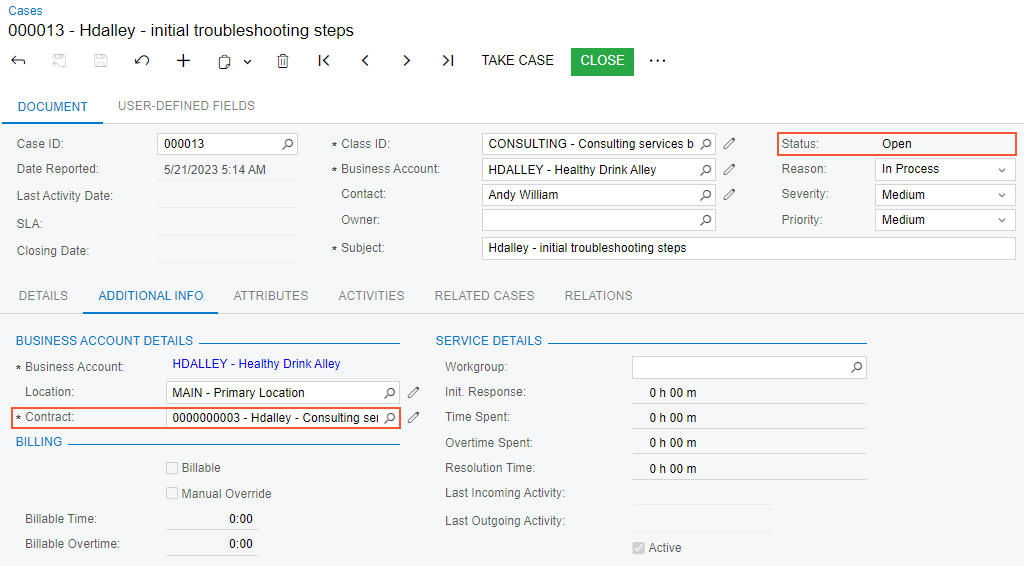
Step 2: Creating Employee Case Activities
In MYOB Advanced, time activities are activities for which employees report the time that they have spent on them. You use case activities, which are billable time activities of employees, to create contract usage.
To create billable time activities for the case you created, do the following:
- While you are still viewing the case you have created on the Cases (CR306000) form, go to the Activities tab.
- On the table toolbar, click .
- On the Activity (CR306010) form, which
opens, specify the following settings (as shown in the following screenshot):
- Summary: Consultation: Initial steps for juicer troubleshooting (identification and elimination)
- Date: 4/10/2023
- Owner: William Perkins
- Project: X - Non-Project Code
- Time Spent: 20:00
- Billable Time: 20:00
Figure 2. Created case activity for the consulting contract 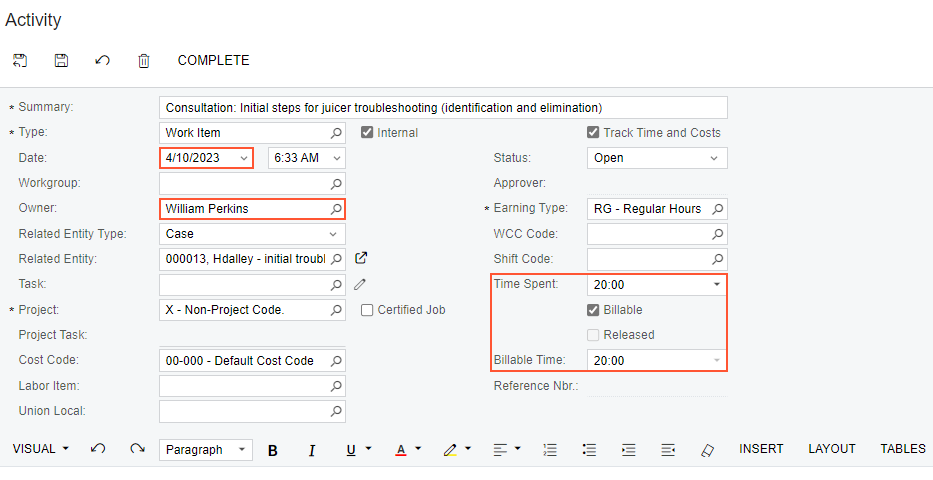
- On the form toolbar, click Save and then click
Complete to complete the activity.
The system closes the window with the form and returns you to the Cases form.
- On the table toolbar of the Activities tab, click .
- On the Activity form, which opens, specify
the following settings:
- Summary: Consultation: Preventative maintenance for juicers
- Date: 4/10/2023
- Owner: David Chubb
- Project: X - Non-Project Code
- Time Spent: 04:00
- Billable Time: 04:00
- On the form toolbar, click Save and then click
Complete on the form toolbar, to complete the
activity. The system closes the window with the form and returns you to the
Cases form.
Notice that both activities are listed on the Activities tab.
Step 3: Releasing Case Activities
To release the case activities for a future billing, do the following:
- Open the Release Time Activities (EP507020) form, and notice that you will have multiple activities in the table.
- In the Summary area, in the Contract box, select the contract with description Hdalley - Consulting
services by employee rates. The list now
shows activities for only this contract. Select the check boxes for both case
activities in the table as shown in the following screenshot.
Figure 3. Releasing the activities for the consulting contract 
- On the form toolbar, click Process.
The released activities created usages for the consulting contract. If you bill the contract, the resulting invoice will contain information about each of the activities.
Step 4: Viewing Contract Usage Details
To view the generated contract usages, do the following:
- On the Contract Usage (CT303000) form, in the Contract ID box, select the contract with description Hdalley - Consulting services by employee rates.
- On the Unbilled tab, review the details about both of the released activities. This tab displays information about both accumulated unbilled usages for the selected contract.
You have created employee activities usage for the consulting contract and now you can proceed to billing the contract by per-activity basic.
