Financial Periods: To Unlock a Period
In this activity, you will learn how to unlock financial periods and post a GL batch to a closed financial period.
Video Tutorial
This video shows you the common process but may contain less detail than the activity has. If you want to repeat the activity on your own or you are preparing to take the certification exam, we recommend that you follow the instructions in the activity steps.
Story
Suppose that at the end of January 2022, the 01-2022 financial period was locked for the SweetLife Fruits & Jams company. Acting as SweetLife's chief accountant, you have realized that it should not have been locked yet, because a transaction hasn't been entered in the system (a purchase of office supplies on January 31, 2022, in the amount of $300).
You need to unlock the 01-2022 period and post this transaction to it.
Process Overview
In this activity, you will review period statuses on the Company Financial Calendar (GL201100) form, and unlock a particular financial period on the Manage Financial Periods (GL503000) form. You will then create and post a GL batch for this period on the Journal Transactions (GL301000) form.
System Preparation
To prepare the system, do the following:
- Launch the MYOB Advanced website with the U100 dataset. Sign in as an accountant by using the
following credentials:
- Username: johnson
- Password: 123
- In the info area, in the upper-right corner of the top pane of the MYOB Advanced screen, click the Business Date menu button and select 1/31/2022. For simplicity, in this process activity, you will create and process all documents in the system on this business date.
- On the Company and Branch Selection menu, also on the top pane of the MYOB Advanced screen, make sure that the SweetLife Head Office and Wholesale Center branch is selected. If it is not selected, click the Company and Branch Selection menu button to view the list of branches that you have access to, and then click SweetLife Head Office and Wholesale Center.
- Mare sure that the 01-2022 period has been locked as described in Financial Periods: To Lock a Period.
Step 1: Unlocking the Financial Period
To unlock the 01-2022 financial period, do the following:
- Open the Company Financial Calendar (GL201100) form.
- In the Selection area, specify the following settings:
- Company: SWEETLIFE (inserted by default)
- Financial Year: 2022
Notice that several periods have the Locked status.
- On the More menu, click Unlock Periods.
- On the Manage Financial Periods (GL503000) form, which opens, notice that the system has selected the Unlock action in the Summary area. In the table, select the unlabeled check box for the 01-2022 period. The following 02-2022 period is selected automatically.
- On the form toolbar,
click Process, as shown in the following
screenshot.
Figure 1. The periods selected for unlocking 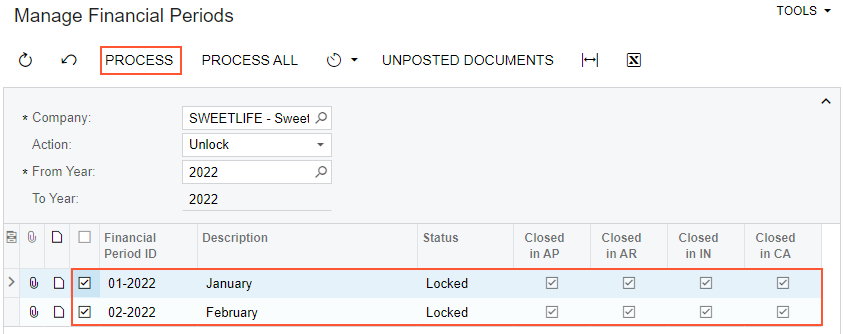
- In the Processing pop-up window, which is opened,
click
Close.
The status of the periods has changed from Locked to Closed.
Step 2: Posting a GL Batch to the Closed Period
To create a GL batch and post it to the closed 01-2022 period, which you unlocked in the previous step, do the following:
- Open the Journal Transactions
(GL301000) form.Tip: To open the form for creating a new record, type the form ID in the Search box, and on the Search form, point at the form title and click New right of the title.
- On
the form toolbar, click Add New Record, and specify the
following settings in the Summary area:
- Module: GL (inserted by default)
- Branch: HEADOFFICE (inserted by default)
- Ledger: ACTUAL (inserted by default)
- Transaction Date: 01/31/2022
- Post Period: 01-2022
- Description: Office supplies
- On the table toolbar, click
Add Row, and specify the following settings for the
added row:
- Branch: HEADOFFICE (inserted by default)
- Account: 62400
- Debit Amount: 300
- Click Add
Row, and specify the following settings for the added row:
- Branch: HEADOFFICE (inserted by default)
- Account: 10200
- Credit Amount: 300
- On the form toolbar, click Remove Hold.
- Notice the warning message that is displayed next to the Post Period box. It informs you that the 01-2022 period is closed in the SWEETLIFE company (but you still can post to this closed period). Click Save to save your changes.
- On the form toolbar, click Release to release the transaction.
Activity Recap
In this activity, we have illustrated the following:
- The chief accountant unlocked a financial period to enable posting to it.
- The chief accountant created and released a GL transaction that was posted to the period that had been unlocked, but retained its Closed status.
