Purchase Order Receipt Details Tab
Transactions > Purchase Orders > Purchase Orders> {Double Click an order} > [Receipt]
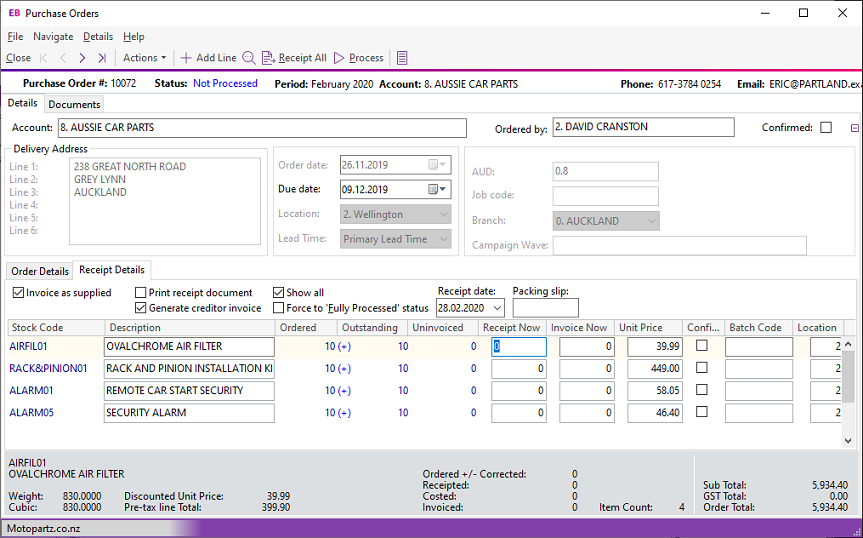
Field Descriptions
|
Field |
Description |
|
Account through to Branch |
|
|
Checkbox options |
|
|
Invoice as Supplied |
Select this option to copy the quantity in the Receipt Now field to the Invoice Now field. If this option is not selected, you must enter the figures in the Invoice Now field. |
|
Print Receipt Document |
Select this option to print a receipt record for this order. |
|
Generate Creditor Invoice |
Select this option to generate an invoice for this Purchase Order. |
|
Show All |
Select this option to view all items in the Purchase Order. If you don't select this option, only items that have not been supplied display. |
|
Force to Fully Processed Status |
Select this option to force the order to the fully processed status, even though the order may not be fully receipted or invoiced. |
|
Other options |
|
|
Receipt date |
This defaults to the current date. You can select a date from the calendar. |
|
Packing slip |
The packing slip number. |
|
Grid options |
|
|
Stock code |
The stock code of the item being receipted. |
|
Description |
The description of the stock item. |
|
Ordered |
The quantity of the stock item that you ordered. |
|
Receipted |
The quantity of the stock item previously receipted. |
|
Outstand |
The outstanding quantity. |
|
Invoice |
The quantity you have previously generated an invoice for. |
|
UnInvoiced |
The quantity that is yet to be invoiced. |
|
Receipt Now |
The quantity that you are receiving. If you have selected the Invoice as Supplied option, press TAB for to copy the Invoice as Supplied quantity to the Invoice Now field. |
|
Invoice Now |
The quantity to invoice. You can't process the invoice if the quantity is 0. |
|
Unit Price |
The price that applies to the selected stock item. |
|
Confirm |
Select this option to confirm that the supplier or creditor has acknowledged the order. |
|
Location |
The stock location that the goods are receipted to. |
Toolbar commands

-
Account: This opens the creditor in the Creditor Account Details window.
-
Tax Summary: Opens the Tax Rate Summary window, listing the Tax rate #, name, % Calculated Tax and Actual Tax. You cannot enter or edit the information in the Tax Rate Summary window.
-
Refresh Exchange Rates: Loads the latest exchange rate from the currencies table.
-
Add a line: Click this button to add an item to be receipted to the order.
-
Find Line: Opens the Stock Search window to search for a line in the order.
-
Receipt all: Click this button to receipt everything for this order.
-
Process: Click this button to receipt stock items and optionally create the creditors invoice.
-
Narrative: Click this button to open a text editor in which you can enter notes about the selected line.
