Customising Dashboard Interfaces
You can customise the layout of widgets on dashboard interfaces.
Selecting Widgets to Display
You can select the widgets to display on a tab by clicking the  and
and  buttons. The widgets that you can select are determined by your
dropdown menu definition set
up in Exo Business Configurator.
buttons. The widgets that you can select are determined by your
dropdown menu definition set
up in Exo Business Configurator.
To add a widget to the menu, drag the Add Widget item to the menu. Then, select the widget to add:
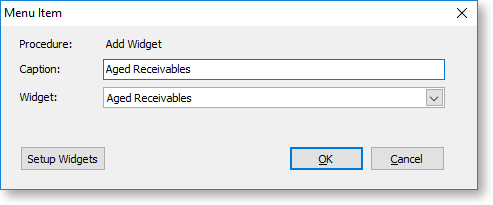
The widget does not appear in the dropdown menu. You can select it when
you click the  button.
button.
Arranging Widgets
You can arrange dashboards widgets by dragging and docking them. When you drag one widget onto another, a cross-shaped docking control displays:
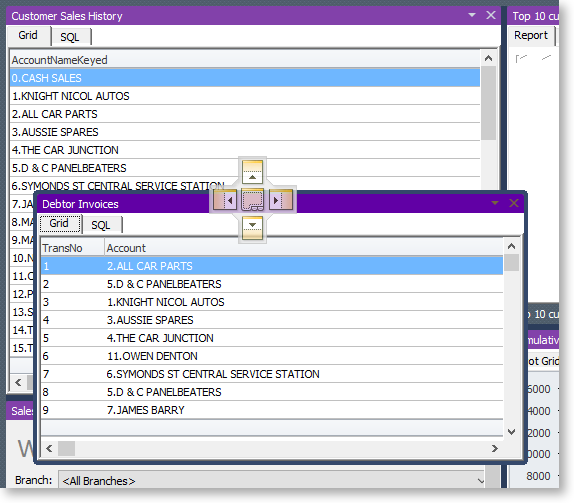
Use the five sections of the docking control to place the widget — for example, to dock the widget to the right, move the mouse pointer over the right section and release the mouse button. Selecting the centre section of the docking control docks the widget onto a sub-tab of the target widget:
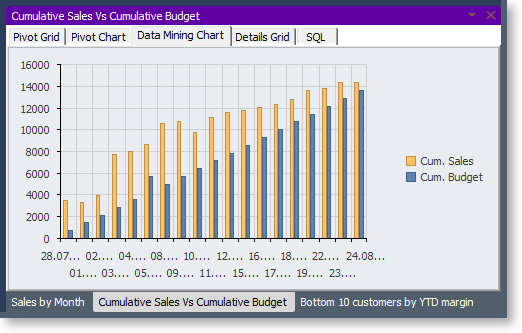
Clicking the ![]() button arranges
all widgets into tiles of the same size.
button arranges
all widgets into tiles of the same size.
Saving Widget Layouts
Click the  button to save the current arrangement of widgets as a layout. You can
select previously-saved layouts from the Layouts
combo box at the left of the window.
button to save the current arrangement of widgets as a layout. You can
select previously-saved layouts from the Layouts
combo box at the left of the window.
Note: In Exo Business Analytics, the layout of widgets on the tabs is saved for each snapshot.
