Creating Assets
Some businesses may have jobs or projects that create products of value that are not invoiced directly to the customer, but instead create stock of value that can be sold via Debtors Invoicing or Sales Order entry. Other businesses may use Job Costing to track the cost of maintaining an asset or may be creating an asset as part of the job. An example of this might be a boat builder using labour and materials to create a mould.
The Create Asset button on the toolbar of the Invoice tab is used to group the individual lines on an invoice into a stock item. The stock item must exist first before the lines can be grouped. There are additional choices by clicking the small down arrow to the right of the button. The default action is Create Single Asset.
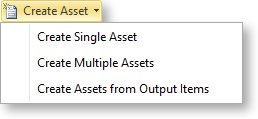
Note: This feature is useful when the end result is a product to be returned to stock, or when an invoice for services is to be sent to a client, but the client does not need the details of the amount, only the total amount.
Creating a Single Asset
Click the Create Asset button or select the Create Single Asset option. The Create Stock Item/ Asset window appears:
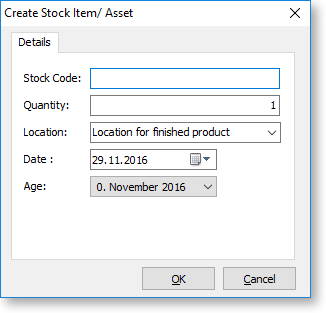
If the stockcode is known enter it. If it is not known, type ?, then press TAB to search for it. If it has not been created, click New.
Note: See the MYOB Exo Business online Help For more information on stock items and their creation.
Creating Multiple Assets
The Create Multiple Assets option allows you to create multiple stock items as assets.
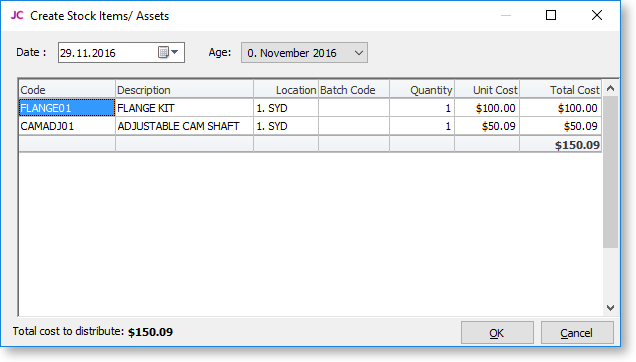
Enter stock codes in the Code column. For each stock item added, the quantity and unit cost columns are editable. The OK button is disabled until the sum of the extended costs matches the Total cost to distribute at the bottom of the window. This cost is the sum of the costs on the main job screen.
Creating Assets from Output Items
The Create Assets from Output Items option pre-populates the Create Stock Item/Asset window with the Output Items sub-tab of the main job details screen. This will be either the single item window if only one item is pre-populated or the multiple items window if there is more than one.
