Setting Job Statuses
A Job Status is used to indicate the status of a given job. Each one has a number of associated characteristics (flag settings) that dictate whether certain system-defined Job Flags are raised on changing to this status. Job Statuses are a vital part of the configuration of the Job Costing Module.
For example, a job may be at the stage of Quote, New Job, Work In Progress, Finished or Cancelled. A job may in fact have two job statuses representing cancelled jobs; those which are a desirable job you cancelled as a result of losing a quote to a competitor (Lost Quote), and a similar cancelled status that represents when a quotation was withdrawn on the basis of the job being undesirable or not suitable work for your company. Both of these statuses would have the same characteristics of being non-active jobs, being considered Archived, and probably Locked. However it is possible to differentiate between these two cancelled statuses on analysis reports. A Job Status applies across all Job Types.
To set up Job Statuses:
-
Select Setup > Setup Job Statuses from the Job Costing menu. The Setup Job Status screen is displayed. There may be a number of job statuses already created. Others can be added.

-
Click New. Type in the details of any further Job Statuses required.
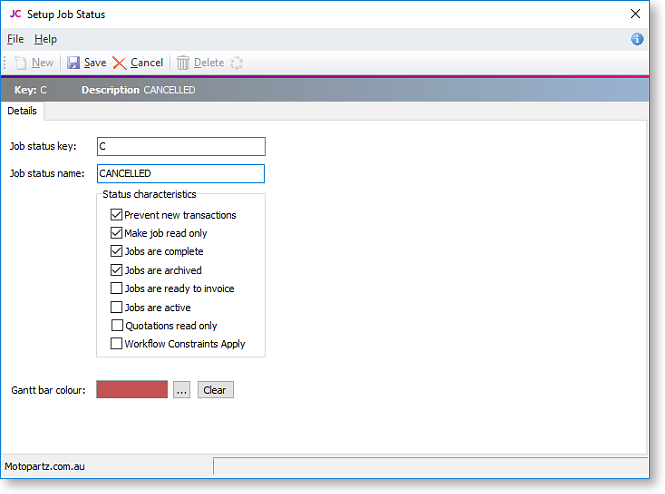
Field
Description
Job status key
A meaningful one character unique short code to represent this Job Status.
Job status name
A suitable description of the job status, e.g. Work In Progress.
Prevent new transactions
System flag preventing entry of additional transactions to jobs of this status.
Make job read only
System flag to ensure that no part of the job can be edited while in this state. This includes the Status field itself. Only a user who has Job administrator rights can modify this job thereafter. By default all users have administrator rights.
Jobs are complete
System flag to mark jobs in this state as complete
Jobs are archived
System flag to identify that jobs in this state are considered archived and can be excluded from active lists of jobs.
Jobs are ready to invoice
System flag to identify jobs as ready to be invoiced. Invoice Clerks should look for these jobs.
Jobs are active
System flag to include jobs in this state in any lists of active jobs. Default is Yes.
Quotation is read only
System flag used to lock the quote tab to prevent further changes while the job is in this status. Default is No. The quote tab will be locked unless logged in as a user with Job administrator rights.
Workflow Constraints Apply
When this flag is set the user may specify which statuses the job may move to. The status change can also be flagged to be tracked.
Gantt bar colour
Select the colour to be used for jobs of this status on the Job Overview tab.
-
When the Workflow Constraints Apply option is checked for a given status, you can click on the
 icon to open
a further screen to specify workflow status paths:
icon to open
a further screen to specify workflow status paths: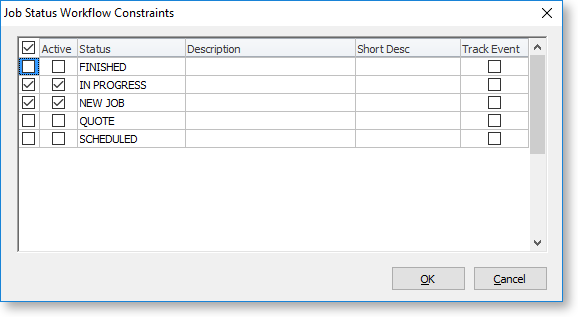
-
Check the boxes in the Active column to specify which statuses you can move a job to from this status. If you want to record history of the status movement, then check the boxes in the Track Event column as well.
