Setting Job Flags
There are a number of system-defined Job Flags that control the workflow and offer the opportunity to build in some customisable business logic constraints.
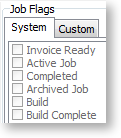
There are also a number of user-definable job flags that can be manually set. Examples of these might be "Awaiting parts" or "Awaiting credit approval". These flags cannot be raised automatically by a change in job status like the systems flags. They can be very useful for reporting or controlling the flow of jobs around the business. All user flags are assumed to be False when the job is created, so the flag name should be phrased to reflect this, e.g. "Quality Checked" is false until checked. "Awaiting parts" is false until checked. The list of jobs that are "Ready for installation" might represent the "installers" in-tray of work. The job Search is highly configurable and will remember the combination of flags and statuses picked as default search list.
To set up Job Flags:
-
Select Setup > Setup Job Flags Descriptions from the Job Costing Main Menu. The Setup Job Flags screen is displayed
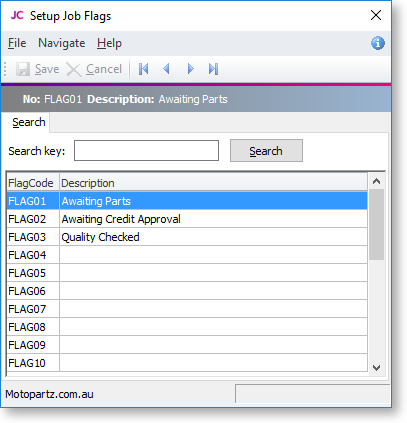
-
Double-click a Flag Code to edit the description.
-
Click Save to update the description.
Up to 15 flags are accommodated. Unlike Job Status, multiple flags may be set on any particular job.
