Printing Labels
You can set up an Exo Clarity report to print out labels, for example address labels for mailouts to contacts or box labels for stock items.
Creating a Label Report
Select New from the File menu and chose Label Templates from the New Items window:
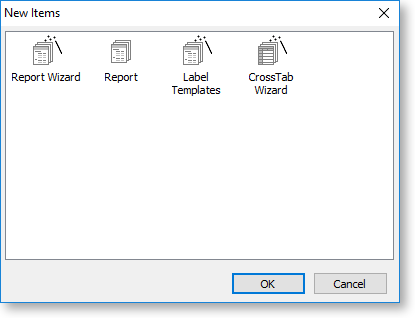
The Label Templates window opens:
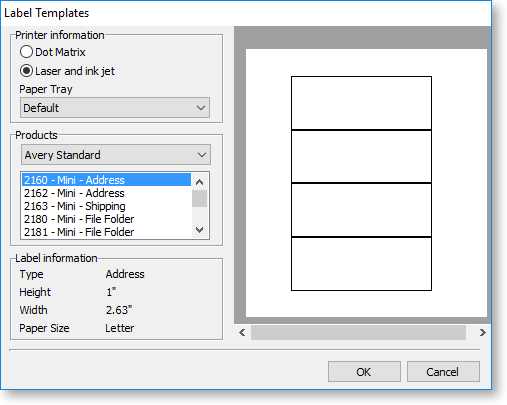
Set the printer details, select a format for the labels from the Products section, then click OK to create the report.
Printing Multiple Labels per Document Line
To print multiple labels per line:
-
In the Report Tree, set the BandsPerRecord property of the Detail object to the quantity of labels required per line.
-
Keep track of the number of times the detail is printed so that the value may be assigned to the print count property of the detail in a later event. This may be done by using setting up a variable on the Calc tab to keeping a running balance of the number of times the detail is printed:
Detail.BandsPerRecord := Master['Ord Quant'];
Variable1.Value := Variable1.Value + 1; -
Assign the value of Variable1 to the print count property of the detail:
Detail.PrintCount := Variable1.Value;
Note: See the SOLine.CLF form in the Clarity Masters for an example of this function.
Printing Label Counts
As well as producing multiple labels per document line you may want to display a label count like "Box X of Y" on each label. To do this:
-
Declare a global variable called labelcount:
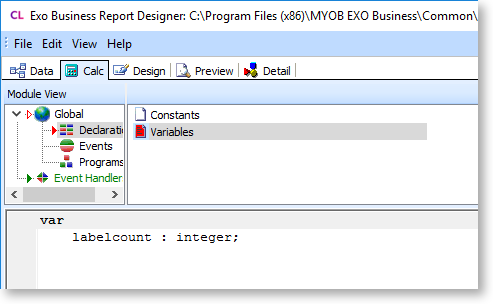
-
Increment the value of the global variable (to be displayed as X) until it equals the bandsperrecord property (to be displayed as Y) then set it back to zero for the next set to begin:
procedure DetailBeforeGenerate;
begin
labelcount := labelcount + 1;
BoxXofY.text := 'Box' + inttostr(labelcount) + ' of ' + inttostr(detail.bandsperrecord);
if labelcount = detail.bandsperrecord then
labelcount := 0;
Variable1.value := Variable1.value + 1;
end;
