Setting up a New Manual Reconciliation
Manual Reconciliations are bank reconciliations performed manually off a printed statement from the bank. This contrasts with a CSV Reconciliation, where the reconciliation is performed against an electronic banking file provided by the bank.
To begin a manual bank reconciliation, the Manual reconciliation type must be selected.
To begin a new reconciliation, from the main Bank Reconciliation search/summary window, click New. The following window will be displayed:
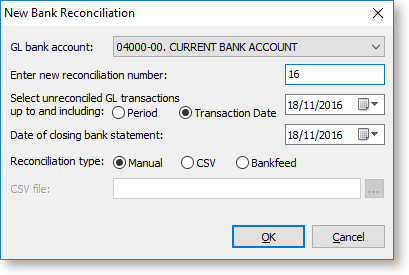
Enter the relevant settings as follows:
-
GL Bank Account will default to the Bank Account on GL Controls. The drop-down list will start from this account.
-
Enter new reconciliation number. The reconciliation number will increment from the last number used, but can be changed, for example to match a bank statement number. It cannot be set to a reconciliation number that has been used previously for this GL bank account.
-
Select unreconciled GL transactions up to and including is the reconciliation date. MYOB Exo Business will work out the GL balance as at this date and will only show unreconciled GL transactions up to this date. For example, if on the 10th of July a reconciliation form the month of June is begun, enter a reconciliation date of 30 June, and the system will obtain the GL balance as at 30 June, and display unreconciled transactions with a transaction date less than or equal to 30 June on the left-hand-side of the window.
-
Date of closing bank statement is held for information purposes only, to easily identify which statement file was being reconciled.
-
Reconciliation type. Choose Manual for a manual reconciliation.
Once the set-up information has been entered, click OK to display the details window.
