Viewing GL Transactions
Account > General Ledger > [Search] > {double click the GL Account name} > (Transactions Tab)
(Understanding this Path above)
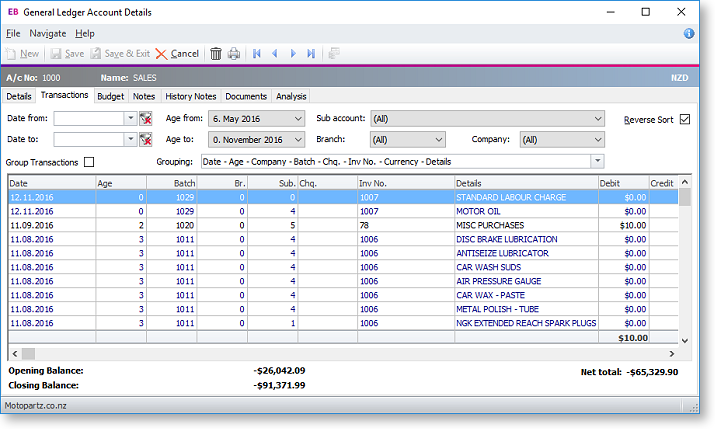
To view the transactions in the window filters should be defined before clicking on the Search button. These are detailed in the table below.
Note: The search behaviour on this screen is affected by the Hide GL transactions when viewing an account User-level profile setting.
|
Field |
Description |
|
Date from and to |
The option to set a period range. |
|
Age from and to |
The option to select set a period range for the transactions you want to view. |
|
Sub account |
The list of sub accounts. Select a sub account from the list to view transactions for all sub accounts. |
|
Branch |
A list of branches. You can select a particular branch or to view accounts in all branches. |
|
Company |
Select the company name from this list. |
|
Reverse Sort |
Enable this option to reverse the order of displayed accounts. |
|
Group Transactions Grouping |
To group the displayed transactions, select one or more properties to group by from the Grouping dropdown, then tick the Group Transactions option. |
|
Account details column headers |
|
|
Date |
The date the transaction took place. |
|
Pd |
The period number to which the transaction has been posted. (For example, 0 refers to the current period, 1 is the last period.) |
|
Batch |
The batch number to which the transaction was entered. |
|
Br |
The branch for the transactions. |
|
Sub |
The sub account number to which the transaction applies. |
|
ChqNo |
A cheque number appears here, if one applies to the transaction. |
|
InvNo |
The invoice number that applies to the transaction, if appropriate. |
|
Details |
The analysis column for the transaction (generally details about the transaction). |
|
Debit |
Positive entry in the transaction list. |
|
Credit |
Negative entry in the transaction list. |
In the transaction list, you can right-click on a transaction open a popup menu. The options are:
|
Menu Item |
Description |
Debit |
Credit |
|
View GL Batch |
This opens the GL Batch Transactions window for the batch number associated with this transaction. |
● |
● |
|
View Source Account |
This opens the creditors master source account details window. |
● |
|
|
View Source Transactions |
This opens a preview of an invoice for this transaction. |
● |
|
|
Edit Transaction references |
This feature is available for receipts and adjustments. It opens a window with options to change the Transaction Date, Invoice Number, Cheque Number and the Narrative. |
● |
● |
|
View Analysis Codes |
This opens the Analysis Codes window for this transaction. |
● |
● |
