Automatic Payments Process Operation
To begin the CSV Reconciliation process:
-
Create a new CSV Bank Reconciliation in the normal way.
-
Click AP Processing on the toolbar. A warning is given that the Bank Reconciliation has to be saved in order to continue. Click Yes to save.
-
The Process Automatic Payments window appears. By default, the system will display exceptions. Click on All Transactions to display both exceptions and successful matches.
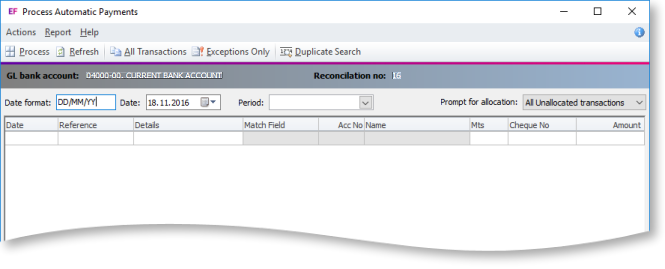
Matching is based on the Reference and Match Field columns:
-
The matching of bank items from the import file and Exo Business Debtors is based on the value held in the Reference field of the import file, and the DRACCS field specified in Bank Reconciliation > Setup > Bank Formats > Debtor Field to match.
-
Columns with a white background represent data from the bank import file.
-
Columns with a grey back-ground represent data that has come from Debtors.
-
Rows in Red text are receipt reversals, e.g. dishonoured Direct Debits.
-
The grid displayed is an Exogrid, so includes the following properties:
-
-
Sort by any field by clicking on the appropriate column header.
-
Move columns for better comparison of the data.
-
Right-click to set visible columns, save settings or restore defaults.
-
Right-click and select Find to search for particular text or values.
-
