Automatic Payments Process Exception Handling
Exceptions are items where the system couldn’t find the matching Debtor account, or it found more than one matching Debtor account.
-
Click Exceptions Only on the Process Automatic Payments window to list the exceptions only. When the AP Process first starts, the grid will display exceptions only.
-
Click All Transactions to display both exceptions and successful matches.
-
To obtain a report of exceptions click Report > Exception Report.
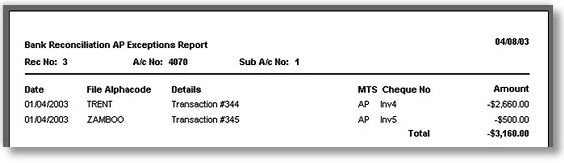
Duplicates
Duplicate items are those where the system has found more than one Debtor that matches the code in the Reference field from the import file. These are highlighted in the bank reconciliation by showing **Duplicate** in the Debtor name field. In the above example a duplicate is found for “TRENT”.
To correct duplicate exceptions:
-
Either double-click on the affected line, or select the line and click Duplicate Search.
-
The Debtors Account Search window will be displayed already populated with the results of a search based on the text from the Reference field. In the following example, the search was performed on “TRENT”.
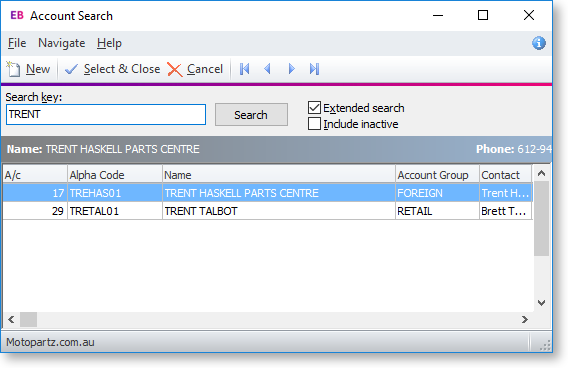
Review the search results and double-click to select the correct Debtor to which the payment/receipt should be applied. The system then updates the grid with these details.
Account Not Found
If the system cannot find a Debtor account that the payment/receipt relates to, the Debtor account number, name and matching field will be blank.
To correct Account Not Found issues:
-
Return to the main Bank Reconciliation screen.
-
Identify the item on the right-hand side.
-
Double-click to make a Cashbook entry, and code the payment to the correct Debtor account.
