Cost Centres
A default Cost Centre is allocated to employees on the Employees window; however, there may be times when you may want to have Time and Attendance handle Cost Centres in a different way. This can include having Time and Attendance allocate a different hourly rate if the Employee works in a particular Cost Centre or where you may have different Cost Centres for different pay rates.
If this is the case, click the Cost Centres button at the bottom of the Employees window.
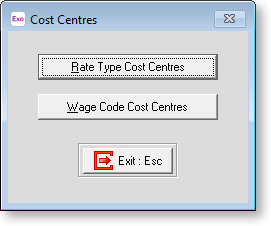
Click Rate Type Cost Centres to allocate an Employees different Pay Rate Types to different Cost Centres.
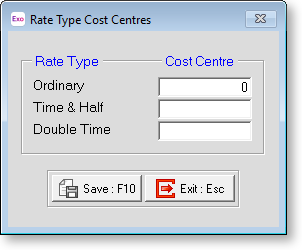
Enter the appropriate Cost Centre for the Rate Type concerned. For a list of Cost Centres type 0 (zero) and press enter. You can then select the code required from the list.
Click Save or press F10 to save and return to the previous window.
In some situations you may have an employee who receives different rates of pay for working in different Cost Centres, or for working on different jobs. These Cost Centres may have been entered at the TimeClock, or when maintaining the employee's times. If this is the case, click Wage Code Cost Centres.
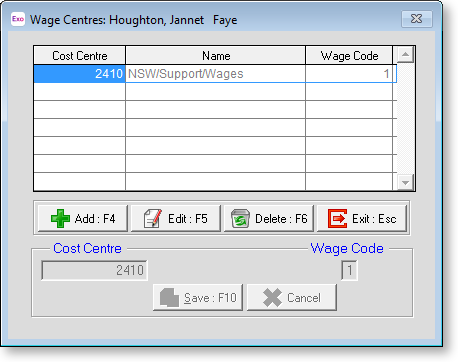
To allocate a Cost Centre to a specific Wage Code, click Add. The fields at the bottom of the window become enabled.
Enter the Cost Centre concerned, then the Wage Code that the employee will receive when they work in this Cost Centre. Click on Save button to confirm your changes.
NOTE: The Wage Code is not the Rate Factor (Ordinary etc.), but is the actual Hourly Rate as set up in the employee's Standard Pay.
Repeat this process with other Cost Centres as required, then click Exit to return to the previous window.
This is a placeholder for topic contents.
